Our UniFi integration works by having a constant connection to your UniFi controller via API. If you are having problems, make sure that…
1. Your controller is publically accessible from outside your network, you should be able to access it from outside even using a browser.
2. If you have a firewall, make sure that you have white-listed our servers (contact our team if necessary)
3. You have a static IP or hostname/domain, which isn't going to change and therefore discontinue our access.
4. Make sure the shared a local user and password has at least site-admin role, and make sure you can use that user to login using the UI on the controller accessing locally.
After that, you follow the next steps:
1. Click on Hotspot Manager.
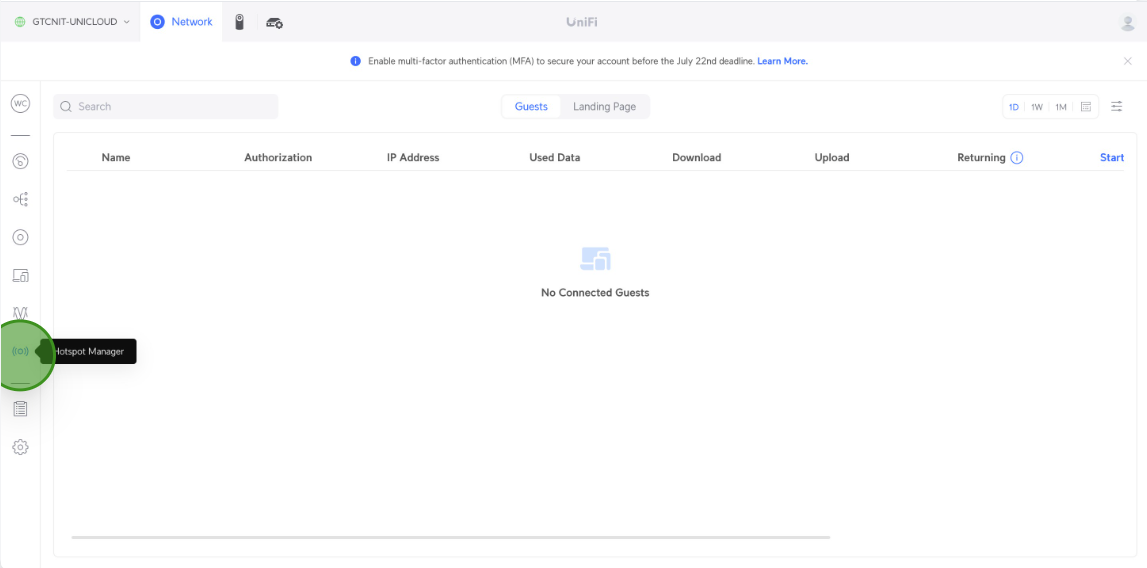
2. Click on Landing Page.
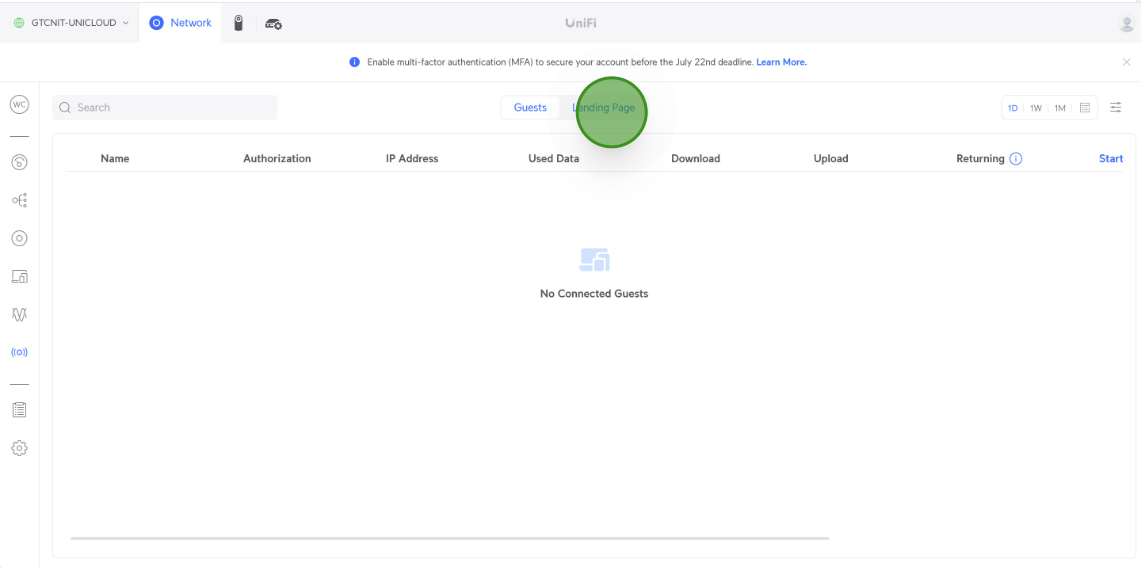
3. Click on Authentication.
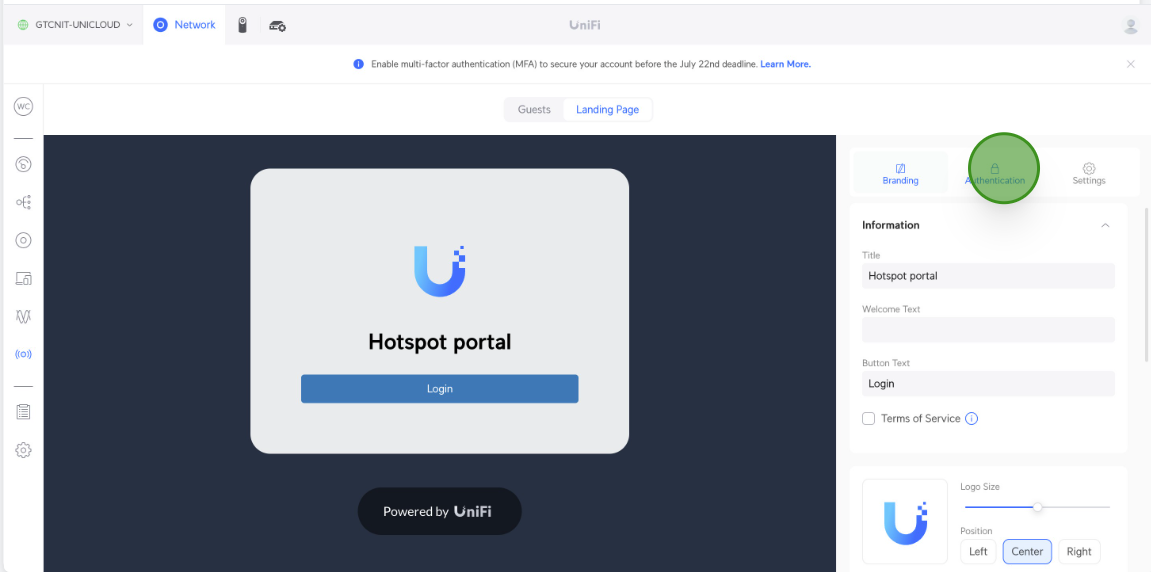
4. Click on External Portal Server.
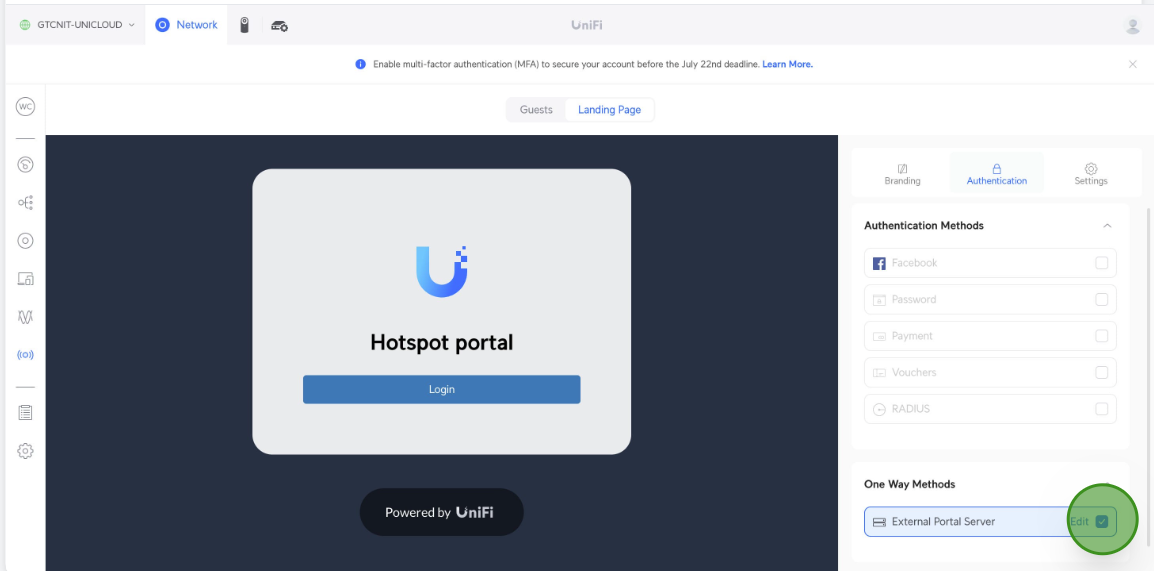
5. Click on Edit.
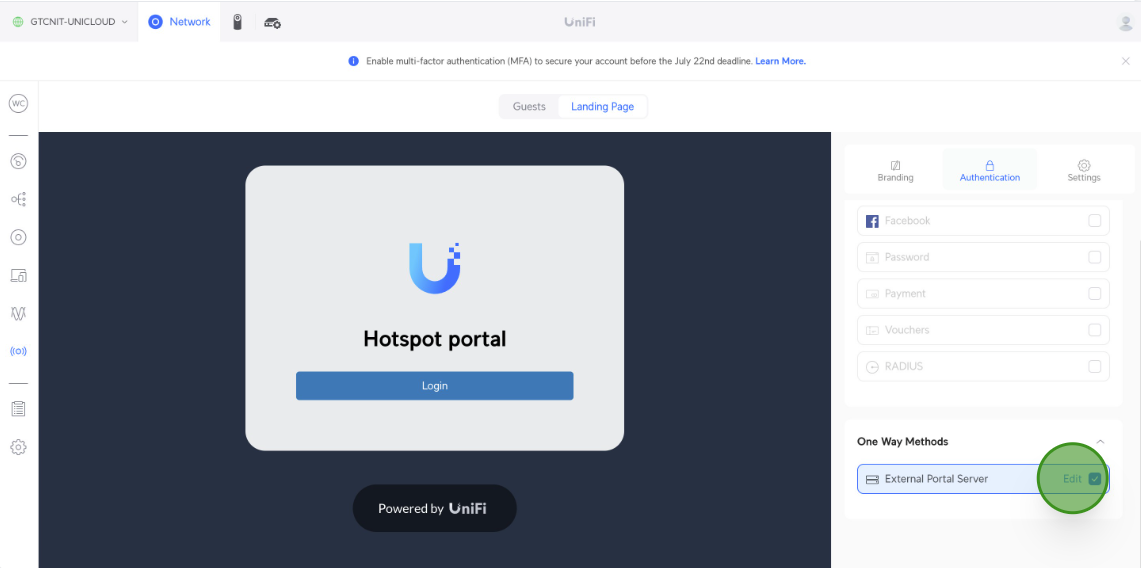
6. Then, put the next DNS “1.1.1.1” and click on Save.
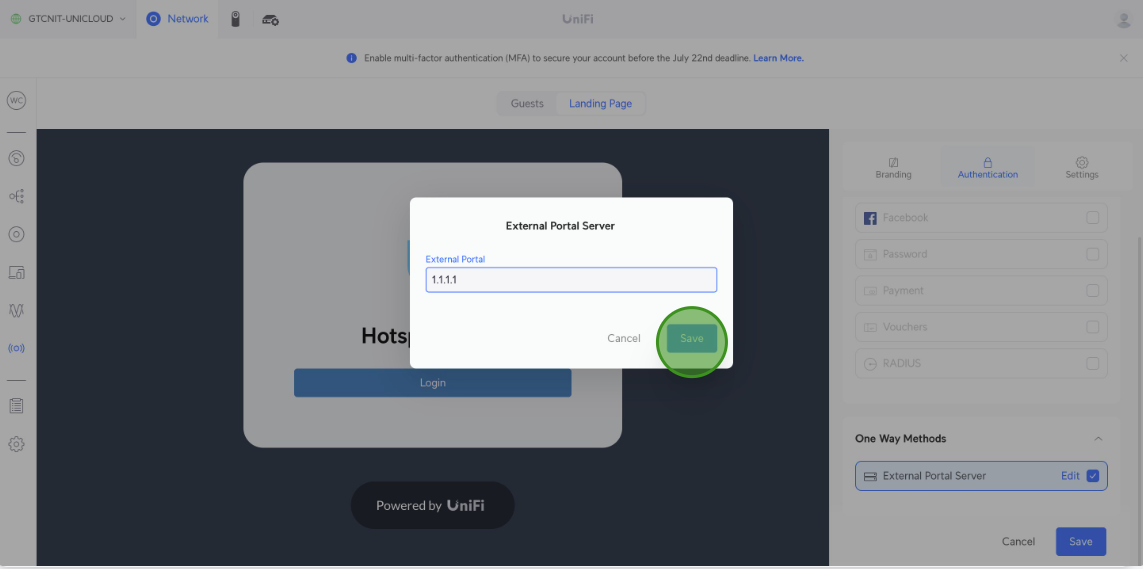
7. Click on Save.
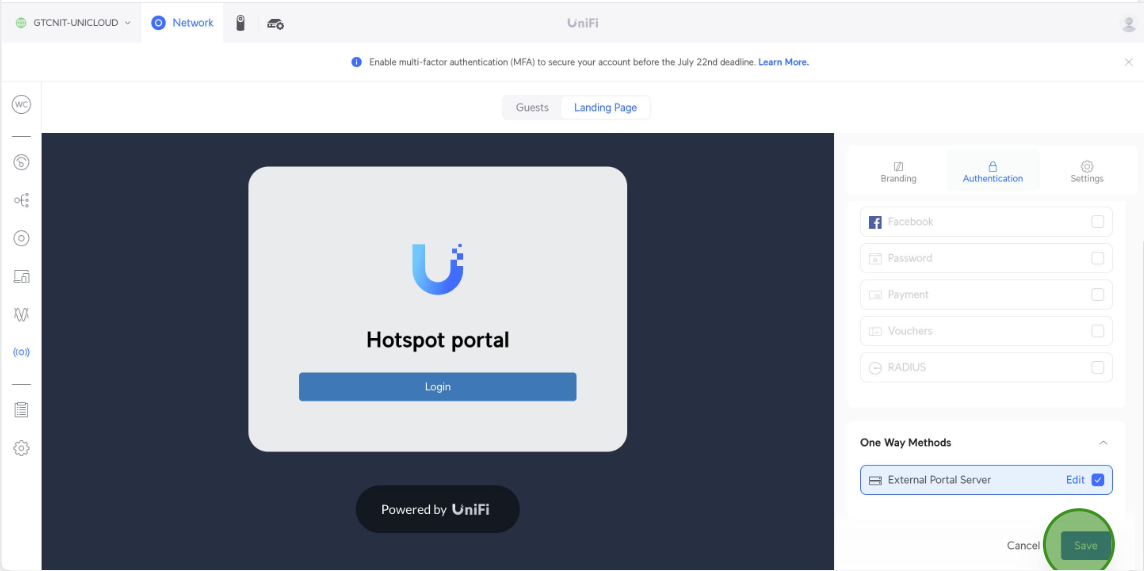
8. Click on Settings.
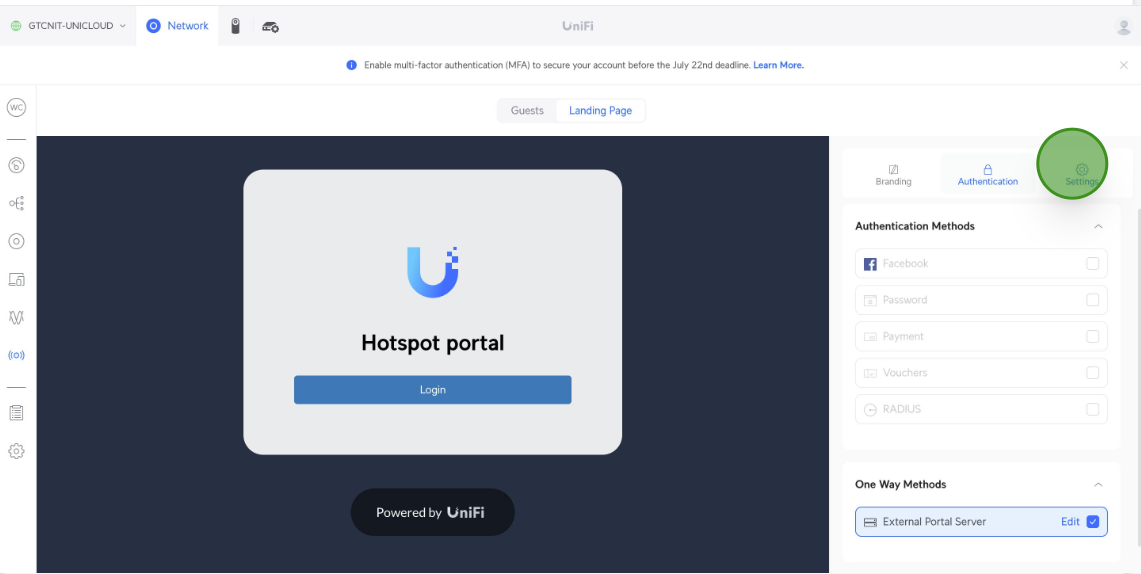
9. Click on Show Landing Page.
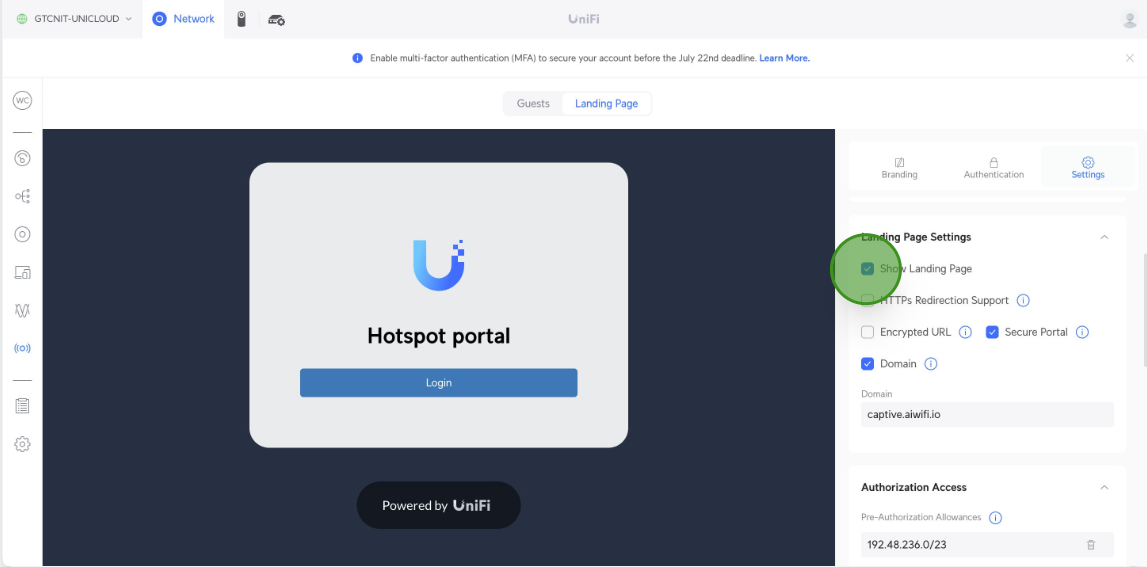
10. Click on Secure Portal.
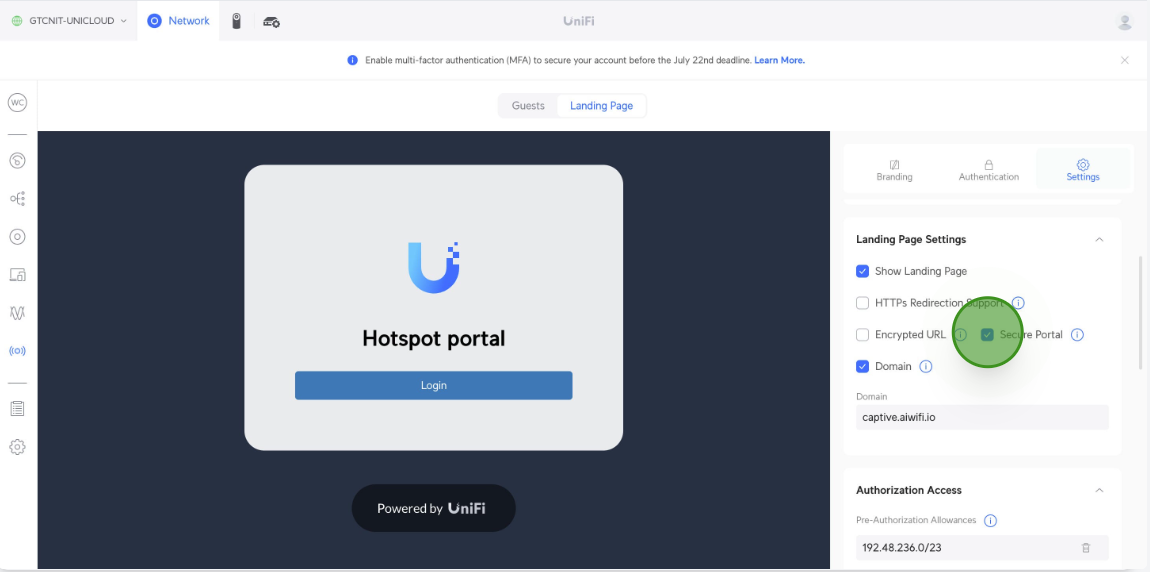
11. Click on Domain.
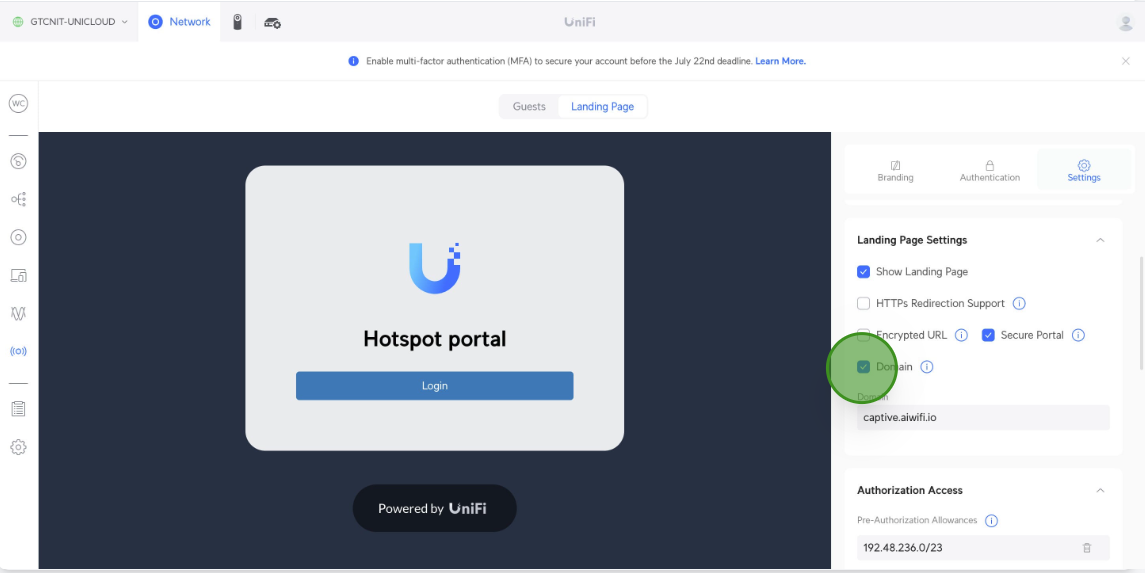
Note: If other options are enabled, please disable and only put the options before mentioned.
12. Add the portal URL: securewifi.pro
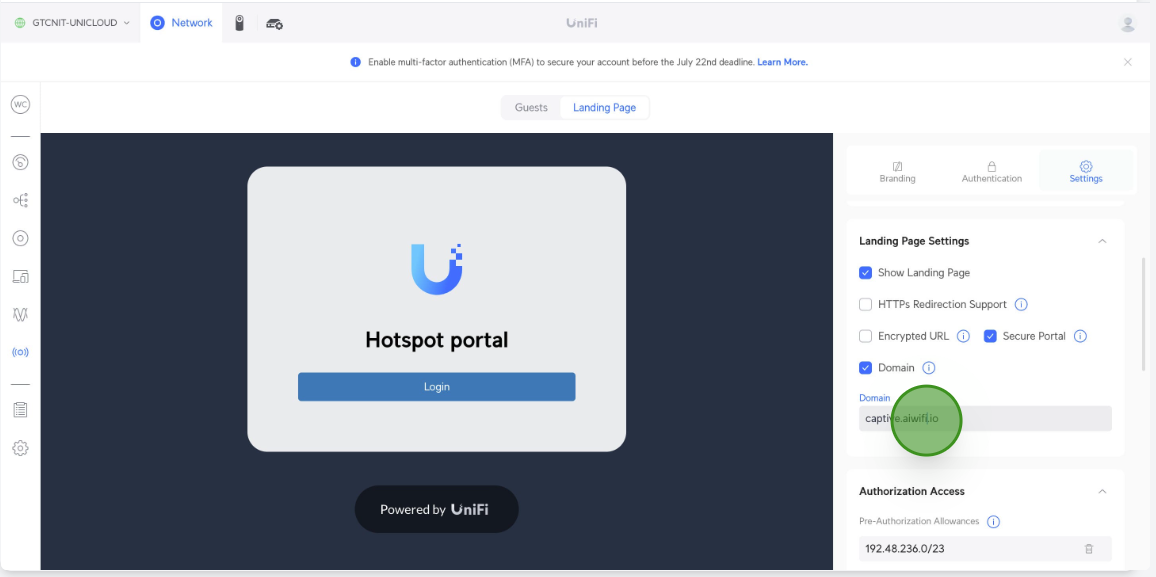
13. Make sure you authorize the following domains, you can find on Walled Garden in the next URL: https://help.aiwifi.io/en/category/configuration-manuals/article/basic-setup-information
To add more URL's click on Add Hostname, IP, or Subnet.
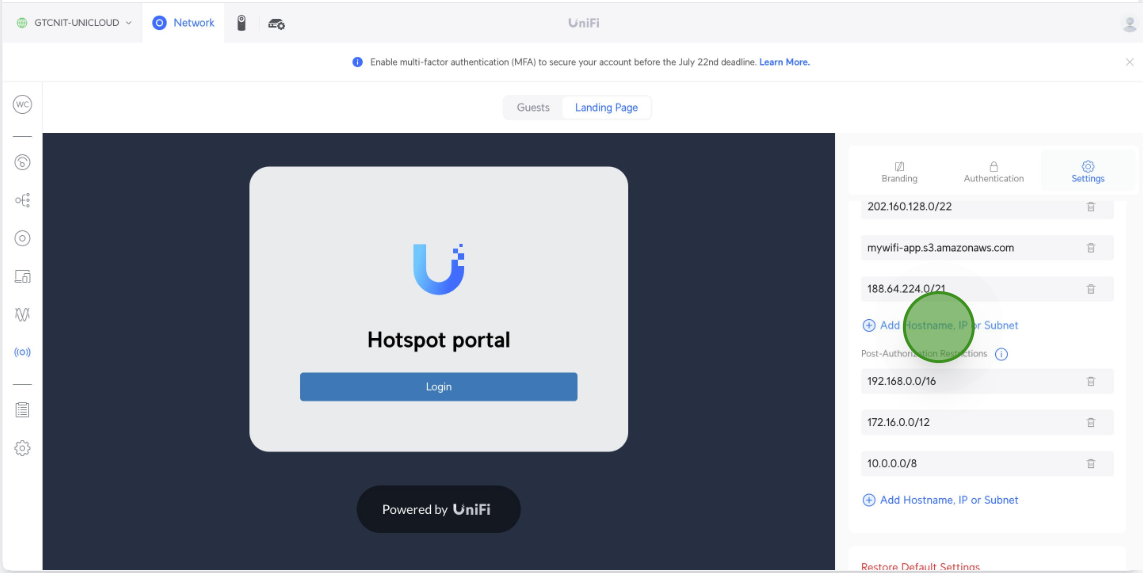
14. It should look something like this.
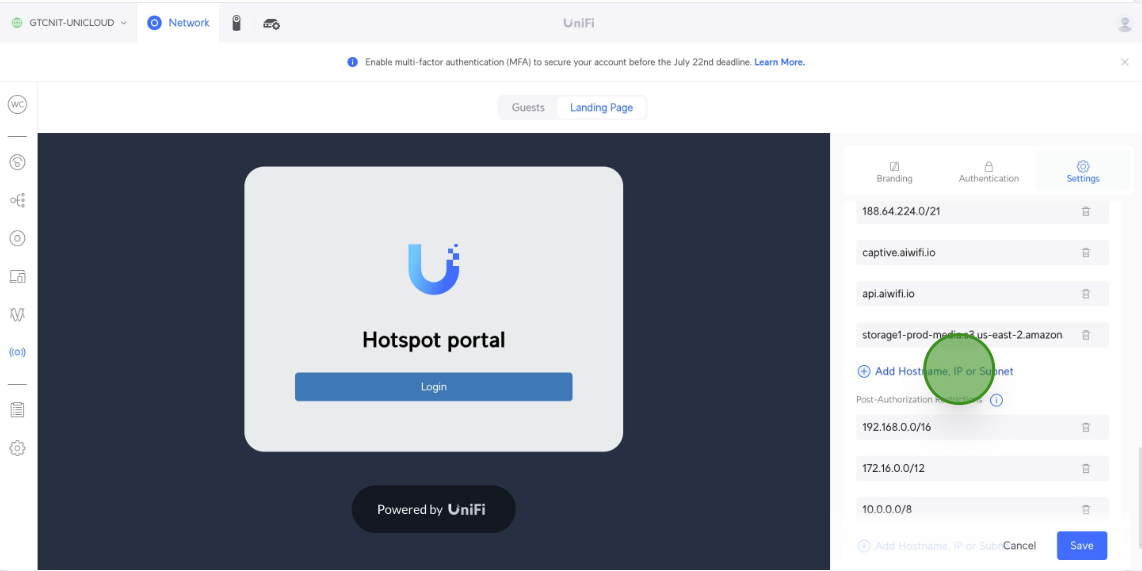
15. Click on save, and Done. 🚀
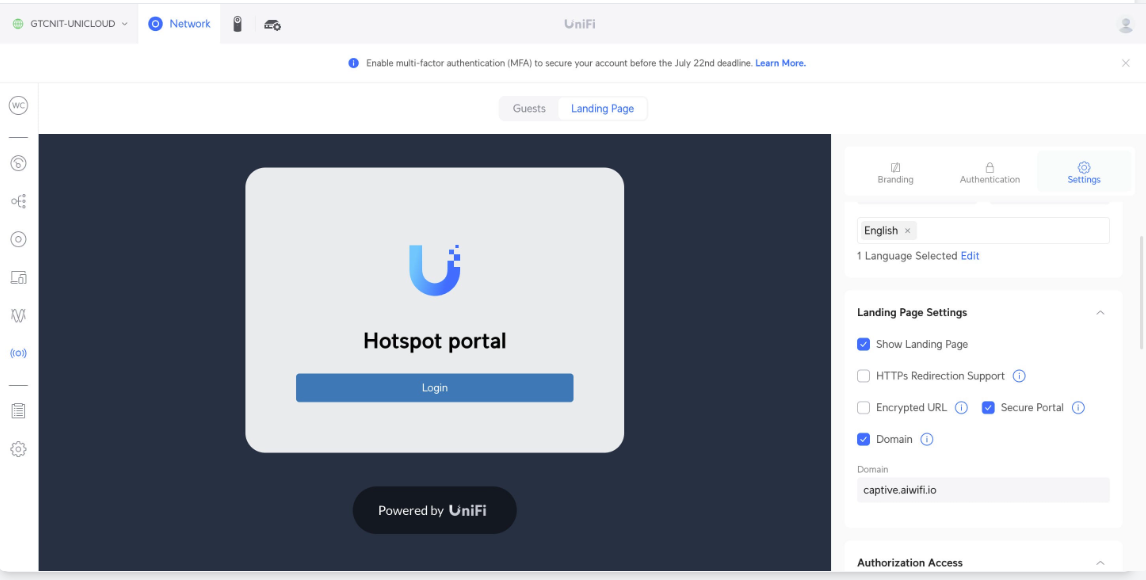
Now you should be able to test your captive portal by connecting to the WiFi network you created. If you have not added your Access Point (AP) to your Aiwifi account, you should see the following message on the portal. Add your AP to your Aiwifi account to customize your captive portal.
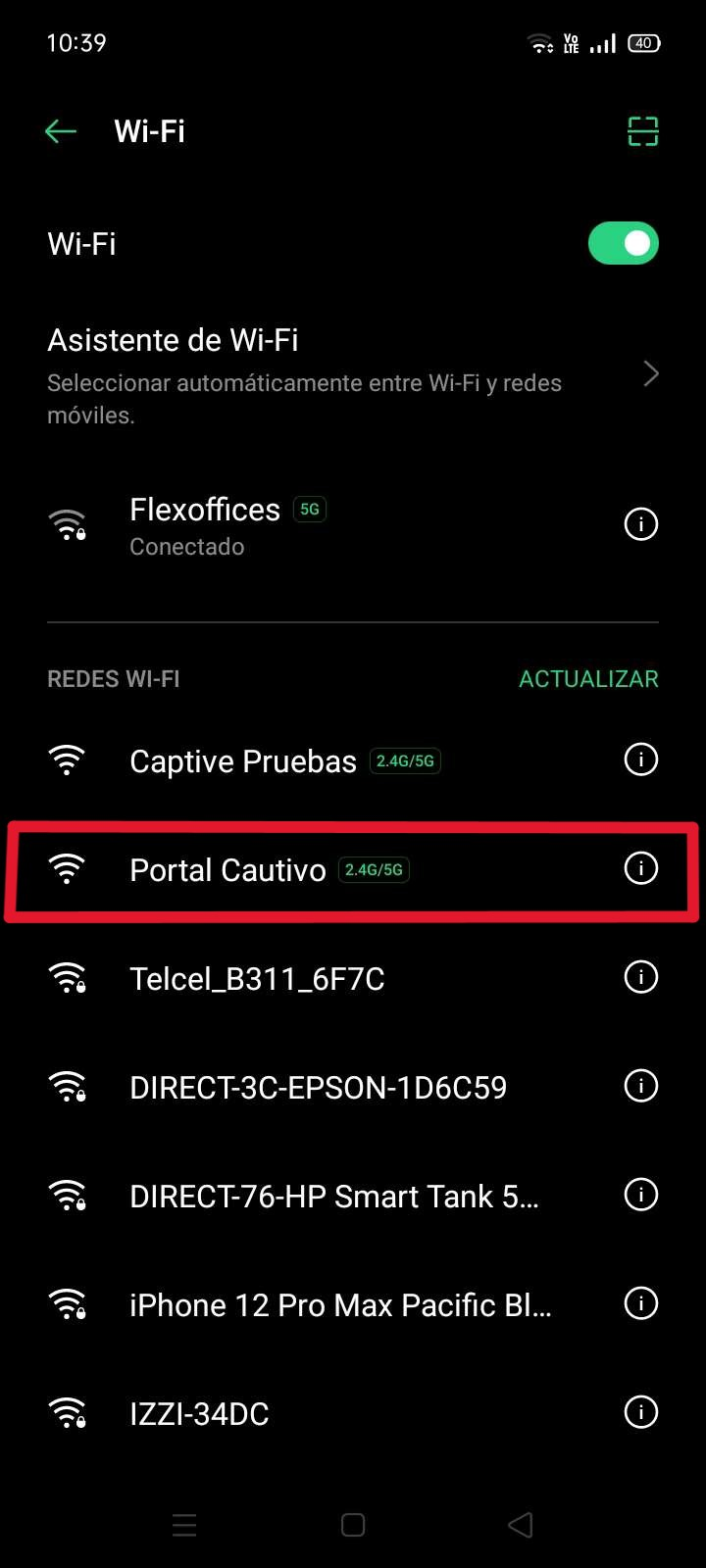
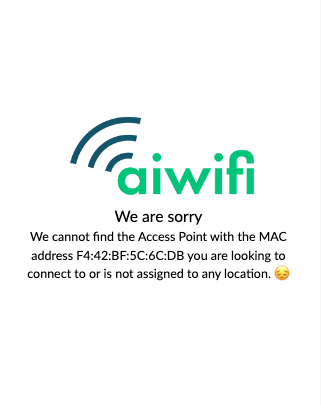
On Aiwifi dashboard, you should visit the Access Point section.
1. Access the Unifi Management menu.

2. Add your controller settings. Make sure you create a "local" network admin. Failing to do so will ask for a Two Factor Authentication which will not work.

The application will validate the connection with your Unifi Controller.

3. Once you've completed this step, you'll be able to add your access points by selecting the brand Ubiquiti -> Unifi and then selecting the right controller for the AP you added.
If you have any questions, please contact us through our chat located to the bottom right on this screen.