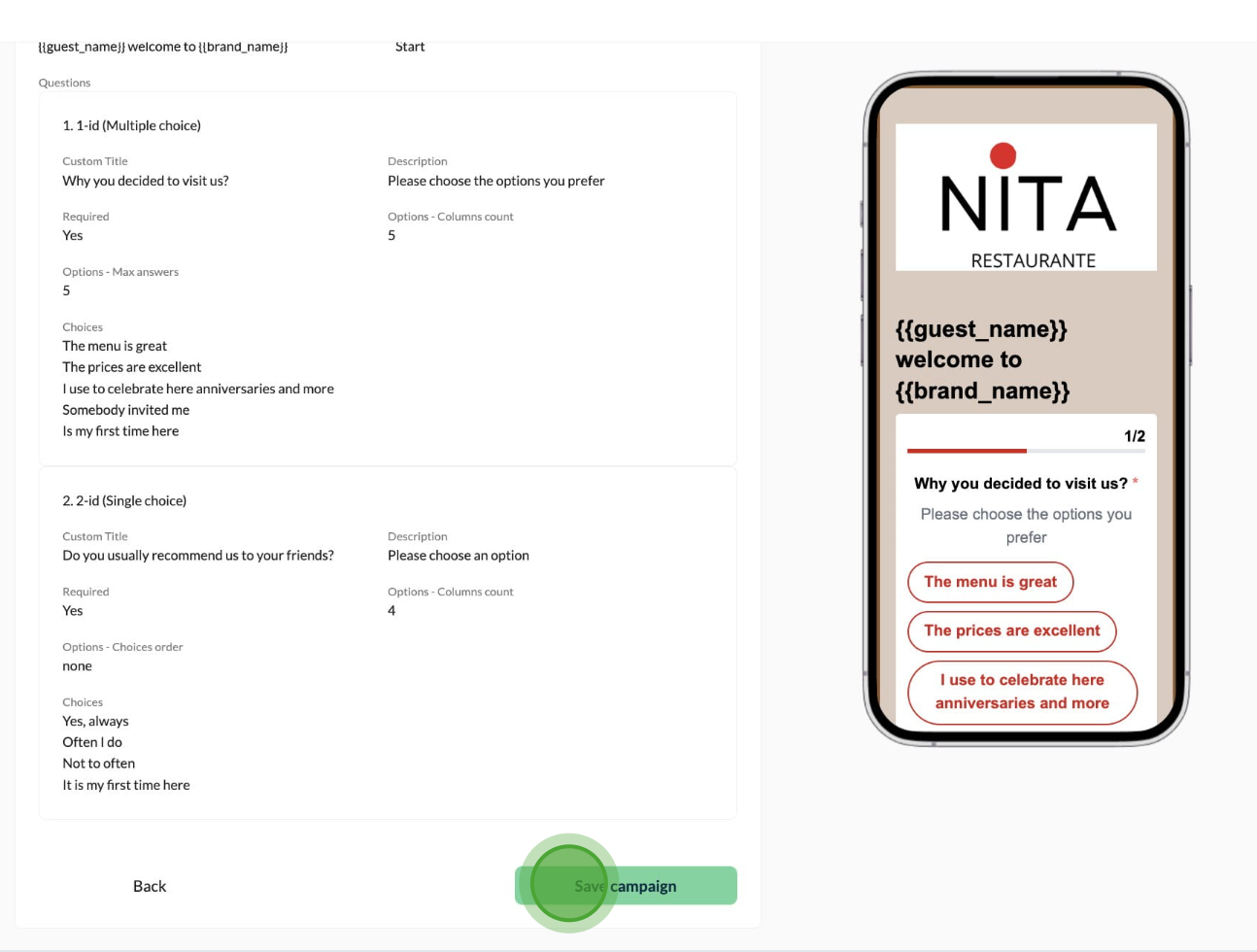Interactive Guide
To create a Survey Campaign is so easy!!
The Survey Campaign was made for your guests to answer a survey about a product or service of your business. Now you can personalized your Survey Campaign with the name of your guest and brand name values.
Aiwifi provides you with a list of questions such as: text, multiple choice, single choice, rating, matrix and NPS (Net Promoter Score) in order to collect the necessary information from your guests to improve their experience with your brand.
Steps to create your Survey Campaign
1) Customize your Campaign Details
Campaign Name.- Fill out the name of your Survey Campaign for your reference.
Select locations: You have to select from your available locations which one you want to use for your Survey Campaign.
Range Date and Time: You may select the start date and the end date as well the start hour and the end hour of your Survey Campaign.
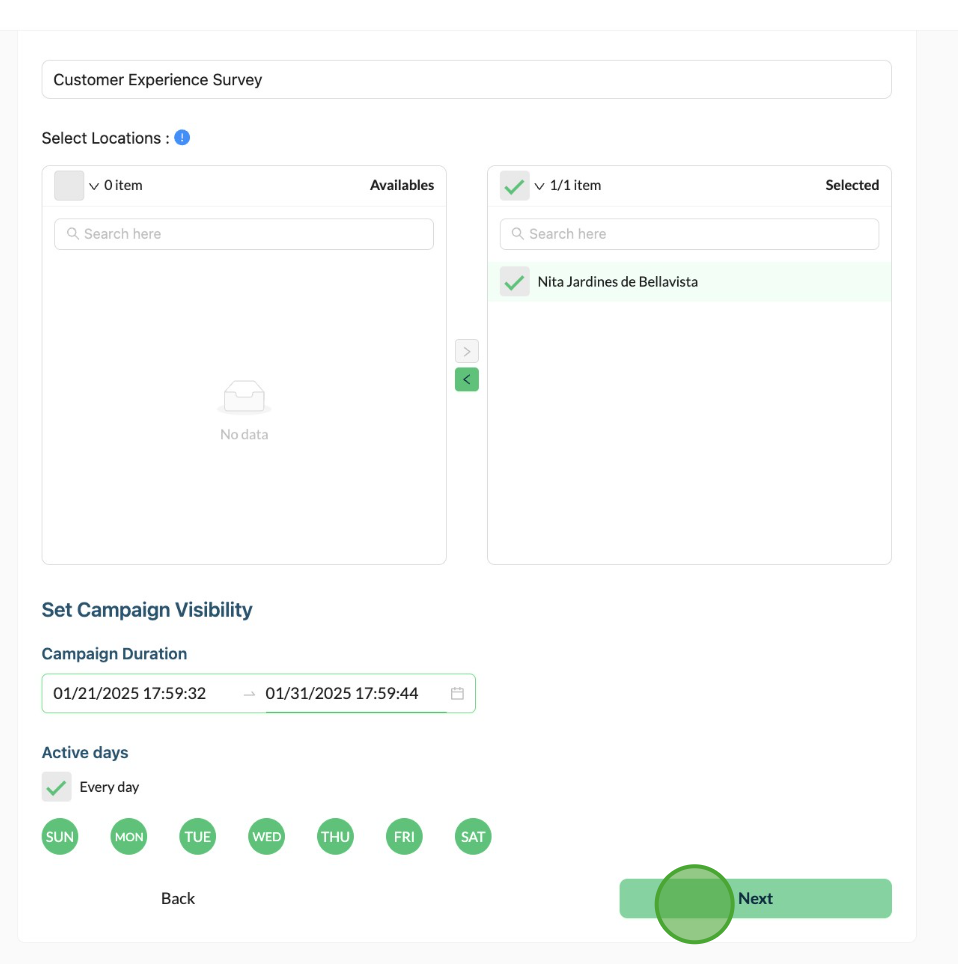
2) Customize your Campaign Styles
In this Section you can customize the details like:
Show image in this campaign.- You can activate or disable the button a side as you desire.
Use current brand logo.- You can activate or disable the button a side.
Round image.- You can activate or disable the button a side.
Fit image to container.- You can activate or disable the button a side as you prefer.
Campaign Background.- If you want to use a background image you can drag your file or you can click on "Select from media" if you have images or gifs in your "Media Section".
Campaign Text.- Here you can choose if you want white text color or black text color.
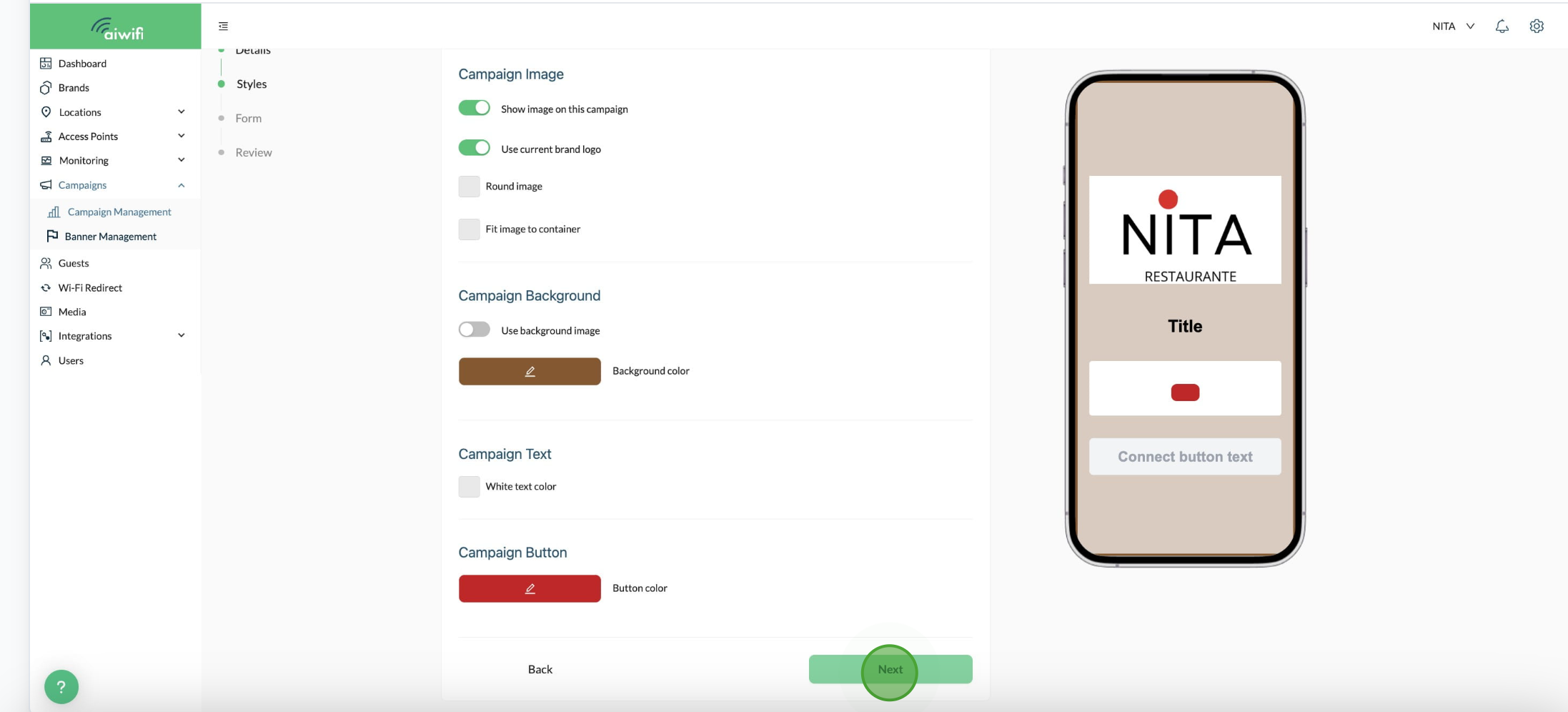
3) Customize your Campaign Form
Survey Title.- Add personalized guests and brand name in your title.
Custom Title.- Use {{guest_name}} and {{brand_name}} or the buttons below to dynamically insert the guest name and brand name values.
Fallback title.- This title will be used if the guest name or brand name values are unavailable.
Include Welcome Page.- Here you can activate or disable the welcome page.
Personalize your Welcome Page title using dynamic placeholders.
Welcome Page.- This page is optional. The welcome page has a button to disable it; if you do so, the “type” of questions is displayed.
Welcome Page Title.- Write the Welcome Page Title. You will have to use the guest name and brand name values like you did before with the Survey Title. E.g. Welcome to our survey.
Description.- Write the text that will give the instruction to your guest. E.g. Help us improve by answering a quick survey.
Start Survey Button Text.- You can use the words "Start or Navigate" for example.
Survey Questions.- Write the questions of the survey.
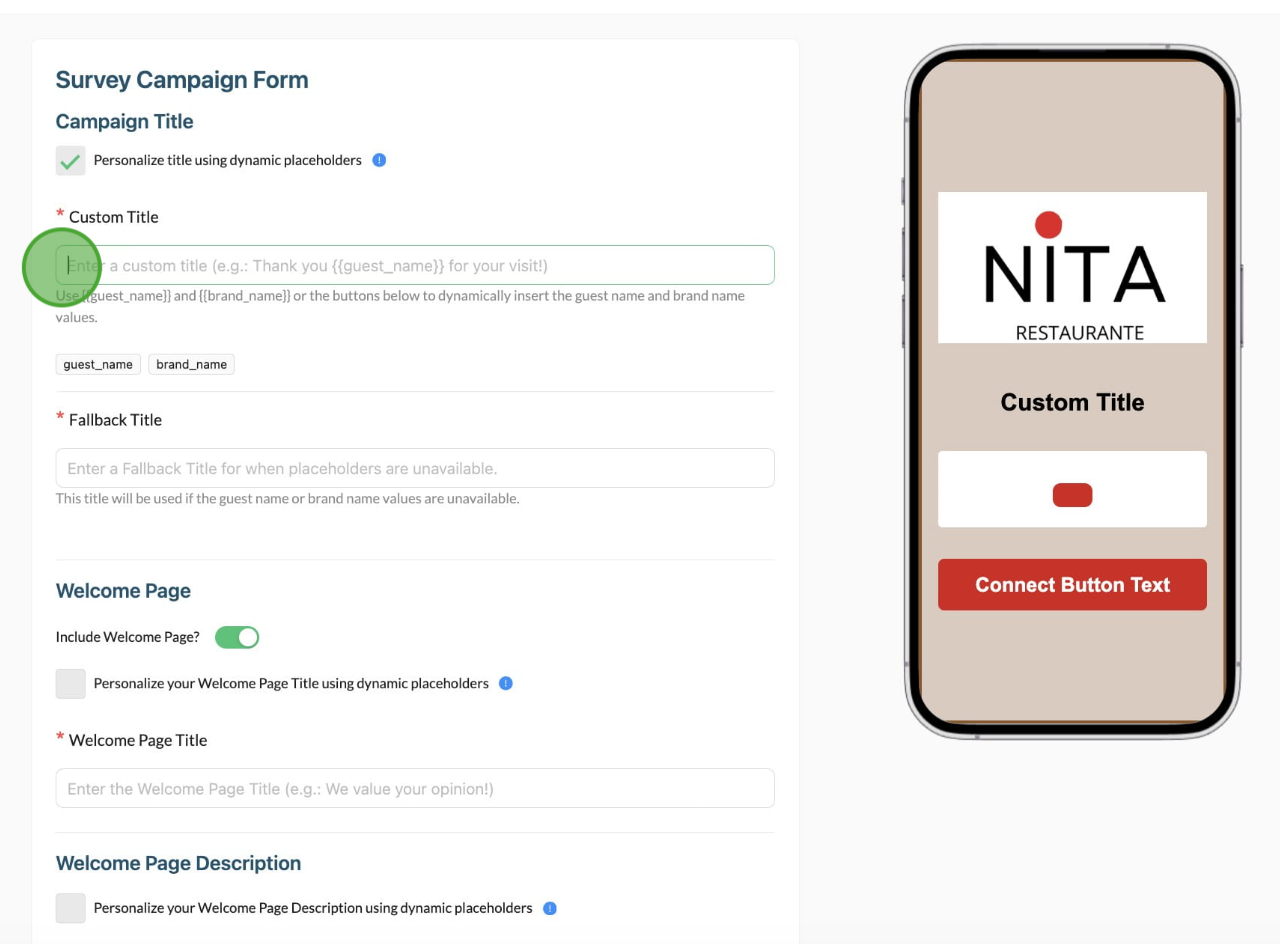
Customize your questions (Title, Description and Choices).- Here you fill out the questions, descriptions and also you can choose the type of question (text, multiple choice, single choice, rating, matrix and NPS) you want for your guests to answer.
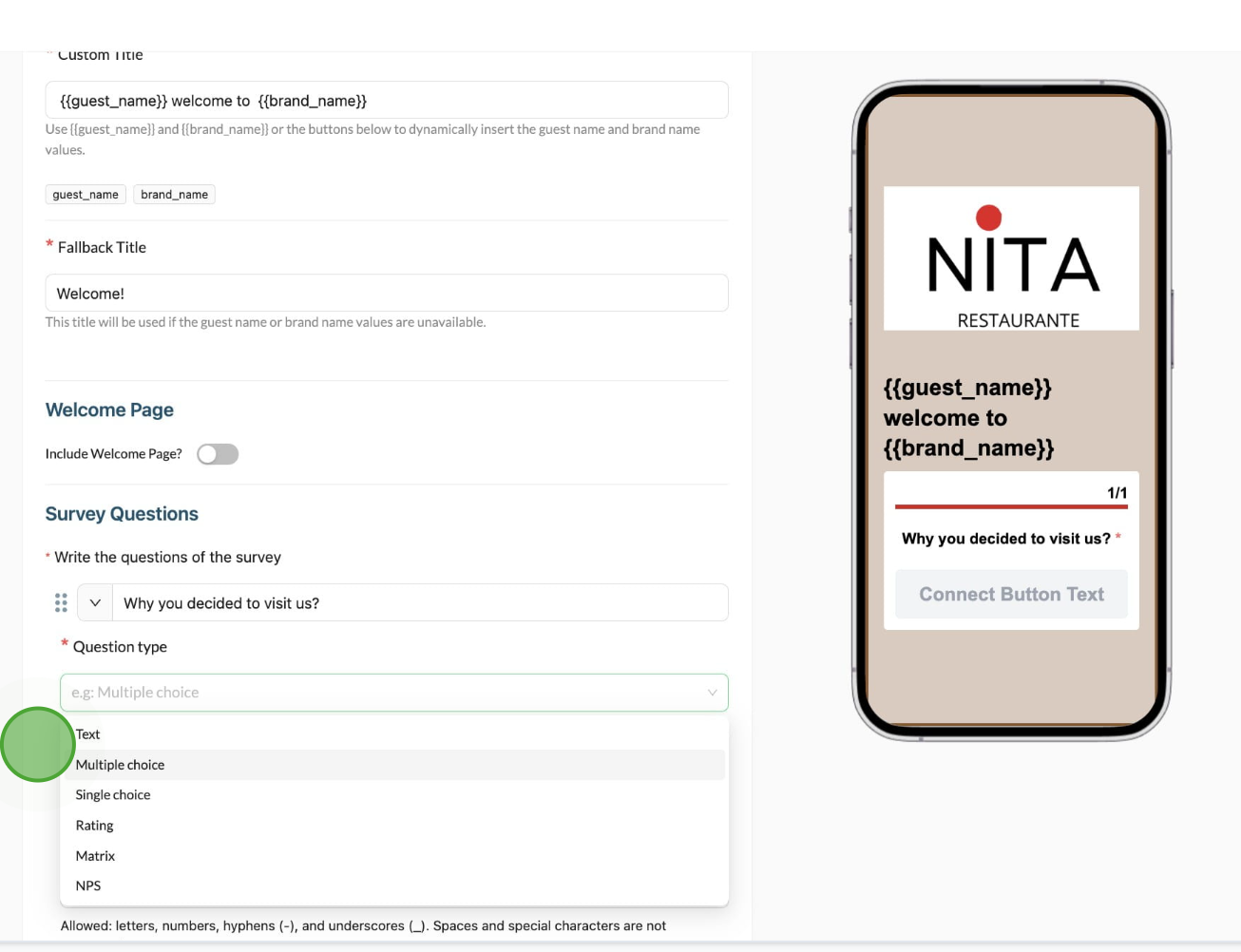
4) Confirm your Styles and Details Survey Campaign
If you are agree with everything click on "Save campaign".