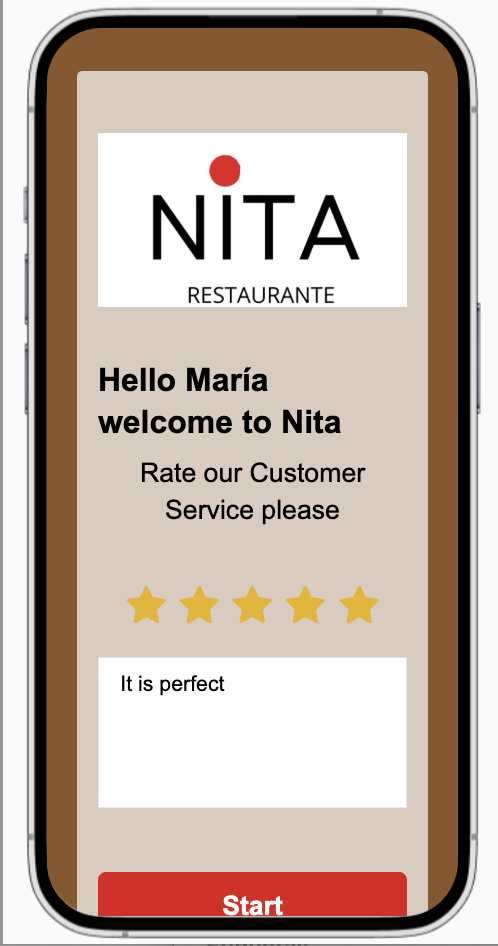Interactive Guide
To create a Rating Campaign is so easy!!
The Rating Campaign was made for your guest to rate their experience or any other characteristic of your business on a 5 point scale represented by stars.
Steps to create your Rating Campaign
1) Customize your Campaign Details
Campaign Name.- Fill out the name of your Rating Campaign for your reference.
Select locations: You have to select from your available locations which one you want to use for your Rating Campaign.
Range Date and Time: You may select the start date and the end date as well the start hour and the end hour of your Rating Campaign.
See an example below
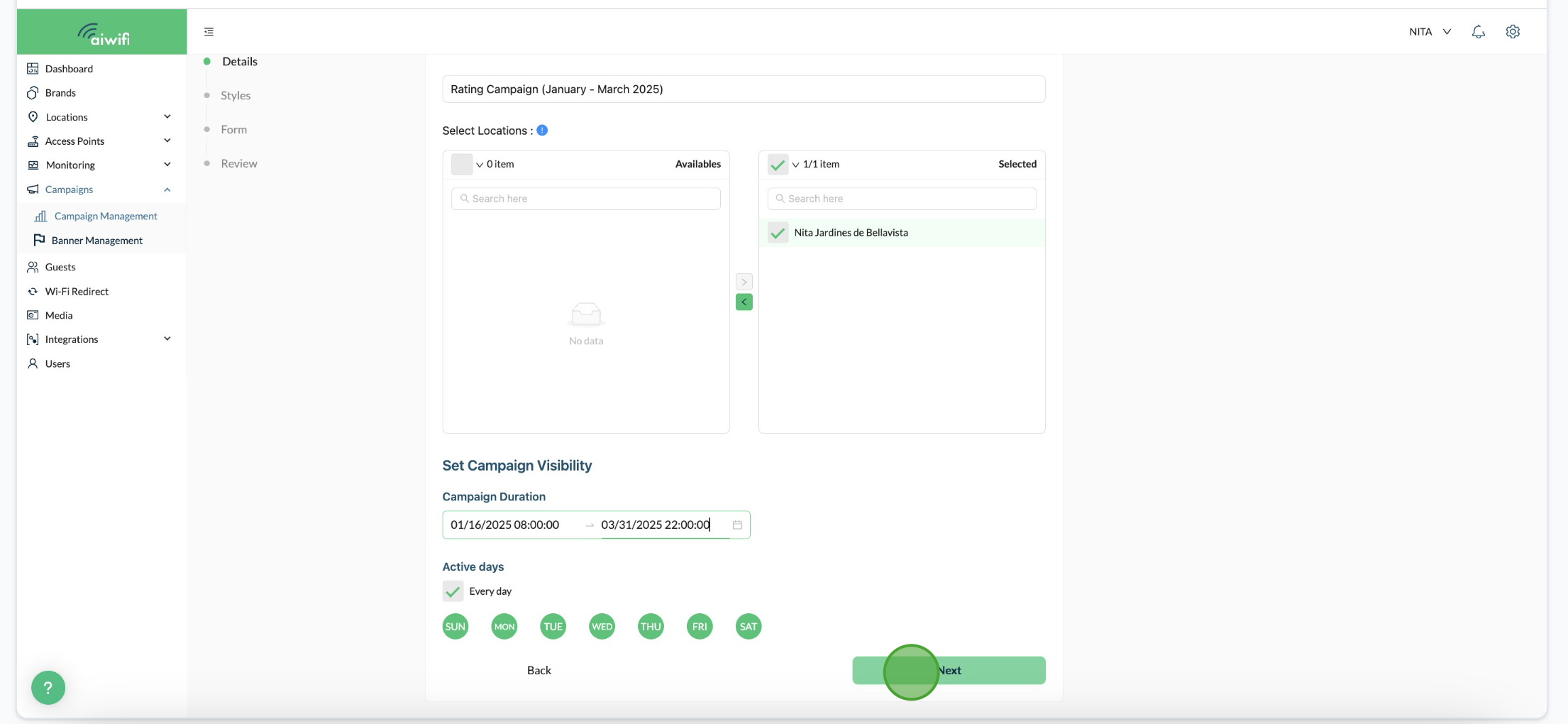
2) Customize your Campaign Styles
In this Section you can customize the details like:
Show image in this campaign.- You can activate or disable the button a side as you desire.
Use current brand logo.- You can activate or disable the button a side.
Round image.- You can activate or disable the button a side.
Fit image to container.- You can activate or disable the button a side as you prefer.
Campaign Background.- If you want to use a background image you can drag your file or you can click on "Select from media" if you have images or gifs in your "Media Section".
Campaign Text.- Here you can choose if you want white text color or black text color.
Campaign Button.- Here you can choose the color of the Campaign Button.
See an example below
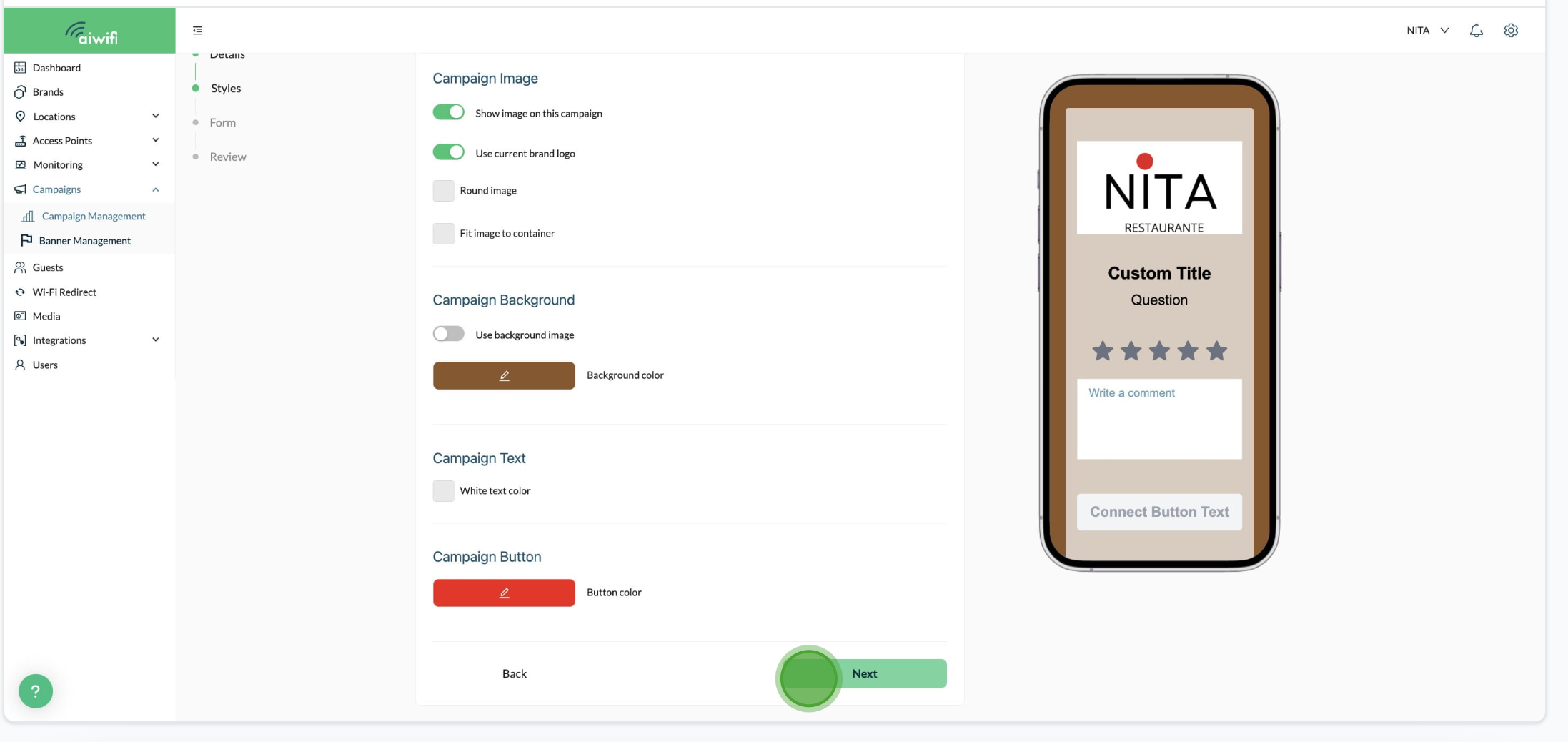
3) Customize your Campaign Form
Custom Title.- Add personalized guests and brand names in your title. use the buttons below to dynamically insert de guest name and brand name.
Fallback title.- Enter a fallback title for when the placeholders are unavailable.This title will be used if the guest name or brand name values are unavailable.
Question.- Here write the question with the attribute that you want your guest to evaluate or rate.
Show Comment.- Here you have the option to enable or disable the show comment button.
Set comment question as required.- If you decide to leave it enable , your guest will have to respond with a required comment. But if you want to leave it disabled, your guest will only have to rate the question based on stars.
Connect Button Text.- You can use the words "Start", "Connect" or "lets begin" for example.
See an example below
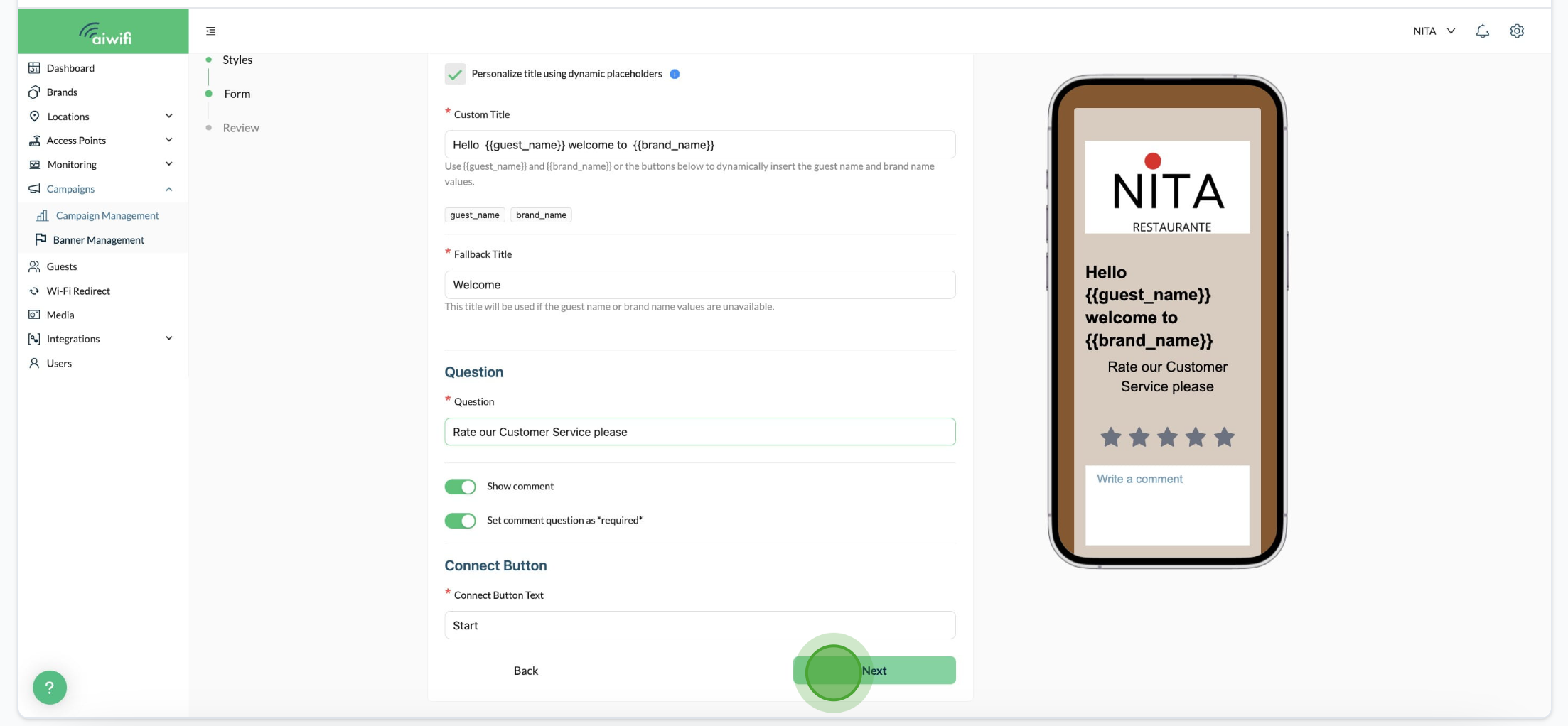
4) Confirm your Styles and Details Campaign
If you are agree with everything and don´t want to go back, you can click on "Save the Campaign".
See an example
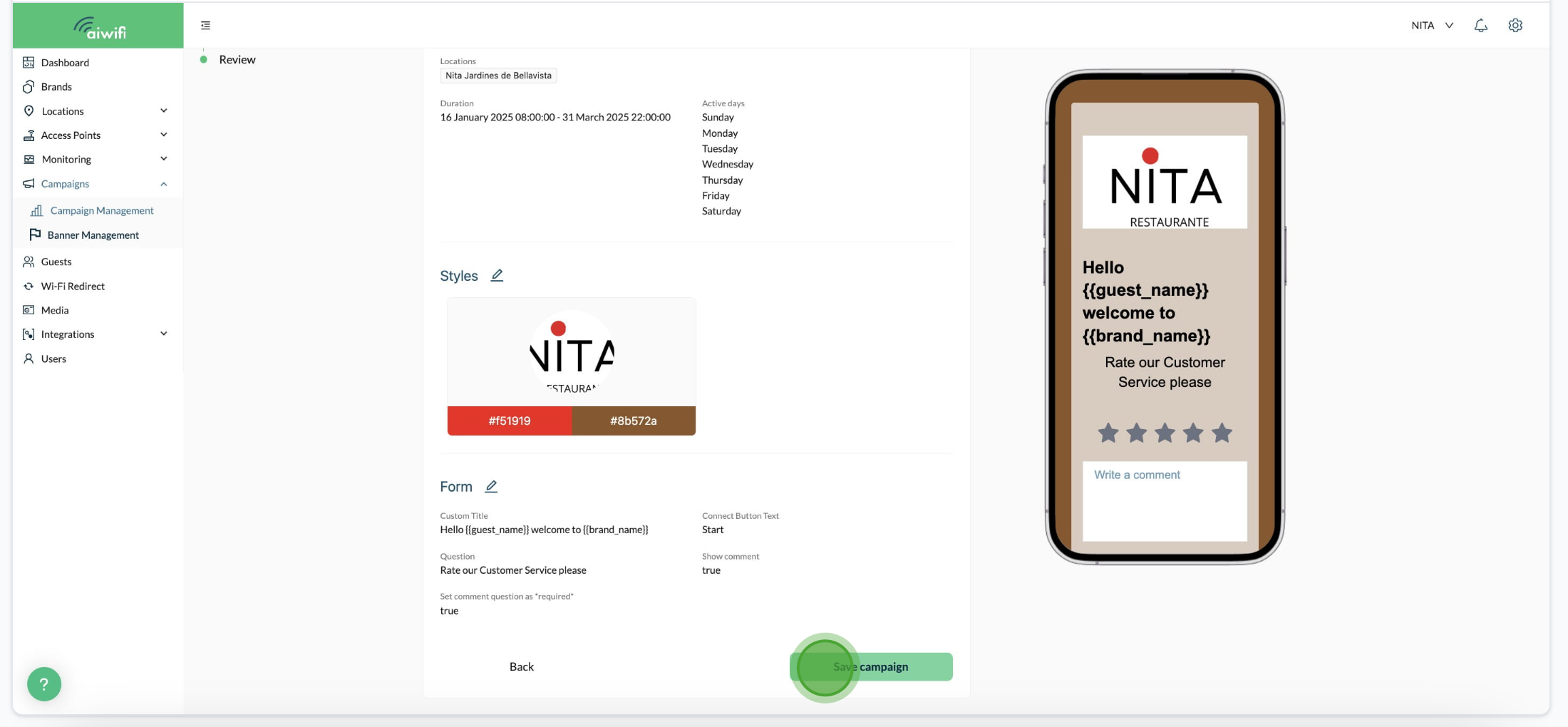
Here is an example of the Rating Campaign on your client's device.