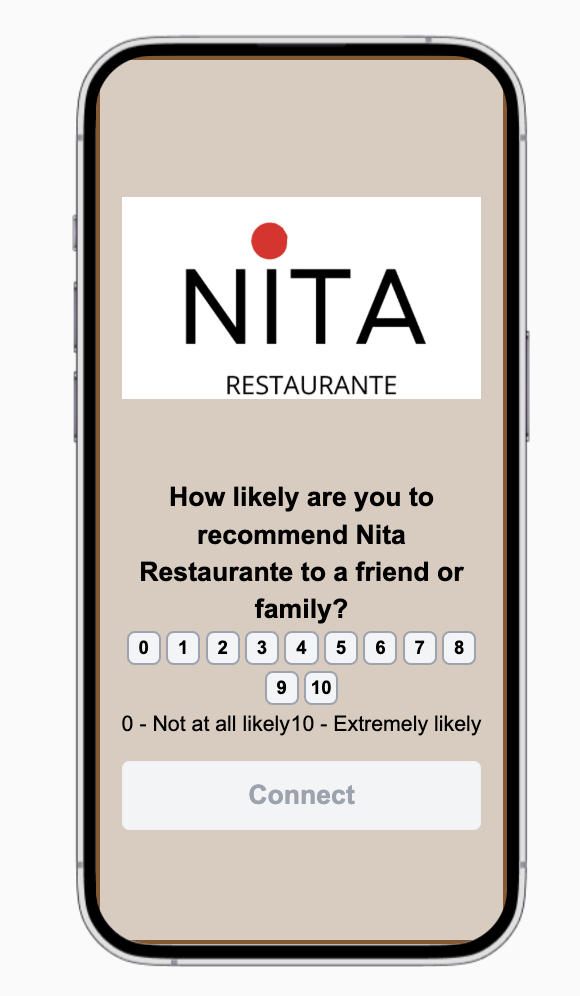Interactive Guide
To create an NPS (Customer Experience Indicator Campaign) is easier than you think!!
The NPS Net Promoter Score or (Customer Experience Indicator) is used to determine customer perception and experience. Is used to measure customer loyalty toward your brand.
How to calculate Net Promoter Score
The campaign will show your guest on autopilot the question: "How likely are you to recommend us to a member family or a friend?".
You can choose two types of following questions:
It can be "follow-up question" or "One question for all responde"
Choosing Type of Follow-up question "Depends on the score"
If you choose this type of question for your guests, the responses are assigned by a number on a scale from 0 to 10, with 10 being the most positive.
Guests are then divided into the following three categories: Promoters, Passives and Detractors.
Promoters.- (score 9-10) are the most loyal guests and may refer others to your brand.
Once them selected the number 9 or 10 this question will be shown on their devices: "Which features do you value/use the most about the brand?"
Passives.- (score 7-8) are satisfied yet unenthusiastic and probably may not refer your brand to others.
Once them selected the number 7 or 8 this question will be shown on their devices:
"How can the brand improve your experience?"
Detractors (score 0-6) are unhappy and is too probably they may not refer your brand to a member family or a friend.
Once them selected the number 0 to 6 this question will be shown on their devices:
"What was missing or disappointing in your experience of the brand ?"
Choosing Type of following question: "One question for all response"
No matter which number your guests choose, this question will be shown on their devices once them answered:
"Can you share any specific feedback about this score?
Steps to create a NPS Net Promoter Score Campaign
1) Campaign Details
In this section you can customize details fields:
Campaign Name.- Fill out your internal name , for your reference.
Select locations: You have to select from your available locations which one you want to use for your Survey Campaign.
Range Date and Time: You may select the start date and the end date as well the start hour and the end hour of your Survey Campaign.
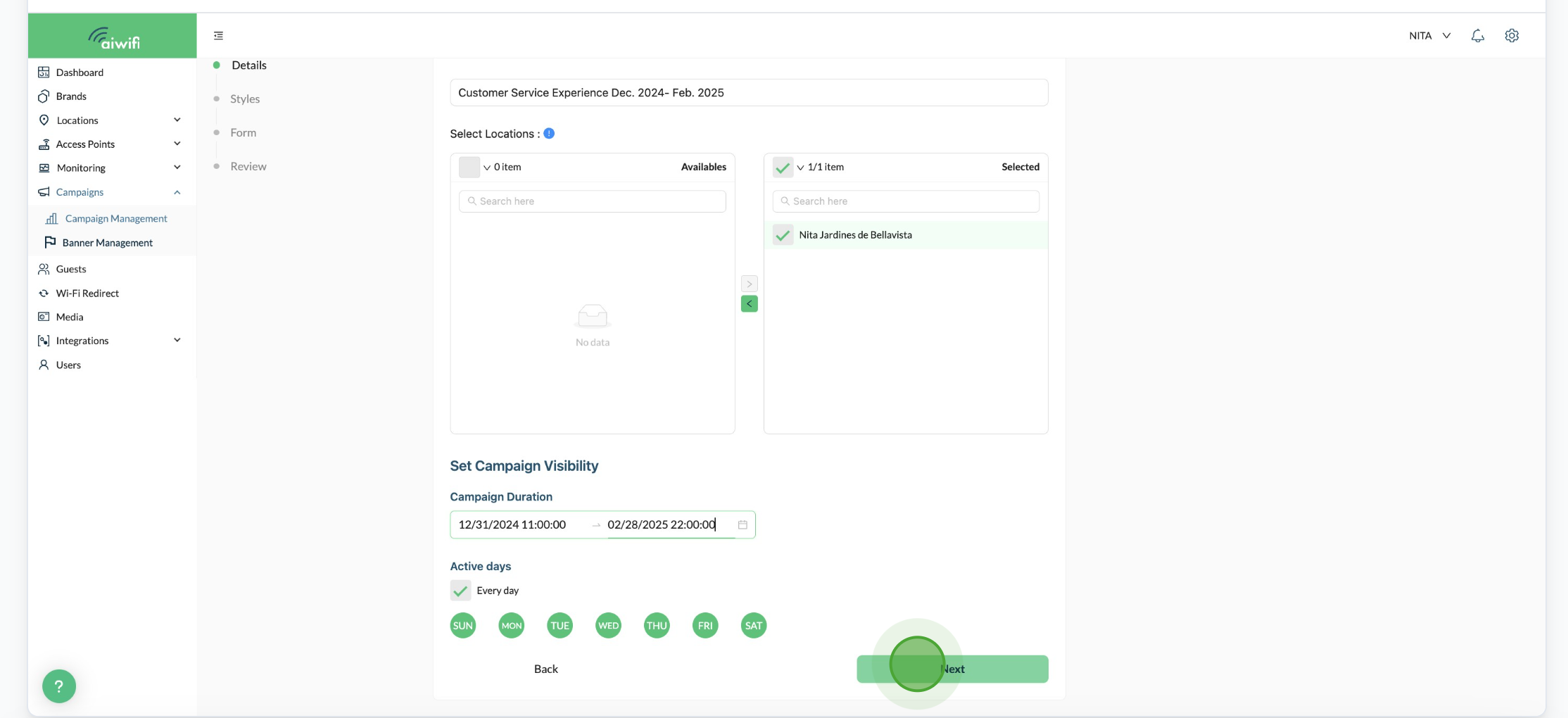
2) Campaign Styles
Select the Campaign Styles (The image, background, text color and button color).
Campaign Image:
Show Image.- Here you can press to activate or disable the button on the right side to show an image for your campaign.
Use current brand logo.- You can press to activate or disable the button to show your logo, it depends on the campaign, if is a display campaign some guests prefer no to show the logo because on the advertising it is shown but that depends on you.
Click or drag file to this area to upload.- Here you can drag the file of image or video you want to show to your guests, it can be from your browser or from your media.
Round Image: you can press the button if you want this style.
Fit image to container.-You can press the button if you prefer this style.
Campaign Background:
Use background Image.- You can press the button if you want to add any image to be show on the background.
Background color.- You can choose a color also for your campaign background. You can use the colors of your brand.
Campaign Text:
White text color.- Here you can activate or disable the white text color.
Campaign Button:
Button color: here you can decide which color to add to the campaign button, you can use the colors of your brand.
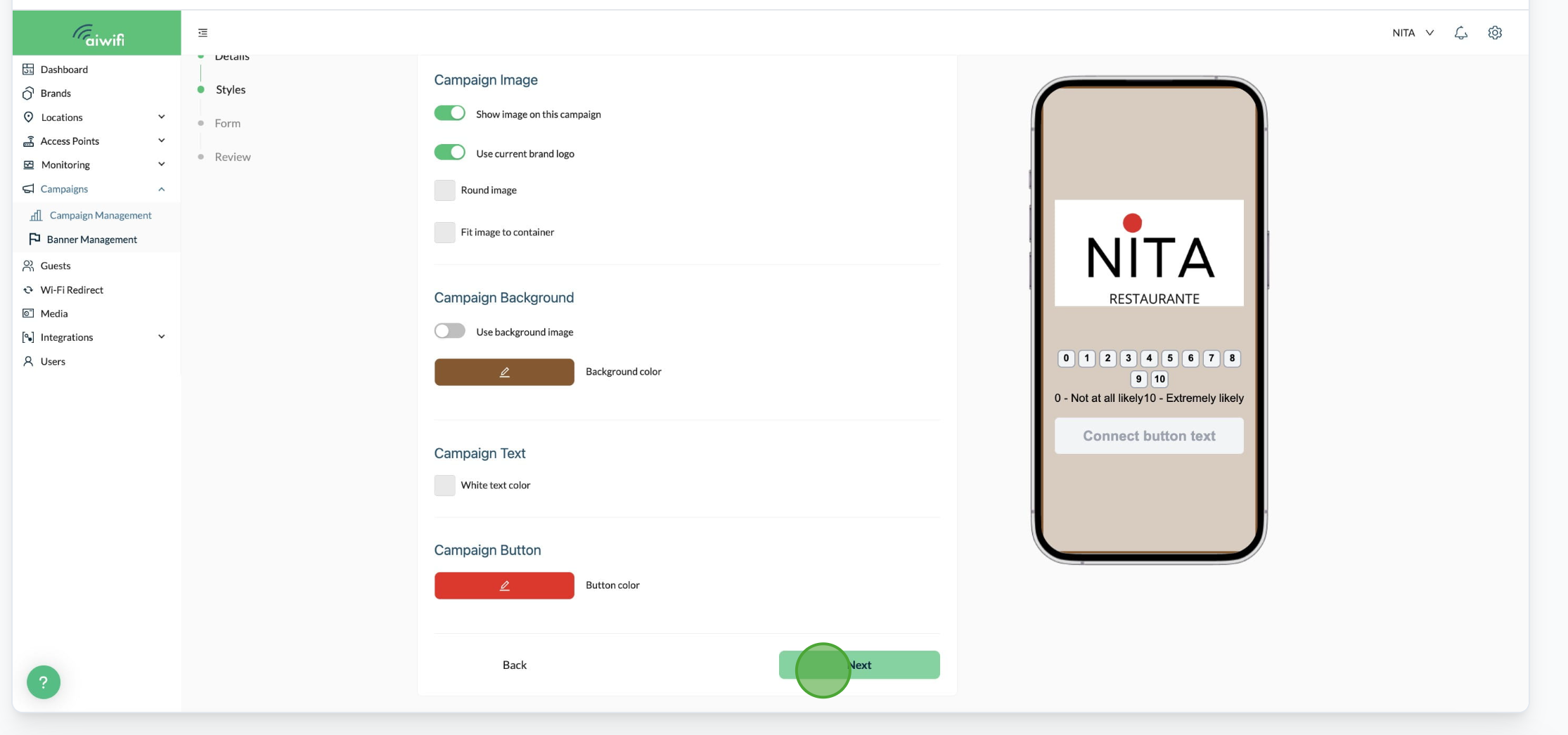
3) Campaign Form
In this section you can customize your Campaign Form
Brand Name.- Fill out the name of your brand or business.
Type the following question.- Here you can choose one of 2 vthese questions for your guests:
1. " Depends on the score" .- If you choose this one for your campaign, there will be three different questions for your guests, it will depend on the rate number they chose (0 to 10 score- Promoters, Passives and Detractors score). As you can see below:
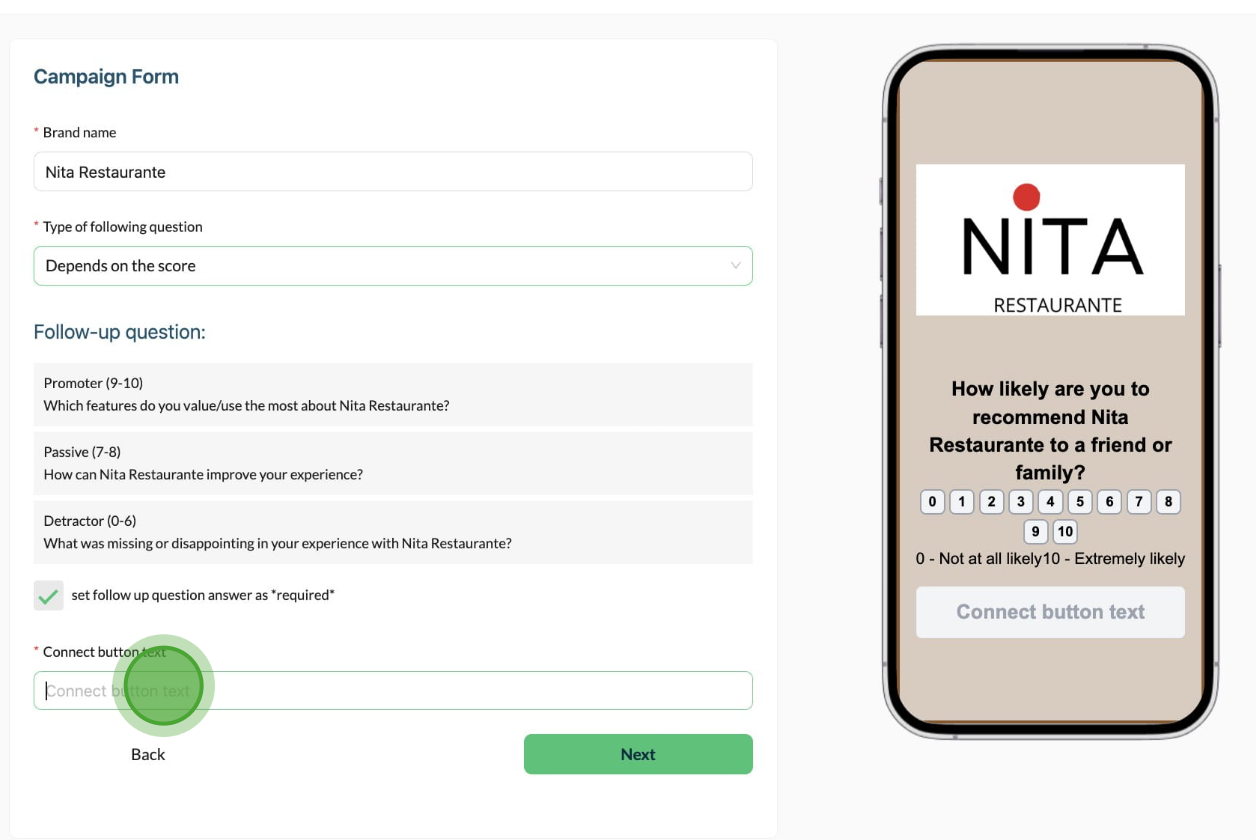
2. "One question for all response".- Here there will be an unique question for your guests.
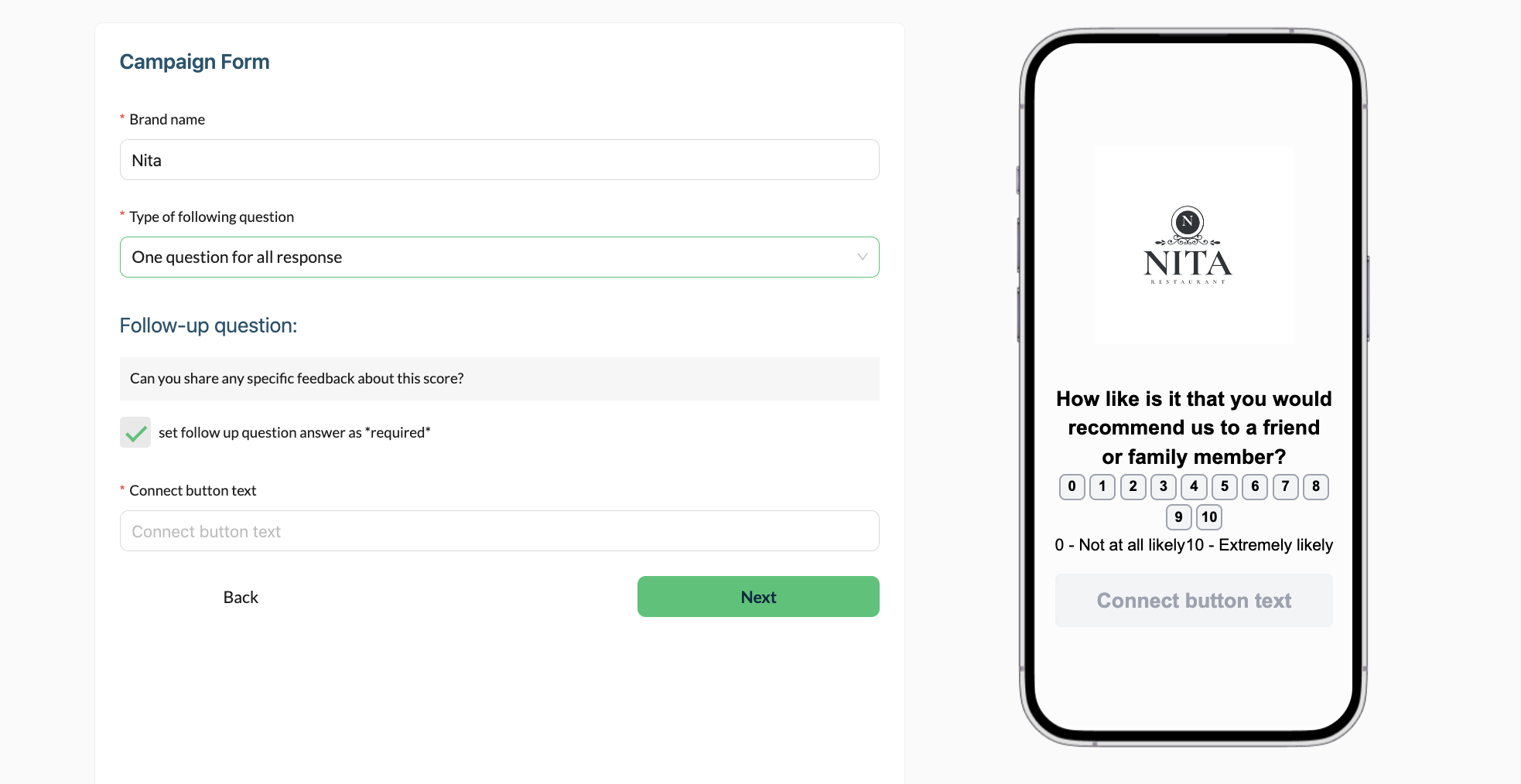
Connect button text.- Is the word you use to start friendly the connection to your internet. You can use "Let's start, Connect, Navigate", etc.
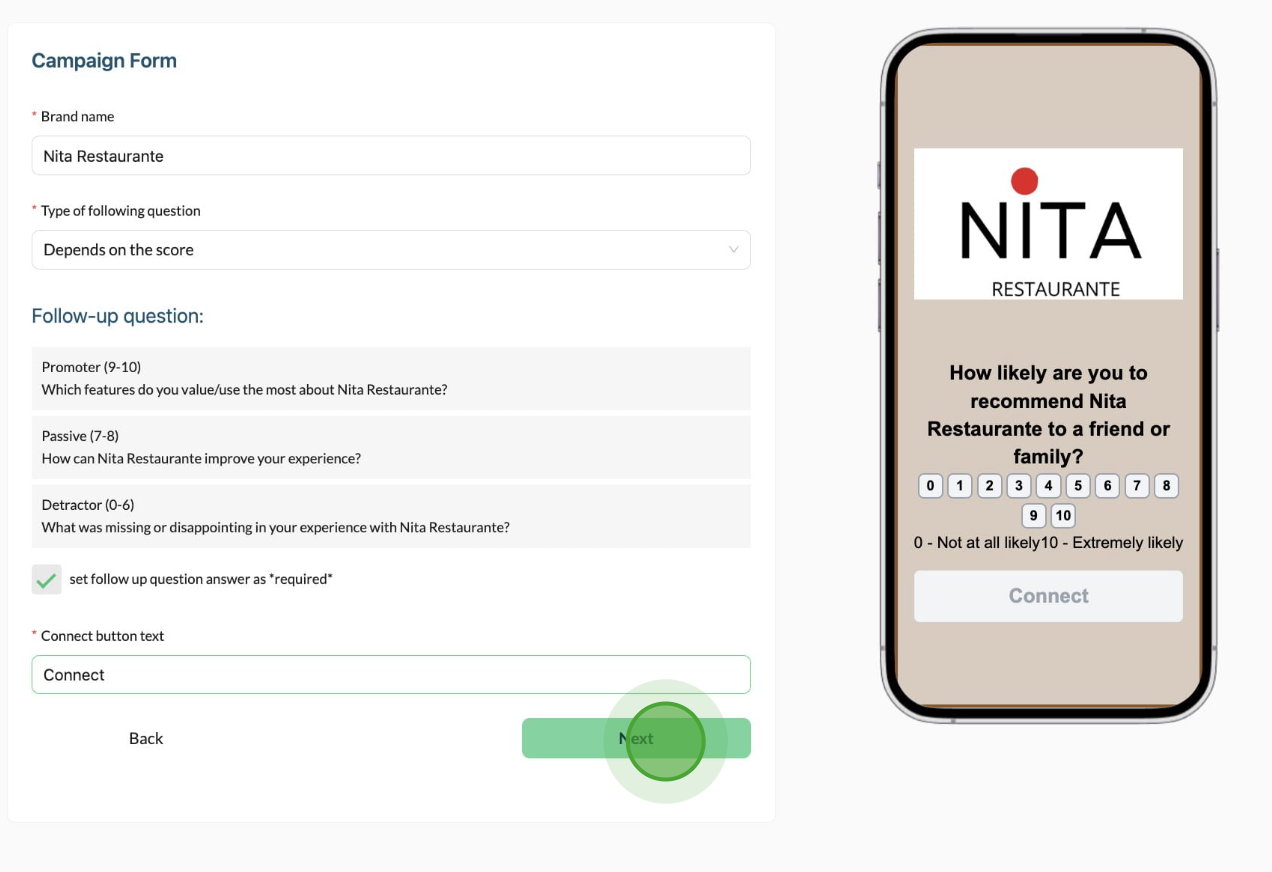
3) Confirm the Review Details of your campaign
In this section you will find a summary of your campaign fields. If you want to make any change click on the "return button" if you don´t want to make any modifications then click on "save campaigns".
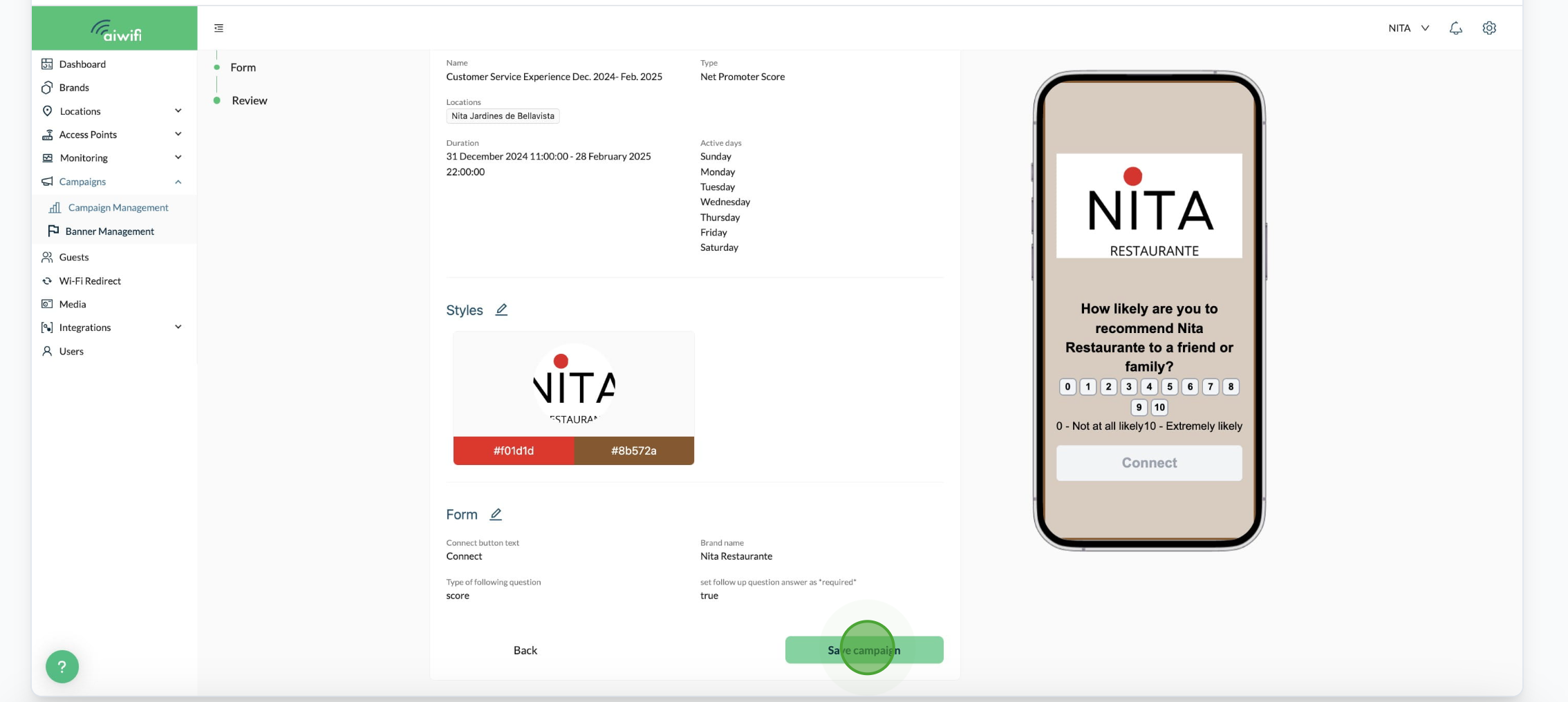
Here is an example of your NPS Campaign on your guests devices.