Interactive Guide
To add users is easier than you think!
Steps to add users
1) Dashboard Analytics
Click on "Users".
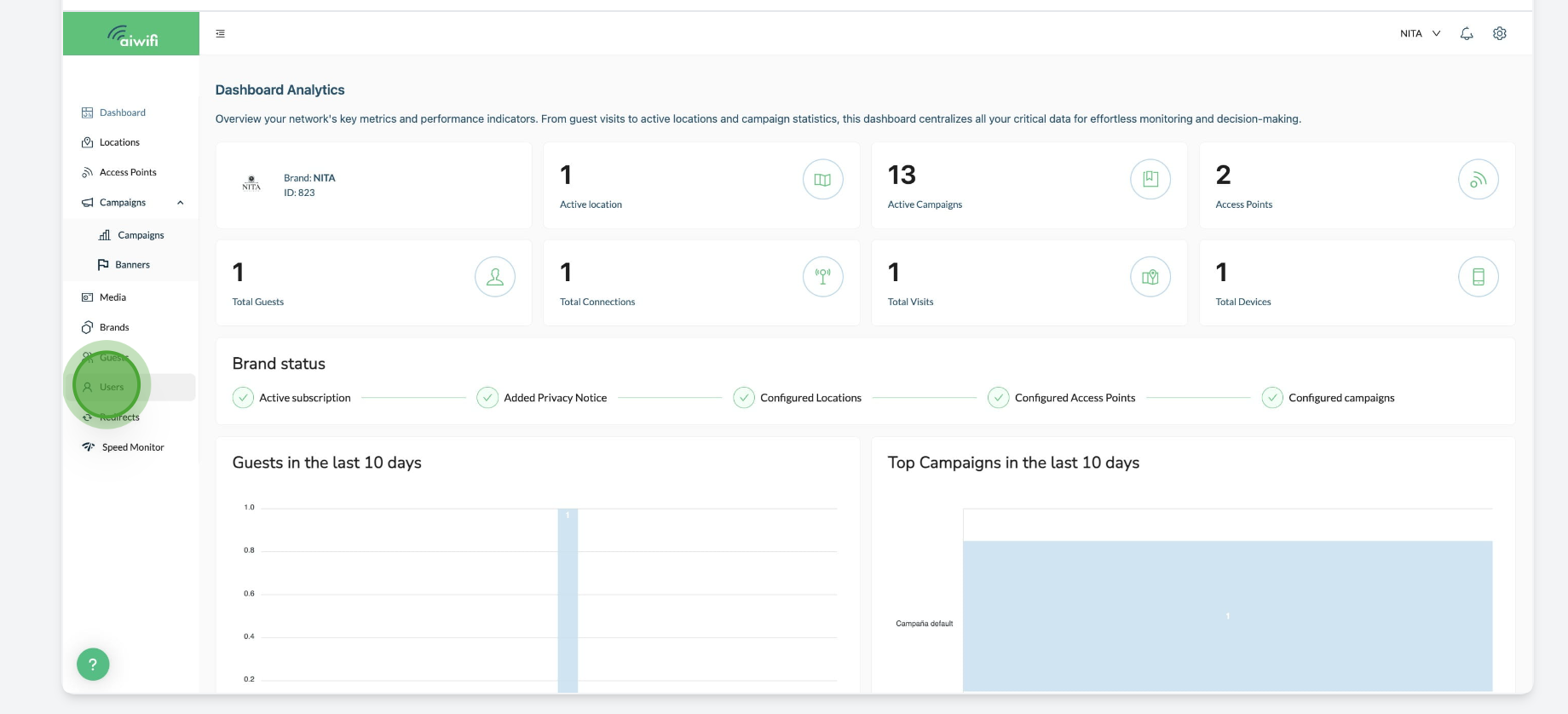
2) User Management
1. Click on "Add User".
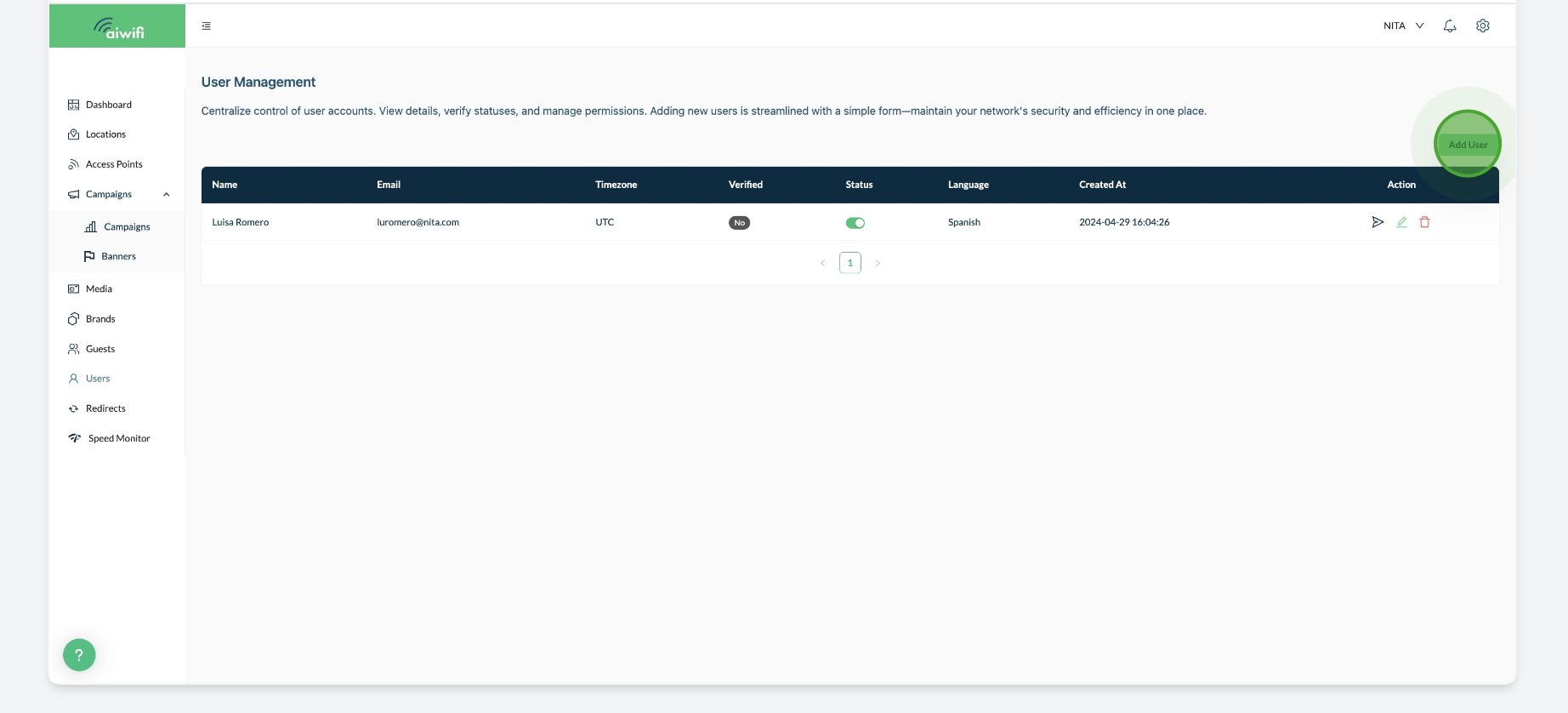
3) Add User
1. Fill out the Personal Data of the User you want to add. (Name, e-mail and language)
2. Click on "Save"

3.- Aiwifi will send to the new user an email to
4) User Management
In your User Management Dashboard you will see the User you added.
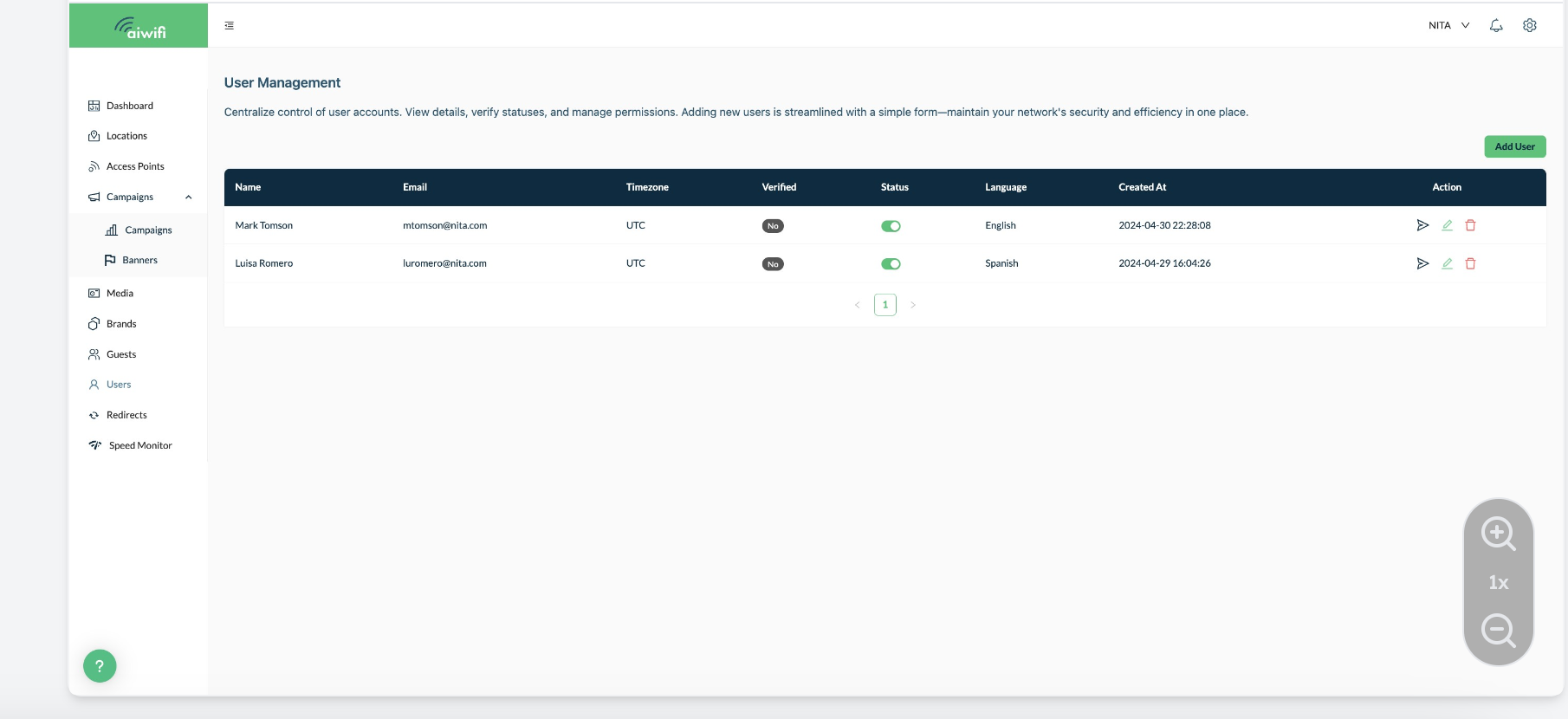
5) New User's Email Validation
Aiwifi will sent a validation email to the new user with a link to create a new password to have access to the Captive Portal. This link will expire in 30 minutes.