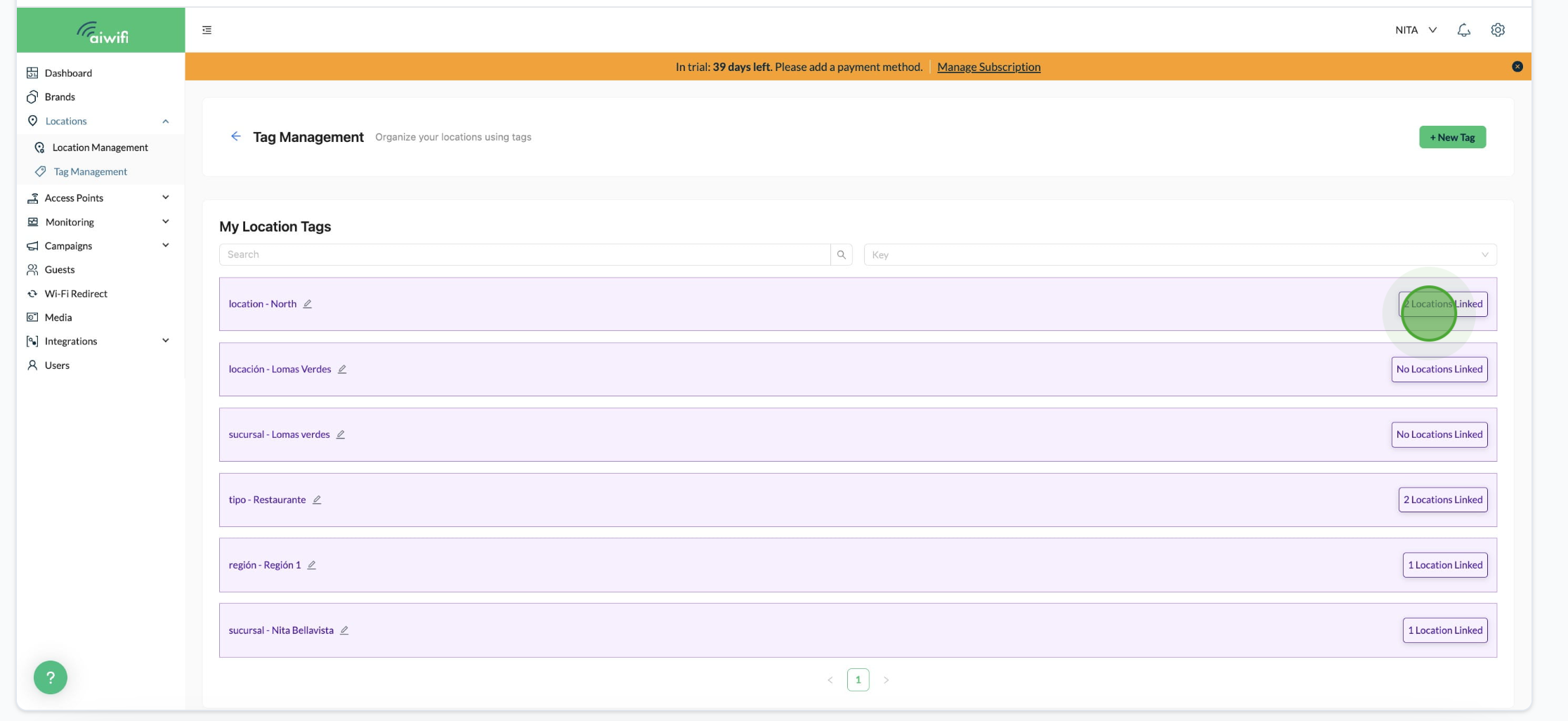Interactive Guide
To add Location Tags is too easy!!
Manage your locations using tags, show your campaigns on the locations you need to get insights from your guests and see how many of them are connected.
Steps to Add Location Tags
1) On your Dashboard Analytics go to Tag Management".
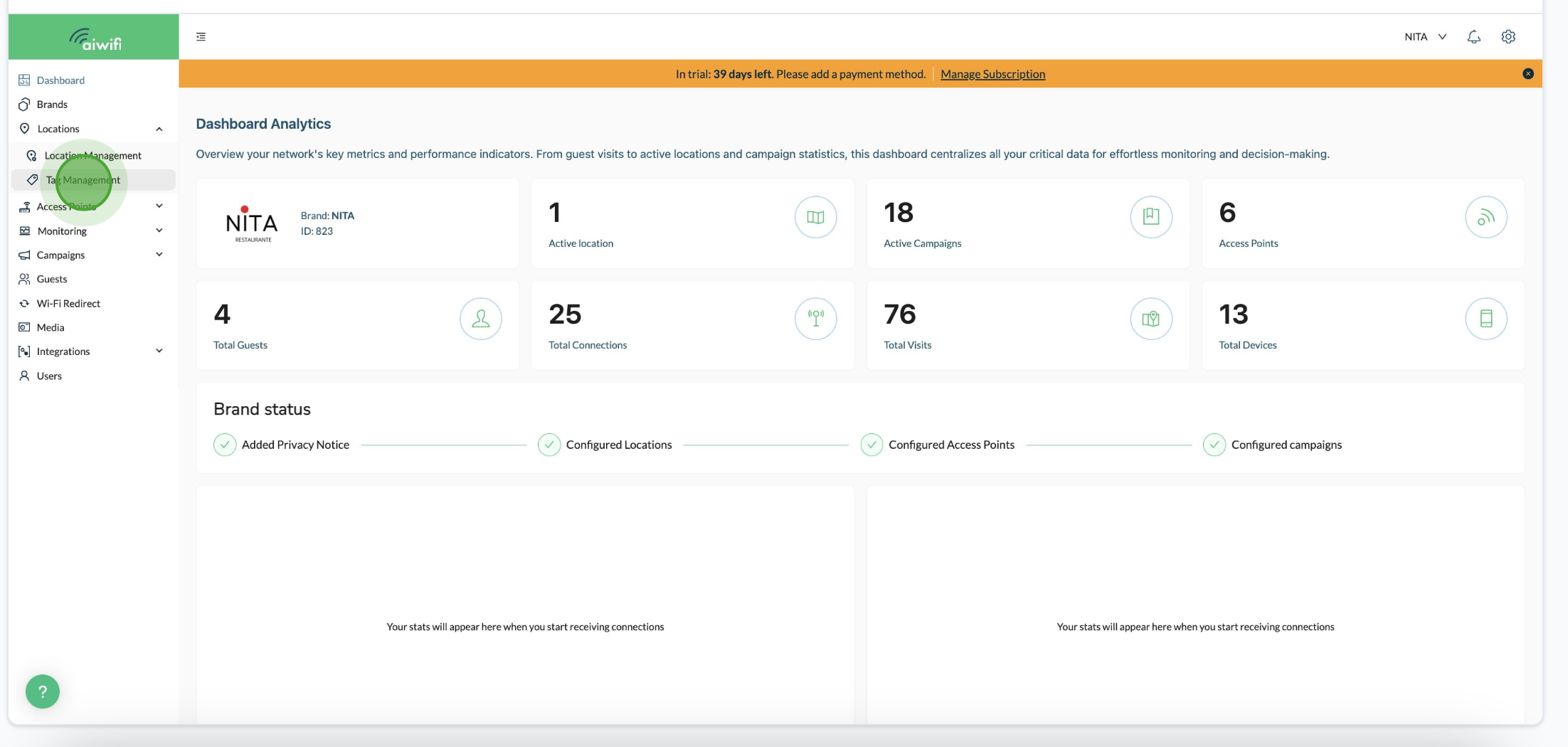
2) On Tag Management clic on "New Tag".
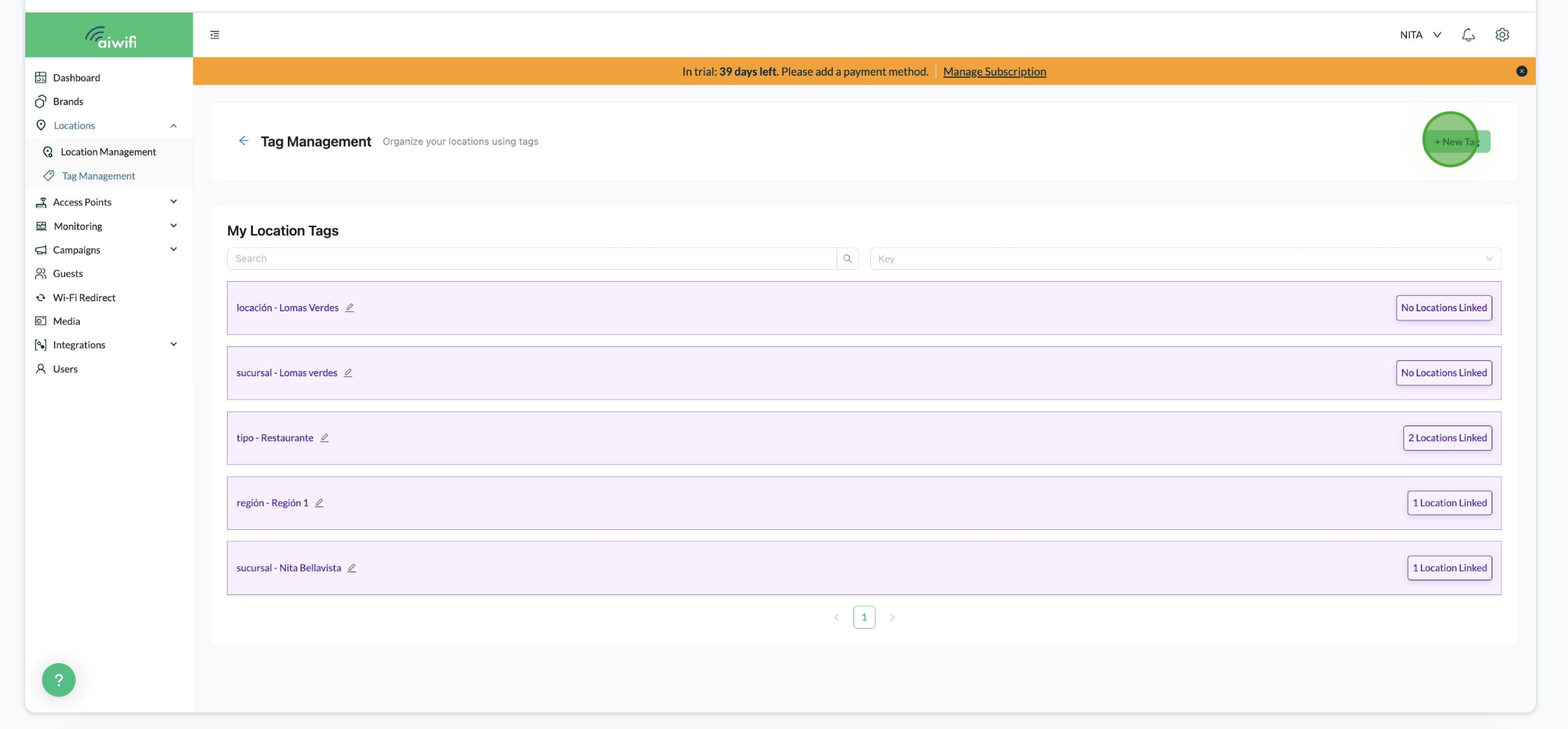
3) To add a new key, click on the arrow a side so it will deploy the tag's list you created before.
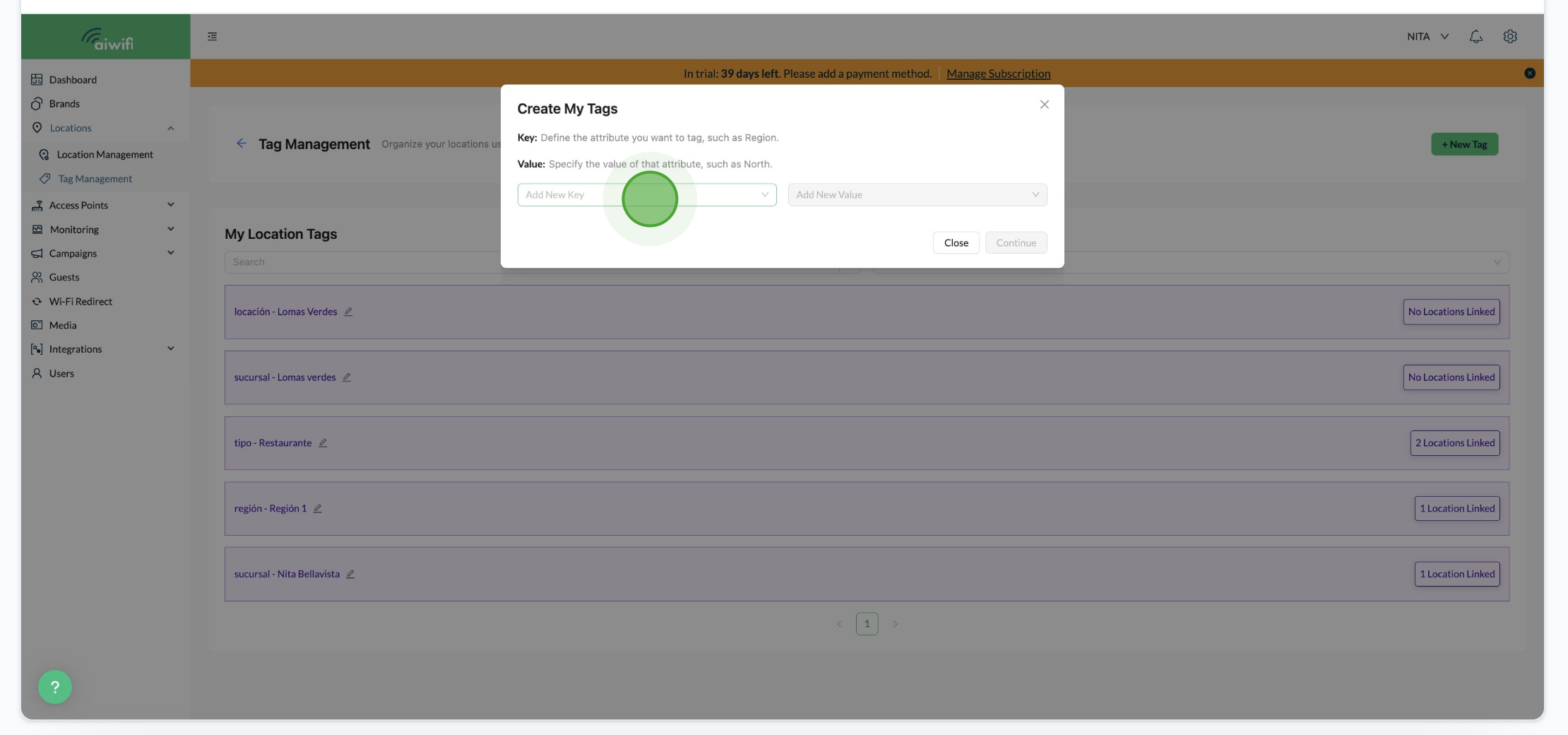
4) Write the new key in the blank space.
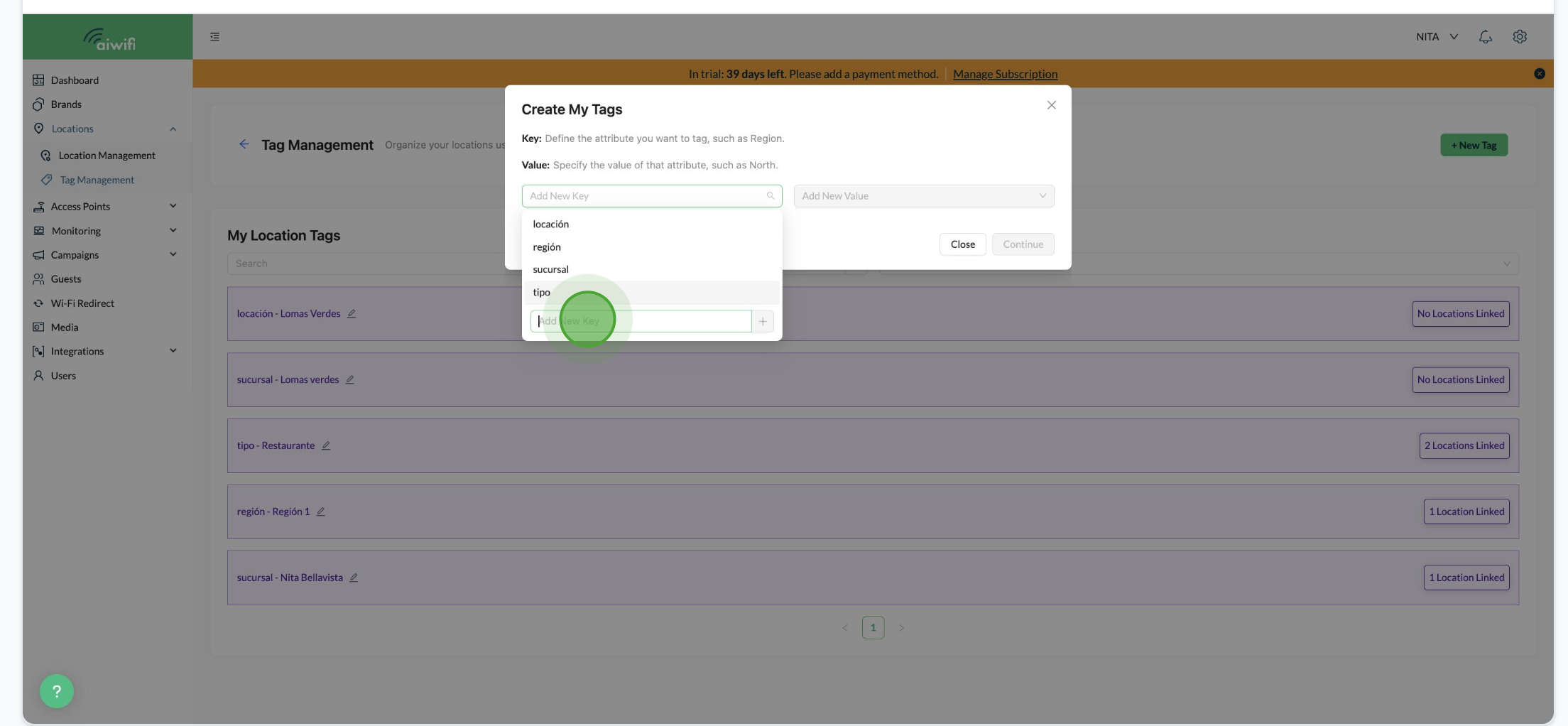
5) Click on the "+" icon .
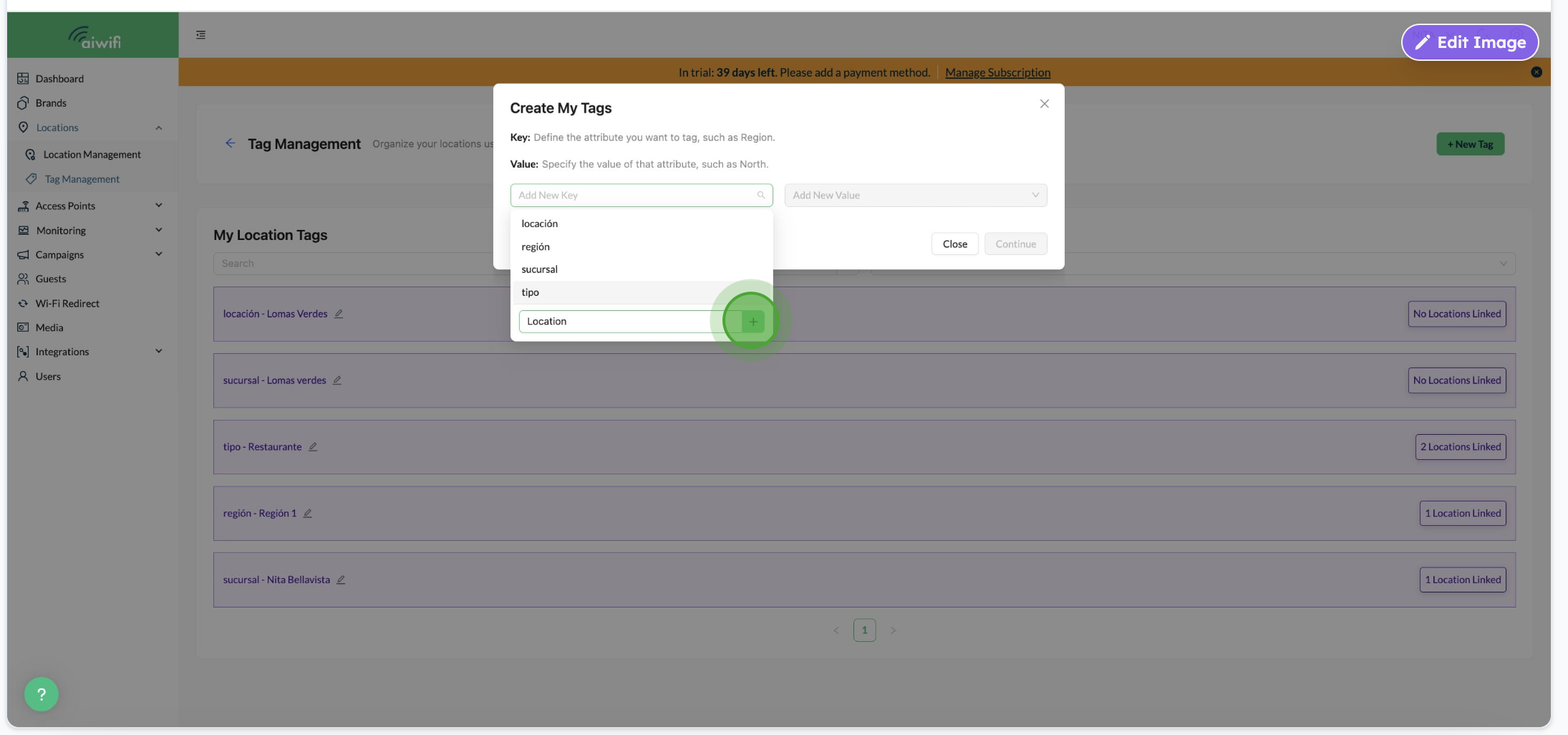
6) Add the new value . Write the tag's name and click on "confirm"
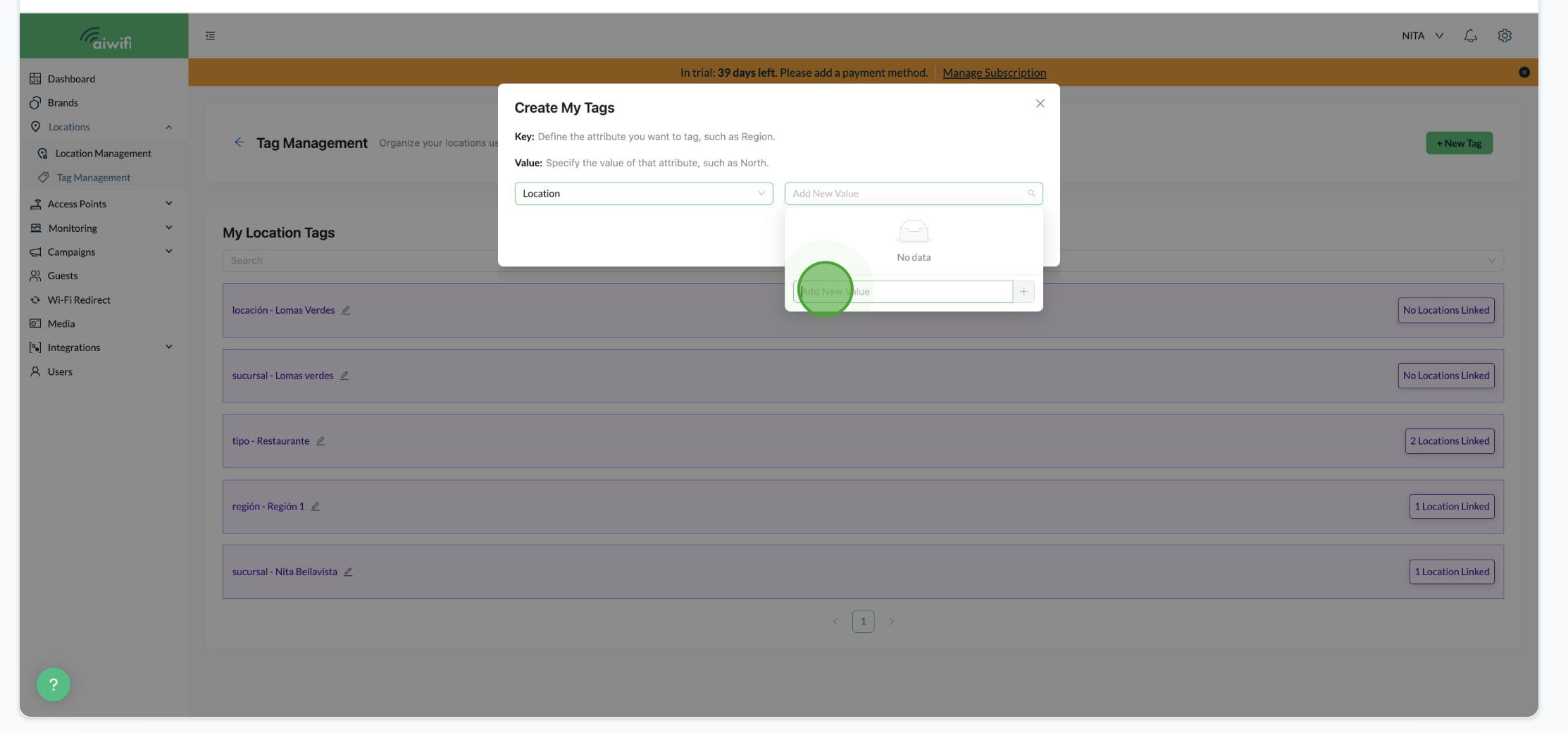
7) Click on "Continue".
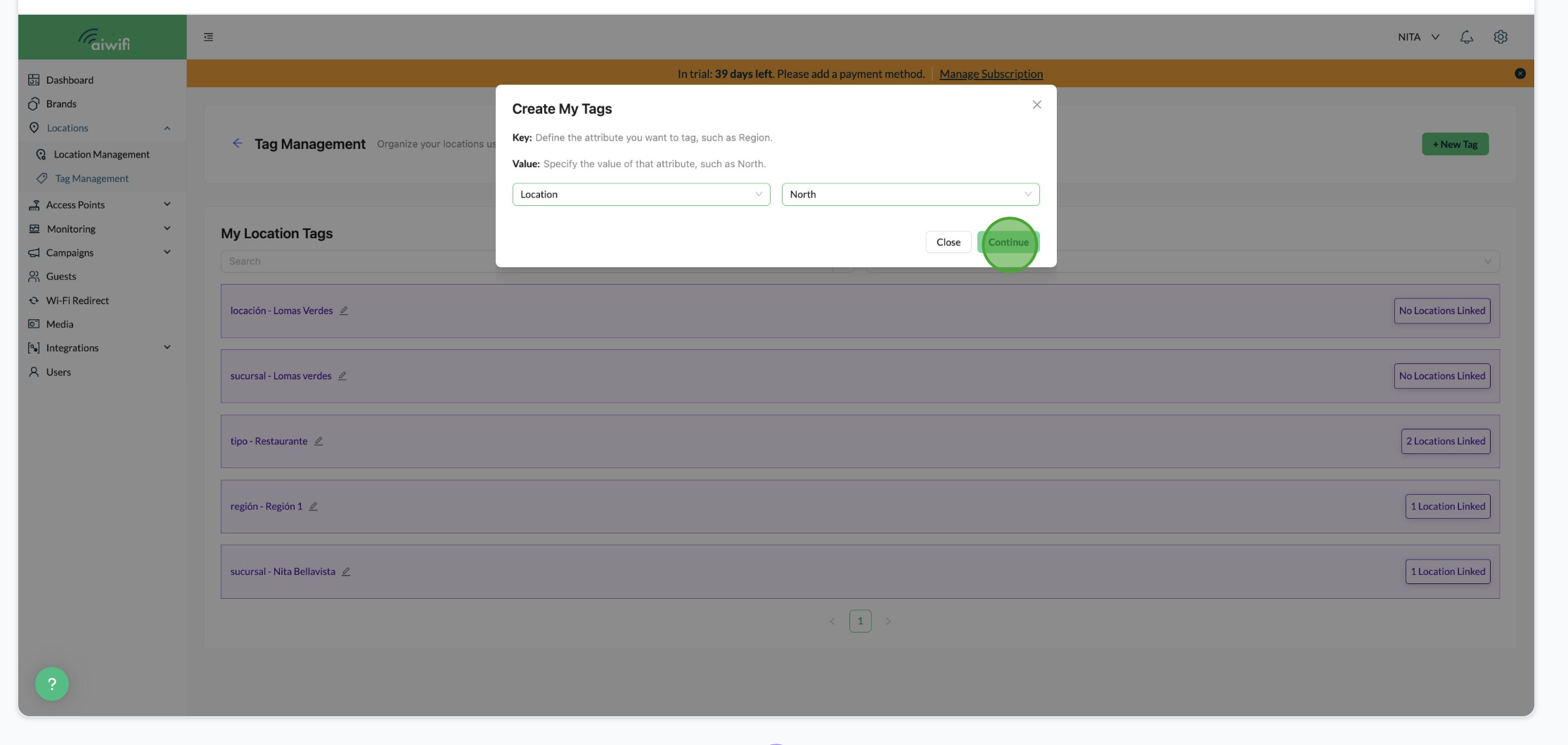
8) On the screen it will show the message "Tags created successfully".
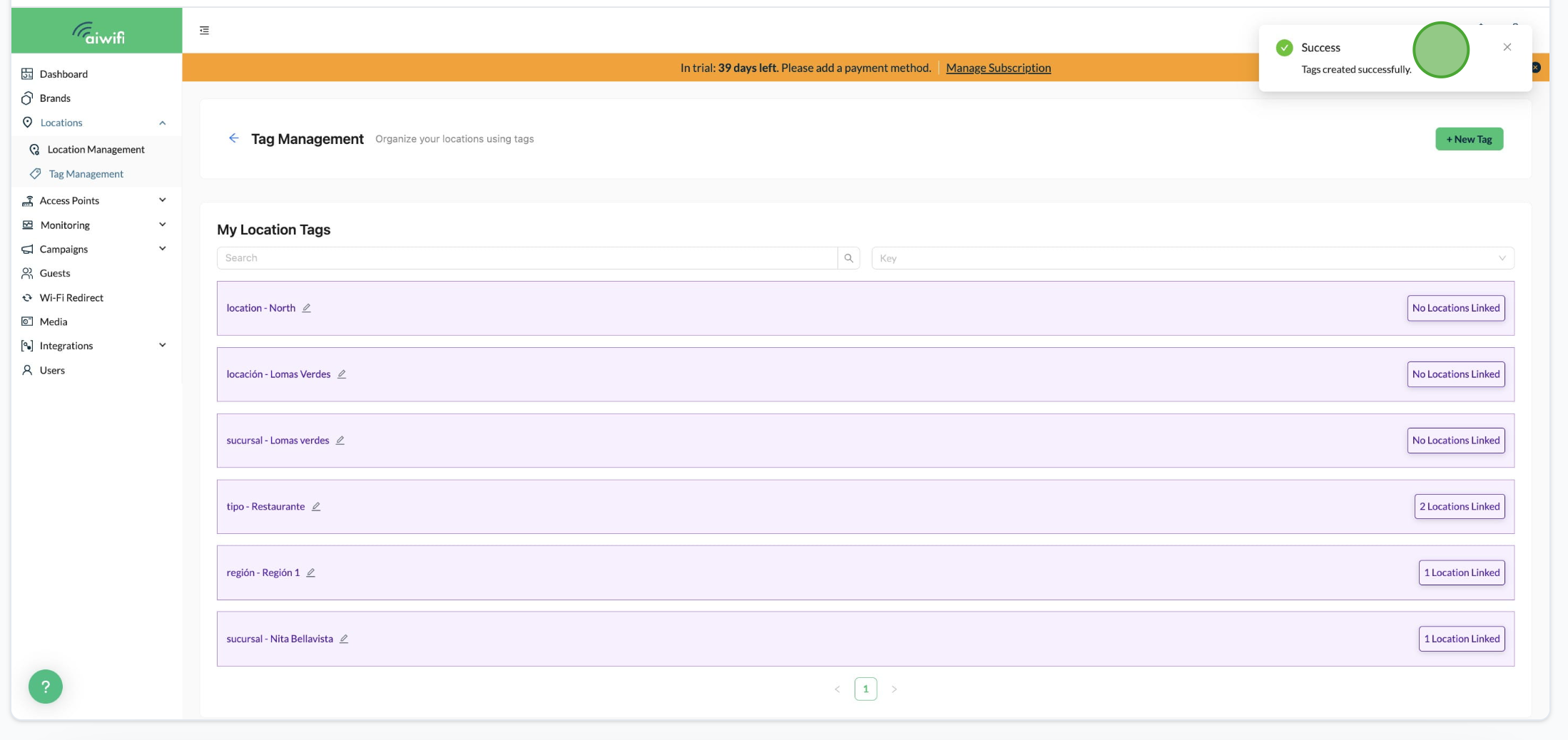
9) On My locations Dashboard you will see your new tag, press the pencil's icon to edit it.
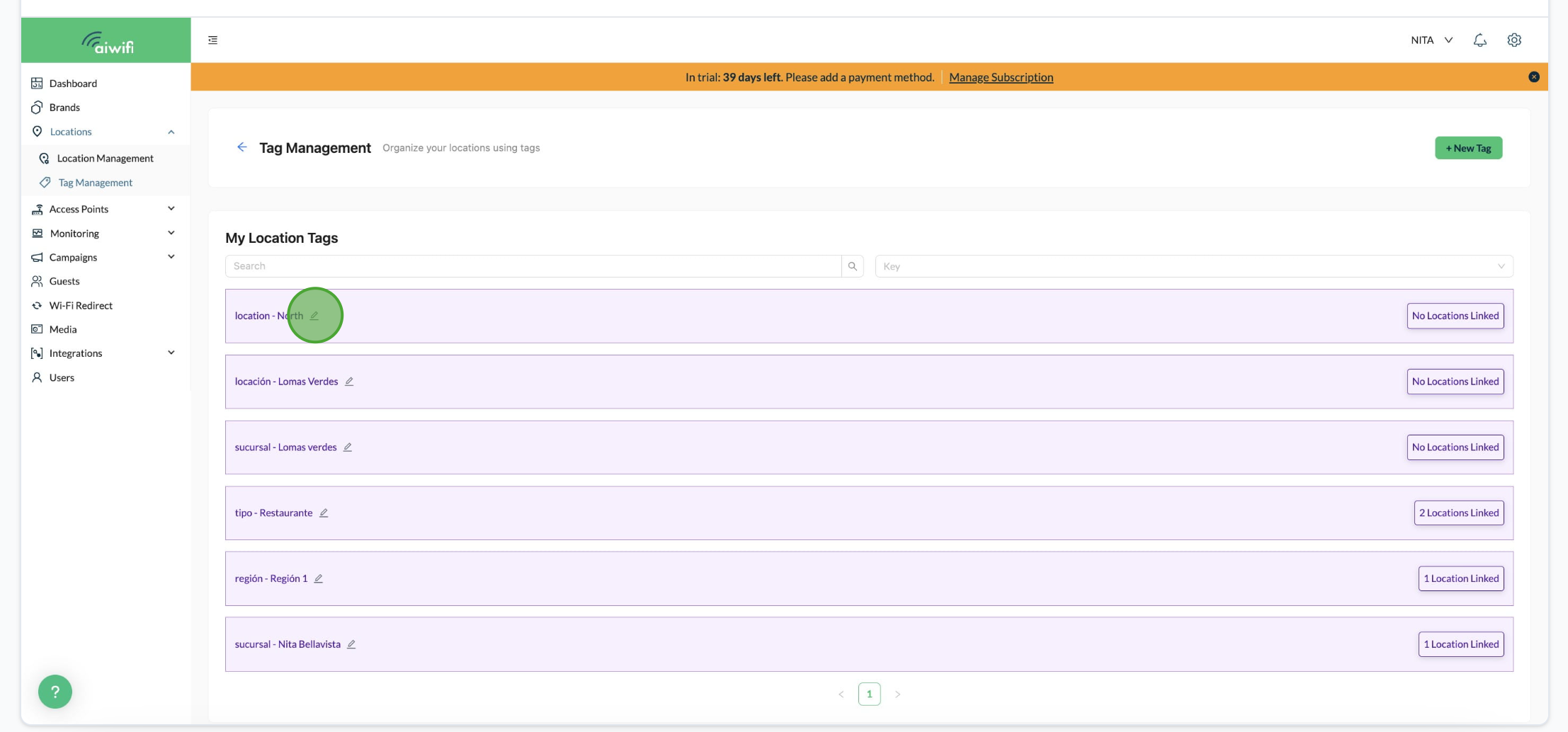
10) Choose which locations are using this tag and click on "Confirm".
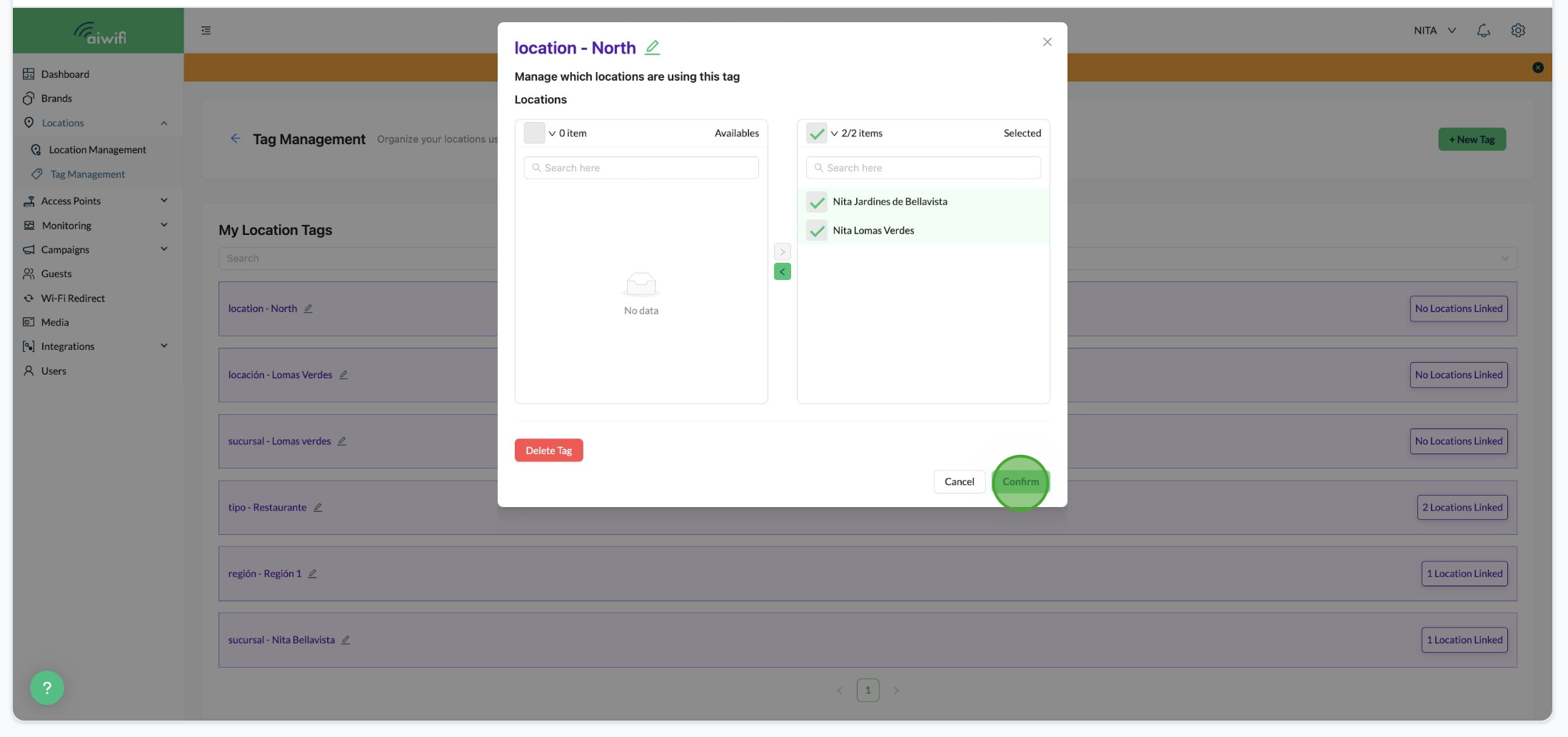
11) On the right side of your location you will see the number of locations are linked to the new tag.