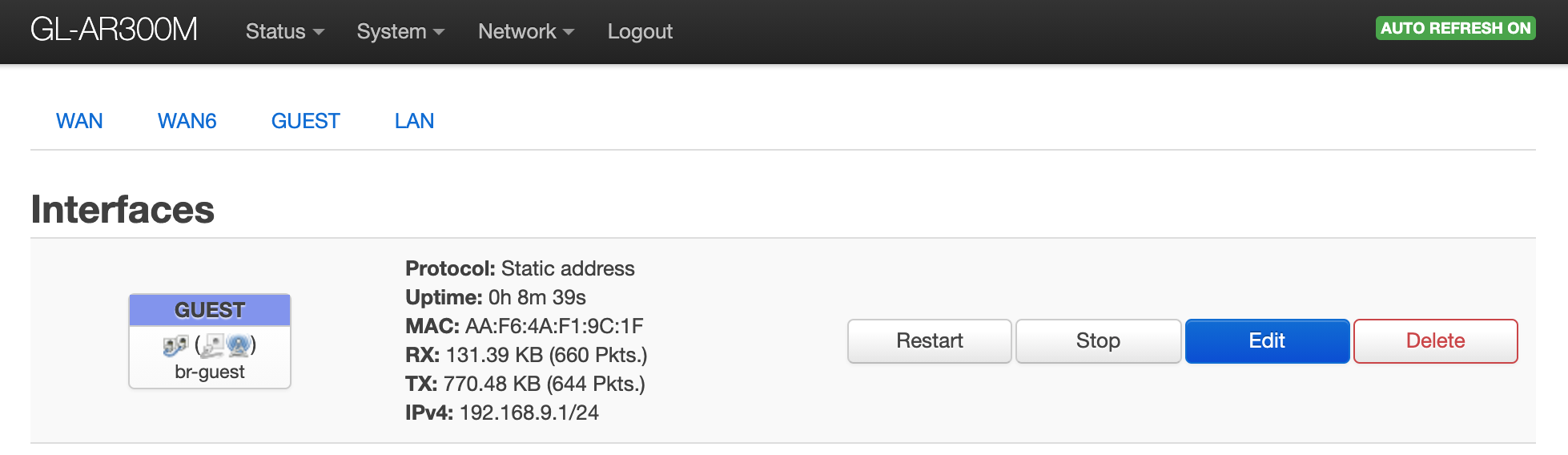This guide considers your Router is already connected to internet through LAN port.
Follow your device instructions in order to setup your ssid.
1. Connect to your GL-iNet router and open the browser to visit: http://192.168.8.1/
2. Turn on the Guest Wifi network, setup the SSID (name of the wireless network), you can click on modify to edit the settings. Ideally, you should setup an OPEN network so that it is easy to connect for your customers:
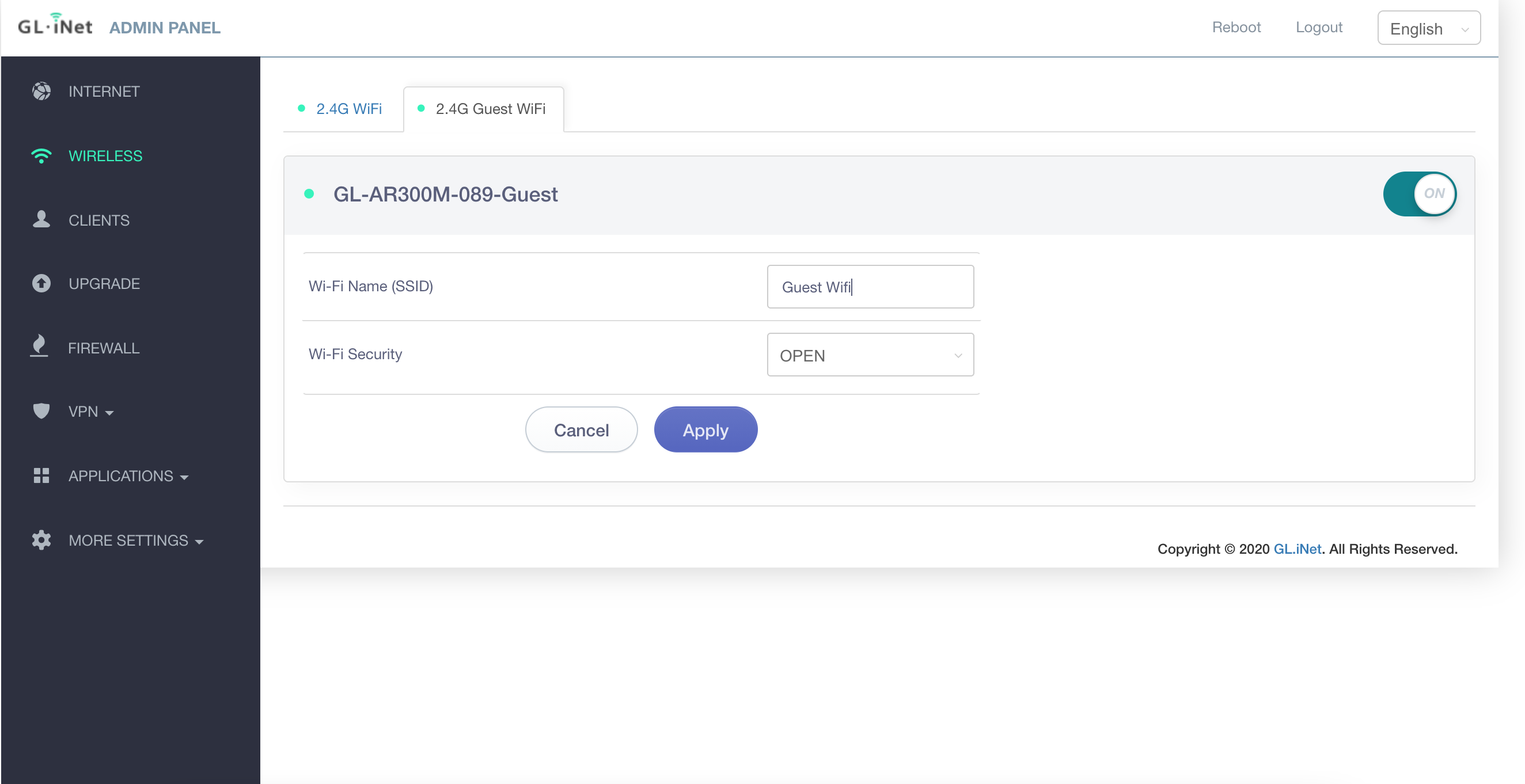
3. On the left menu, go to MORE SETTINGS > Advanced menu. It will open a new window and ask for the password. Enter your GL-iNet router password.
4. Follow the instructions here to connect to your router via SSH: https://docs.gl-inet.com/en/2/app/ssh/
5. Once connected you'll see a screen like the following:
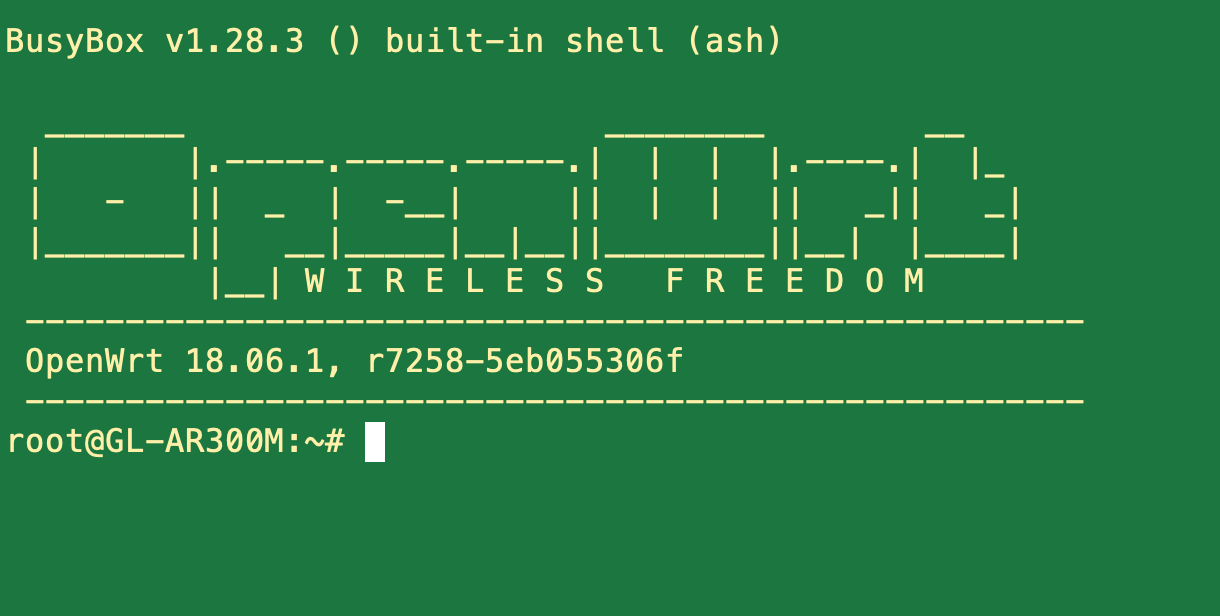
6. Copy and paste in the following code, press enter once you paste it on your SSH terminal:
cd /tmp
wget https://public-media-aiwifi.s3.us-east-2.amazonaws.com/HelpScripts-Files/Gl-Inet/aiwifiSetup.sh
chmod +x aiwifiSetup.sh
./aiwifiSetup.sh
7. You should now have a functional Guest Network with Aiwifi captive portal. Remember you need to add a new access point on your Aiwifi Dashboard. You can find your router MAC address by going to the Advanced section (as stated on step 3) and visit Network>Interfaces and looking for the GUEST interface and copying the MAC address (similar as the one shown on the image below).