The configuration procedure has been performed and tested on a cnPilot E400 running the firmware version 2.5.1-b2.
The following access point models are supported:
- E400
- ePMP1000
- E500
Before integrating the controller with Aiwifi, it is necessary that the controller and access point:
- are connected to the Internet
- are reachable on the network
- have an IP address assigned to the a through DHCP or static
Create your network/SSID
In order to configure your device with Aiwifi, please open a web browser and put the following link: https://ip_address_of_E400 and log in as "admin" user.
The first step is to create a WLAN (Configure → WLAN) and set up the open SSID you wish to use for the guest-access.
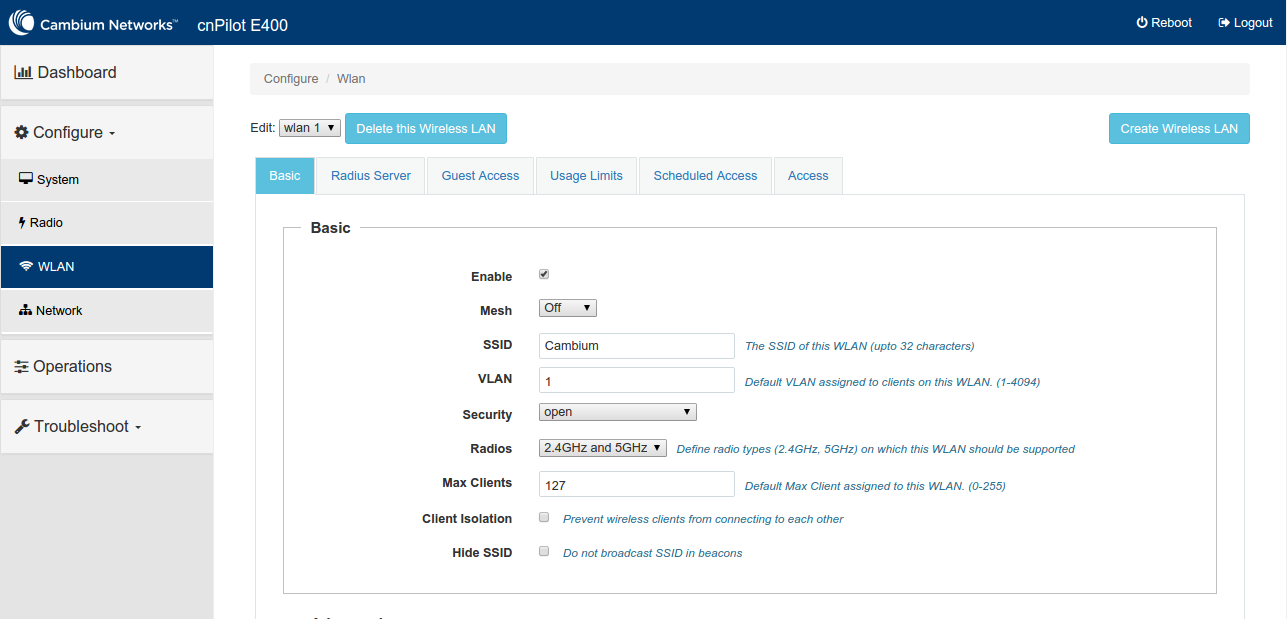
Configure the guest access
Please go to the Guest Access tab, on the same page where you configured the previous steps (Configure → WLAN) and enter the following data:
WLAN → RADIUS, tab: Guest Access
- Portal Mode: External HotSpot
- Access Policy: Radius
- Redirect Mode: HTTP
- External Page URL: https://captive.aiwifi.io
- Success Action: Redirect user to external URL
- Redirect URL: https://captive.aiwifi.io
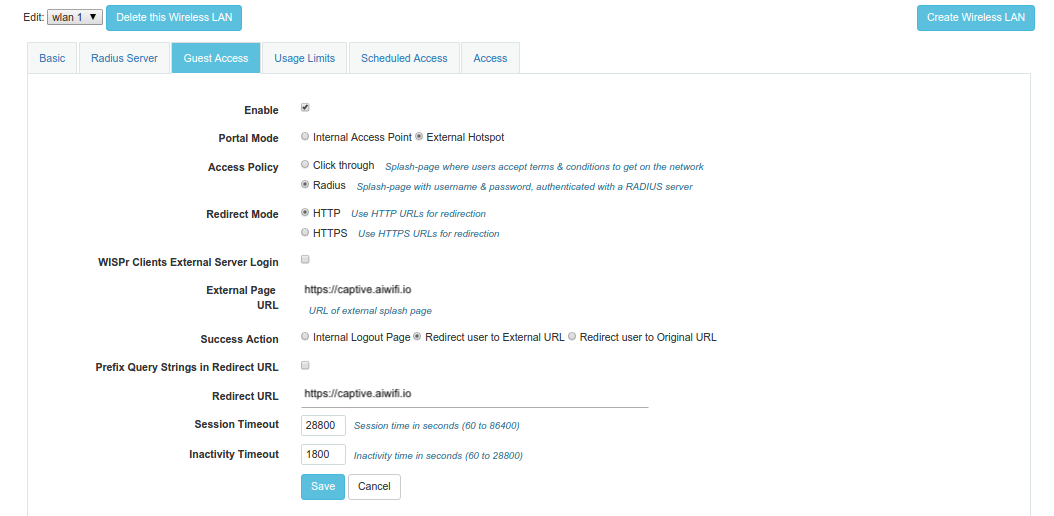
Walled garden
In the same page (under Guest Access) it is possible to configure the walled garden by inserting wildcards.Please note that it is mandatory to set the following entry: *.aiwifi.io. Otherwise, the redirection to the Splash Page will not correctly work.
You should add the following domains:
captive.aiwifi.io
storage1-prod-media.s3.us-east-2.amazonaws.com
api.aiwifi.io
*.sentry.io
*.cloudfront.com
lr-ingest.io
doubleclick.net
fbsbx.comConfiguring the RADIUS server
Please go to the Radius server tab, in the same page where you configured the previous steps (Configure → WLAN), and enter the following data:
WLAN → RADIUS, tab: Radius Server
- Authentication server 1 → Host: 3.135.4.246
- Authentication server 1 → Port: 1812
- Authentication server 1 → Secret: (it will be communicated by Aiwifi)
- Authentication server 1 → Host: 18.190.171.239
- Authentication server 2 → Port: 1812
- Authentication server 2 → Secret: (it will be communicated by Aiwifi)
- Accounting server 1 → Host: 3.135.4.246
- Accounting server 1 → Port: 1813
- Accounting server 1 → Secret: (it will be communicated by Aiwifi)
- Accounting server 1 → Host: 18.190.171.239
- Accounting server 2 → Port: 1813
- Accounting server 2 → Secret: (it will be communicated by Aiwifi)
- Accounting Mode: start-interim-stop
- Server Pool Mode: Fallback / Failover
- NAS Identifier: you have to enter the MAC address of the device without any separator (e.g. 000456XXXXXX)
Get the MAC address of the device
It is necessary that you know the MAC address of the device because:
- The value of the NAS identifier input at Configure > WLAN, in the Radius server tab, depends on the MAC address of your device
- It is necessary to set the MAC address of your device in the Aiwifi Dashboard.
You can find your MAC address in the back of your device (please check the value called ESN).
Alternatively, you can find it this value entering the CLI (username: admin) after typing the command "show interface brief".
The result should be similar to the one below:
E400-F83362(config)# show interface briefINTERFACE MAC STATUS SPEED DUPLEXeth1 00-04-56-XX-XX-XX UP 1000M FULL
The MAC address in the example is the value underlined.