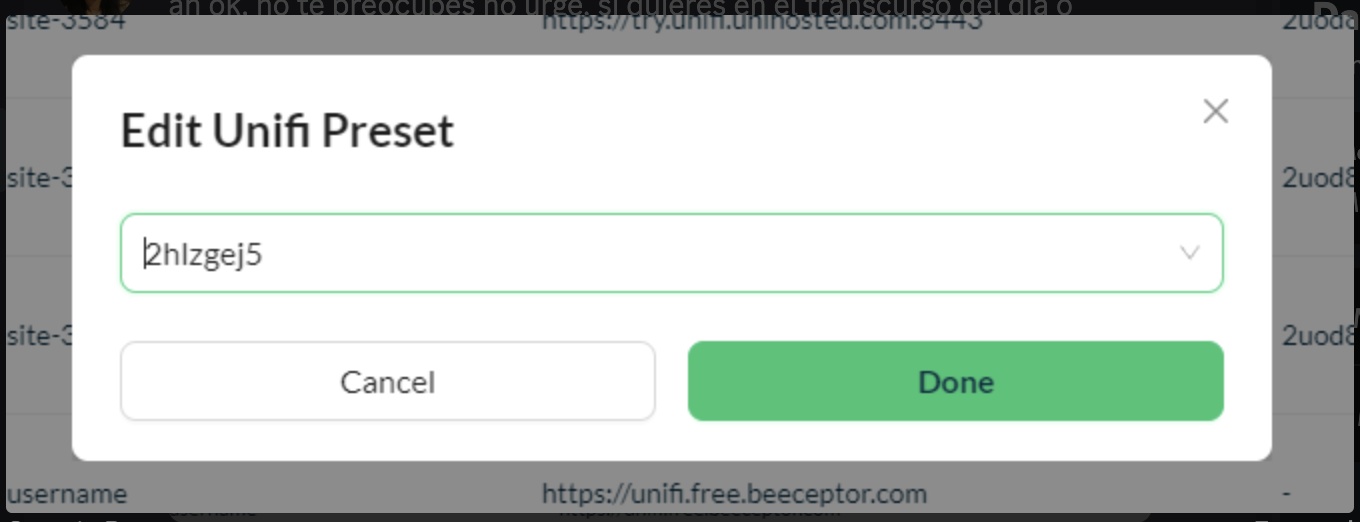Add an Access Point 's Interactive Guide
To add an Access Point is easier than you think!
An AP is an Access Point that distributes the WI-FI signal in a space.
Below we show you the steps to add your Access Points of your business to the Aiwifi Portal.
1) Dashboard Analytics
In this section you have your networks key metrics and performance indicators.
Click on "Access Points".
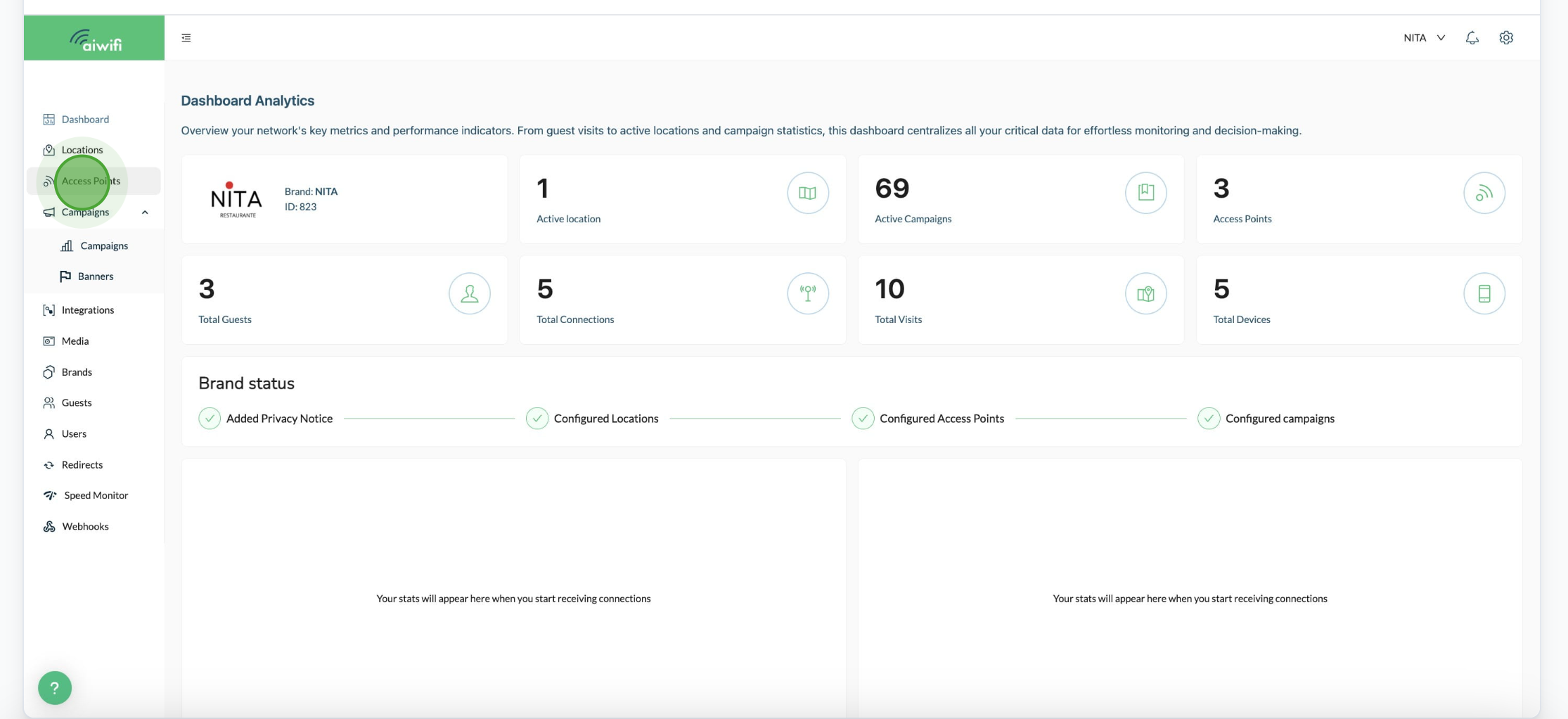
2) Access Point Management
Add the details of your Access Point:
Choose location.- Fill out your location name for your reference.
MAC Address.- It is your WI-FI unique identifier.
External Location ID.- Fill out your External Location, which is just for your reference, you can identify faster the AP when you have many.
Status.- This is the button to activate or disable an Access Point.
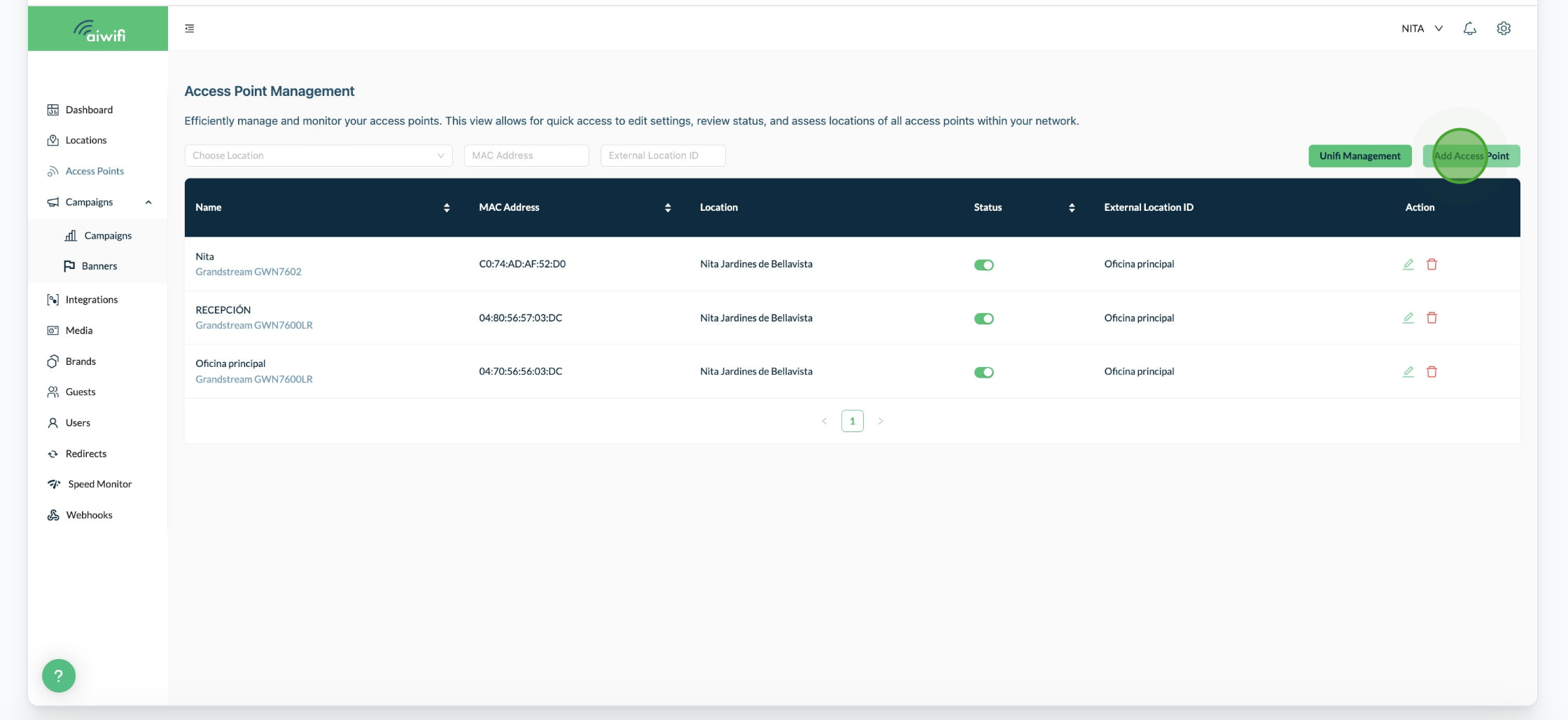
3) Add Access Point
Fill out the Access Point Data
Location.- Fill out where is your location.
Name: (e.g. main office)
Select Brand.- Select your brand from the brand list.
MAC Address.- Fill out your MAC Address (E.g. A3:20:OF:DC:BF:3A)
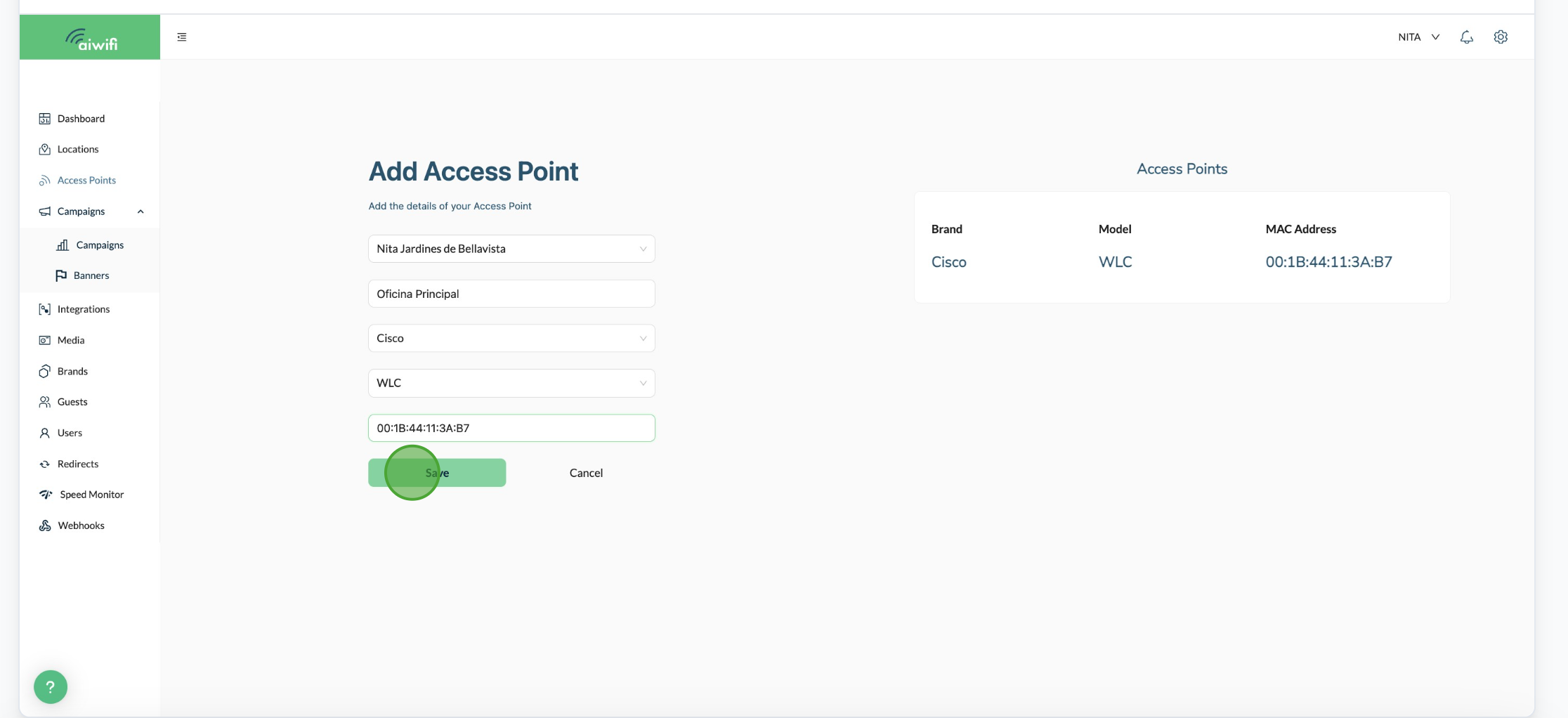
¡Now you can efficiently and effortlessly manage your Ubiquiti UniFi settings in seconds!
Here you can create, read, update and delete your network configurations, view linked Access Points, monitor your site's statuses and adjust settings with ease. Your gateaway to simplified network management.
Step by Step Guide to add new setting
1) Access Point Management Dashboard
In the Access point Management Dashboard select "UniFi Management"
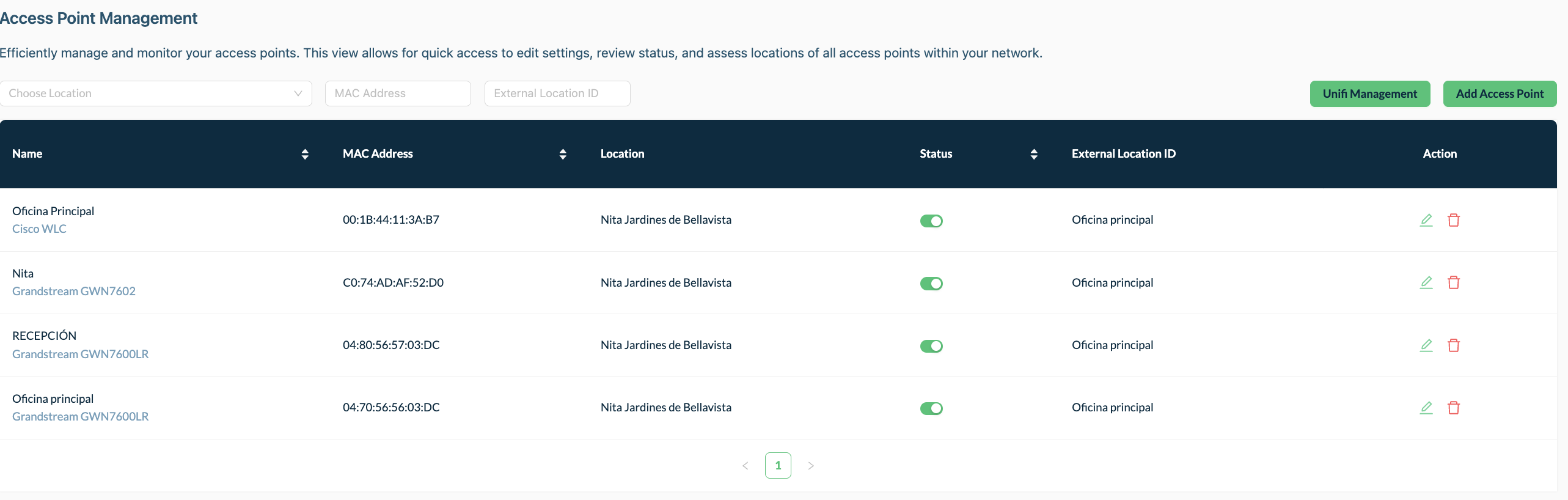
2) Add new setting
In the UniFi Management Section select "Add new setting"
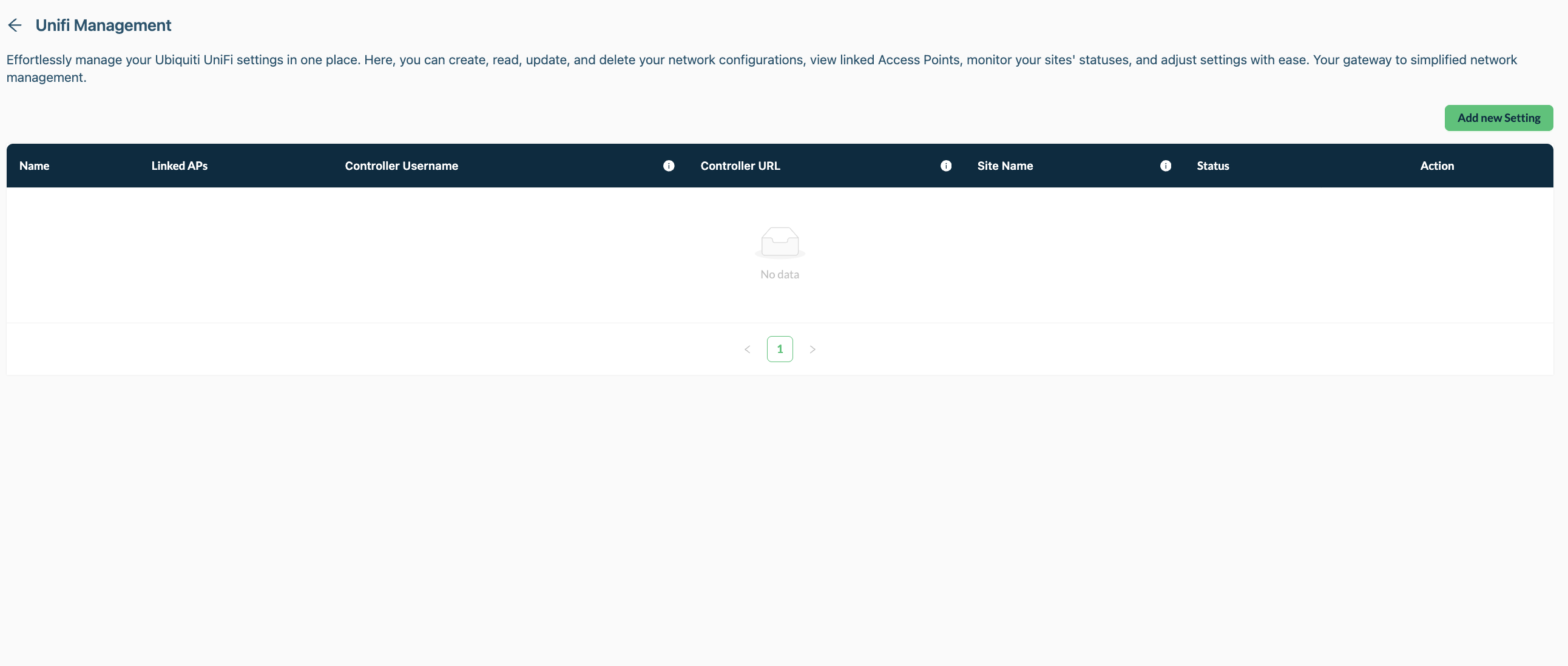
3) New UniFi preset and Site Name Selection after validation
Here you have to choose a preset name, a controller URL, a controller user name and a controller password. Then click on "Next Step"
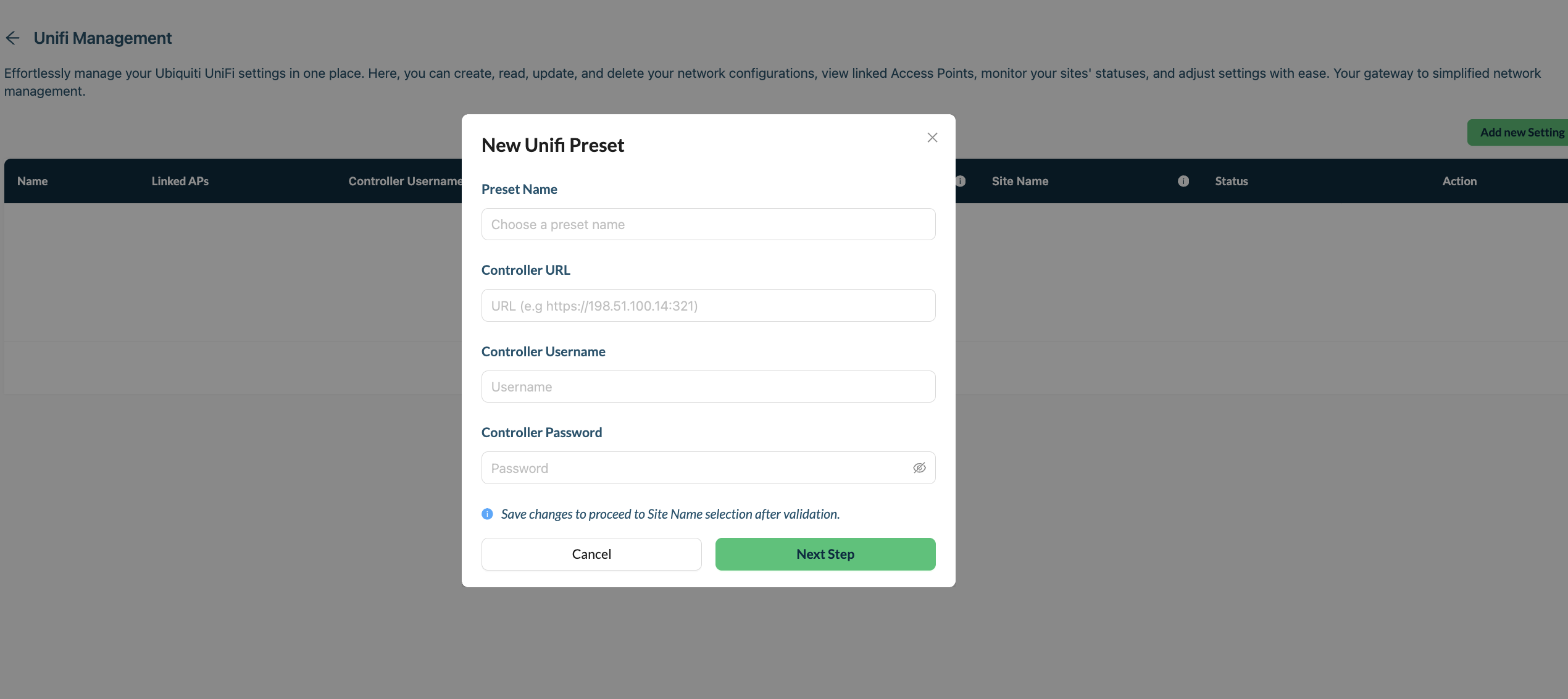
Once you selected the "Next Step" button, you proceed to Site Name Selection after validation.
Here is an example of the New UniFi preset:
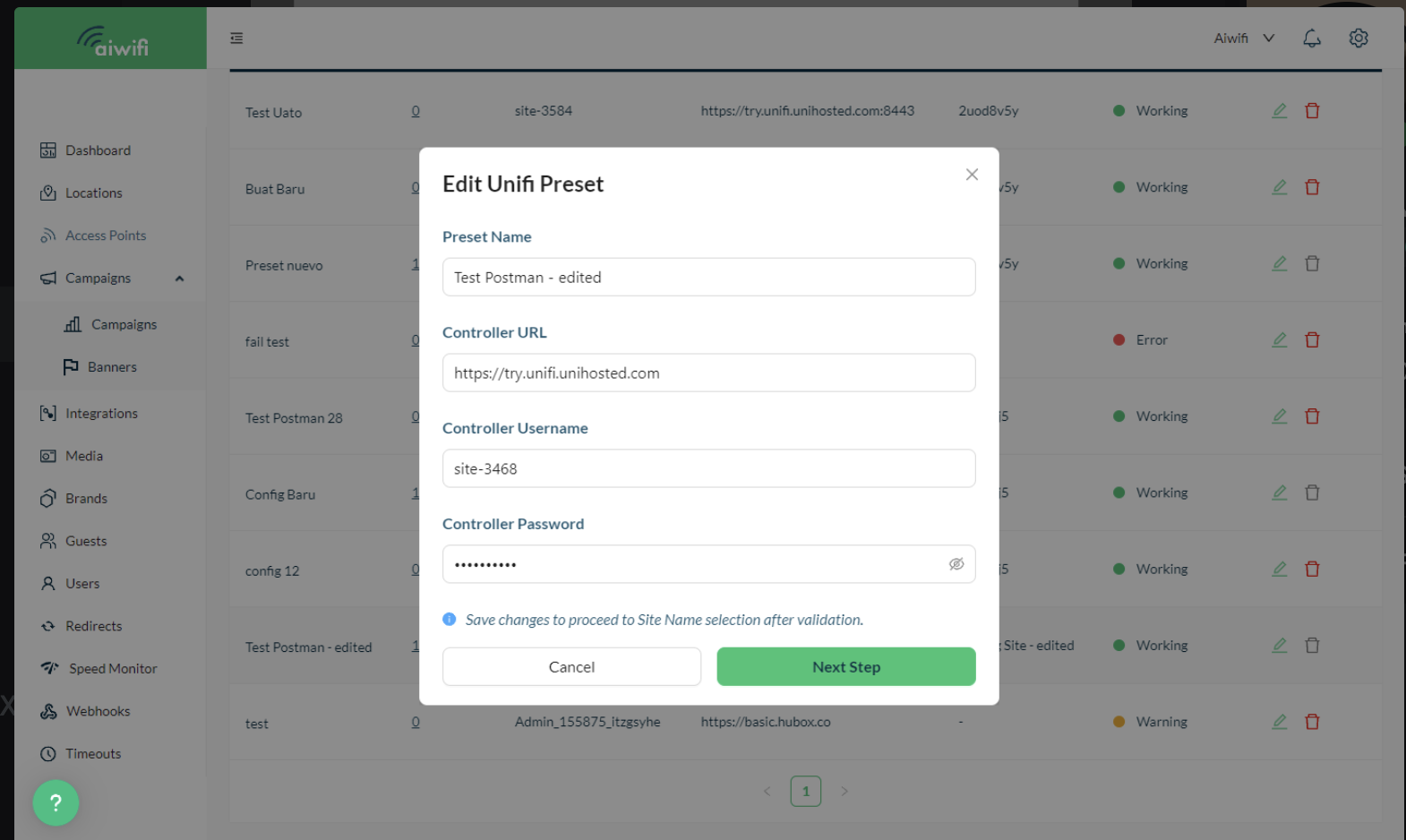
Here is an example of the Site Name Selection after validation: