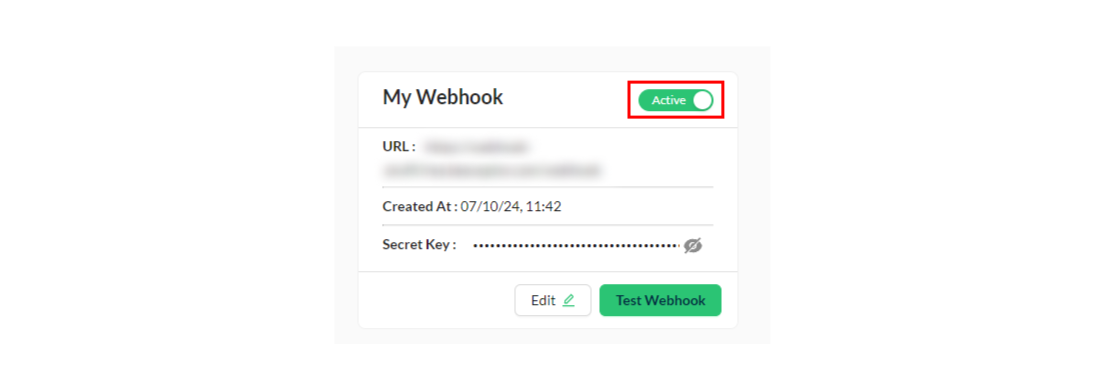Interactive Guide
1) Webhook configuration
On the Aiwifi Platform, you can create and configure webhooks. Additionally, there is an option to view the logs of all your configured webhooks, where you can check the event, payload, status, and more.
To view all your configured webhooks, navigate to the Webhooks section on the Aiwifi Platform.
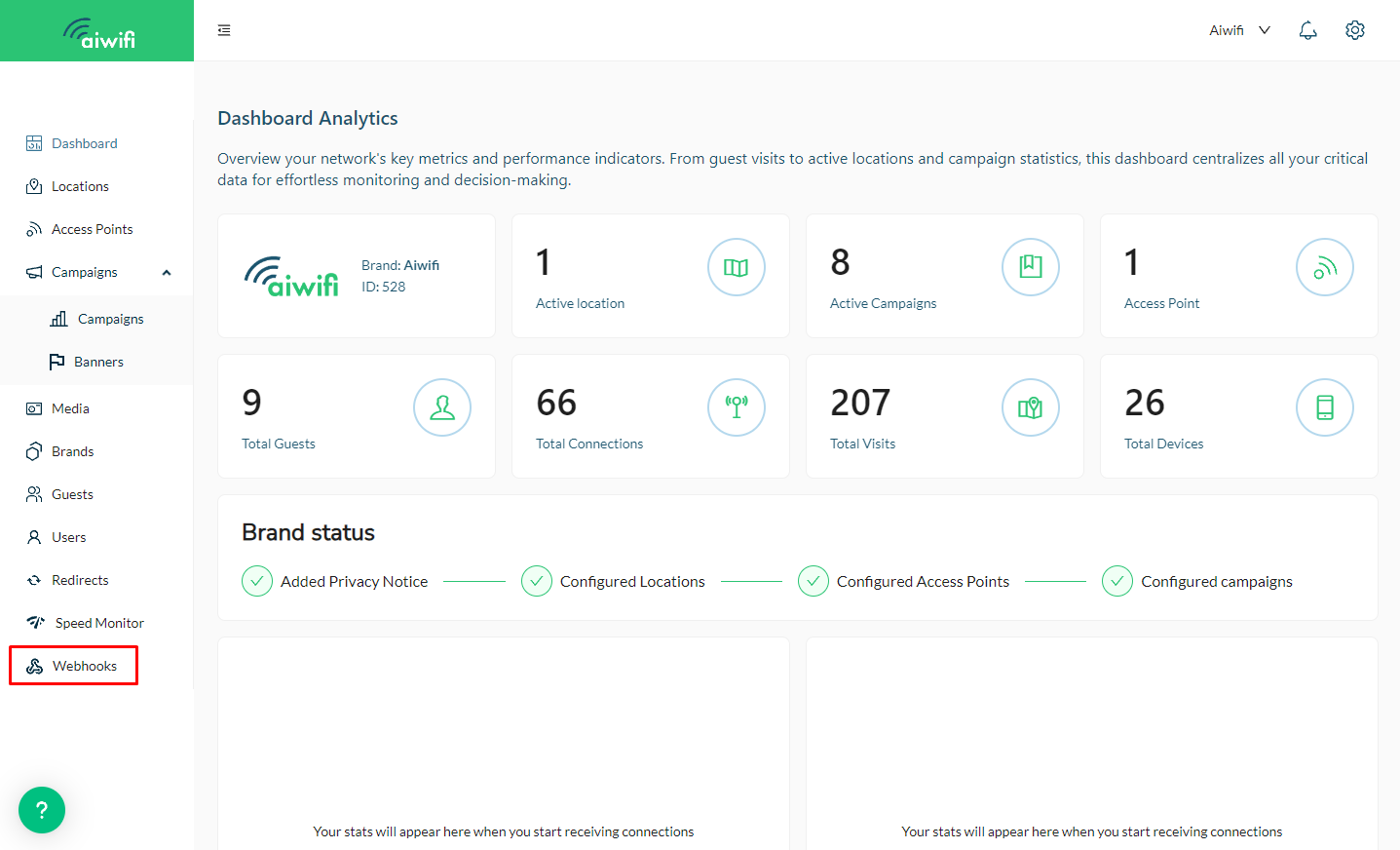
2) Creating a webhook
To create a new webhook, click on the "New webhook" button at the top right of the screen. This will open a modal for you to fill out the settings.
Note:
- You must have a webhook endpoint (HTTPS URL) configured to receive POST requests from Aiwifi.
- Your application needs to respond with HTTP status 200 when the webhook is received, and the data about the events is correct.
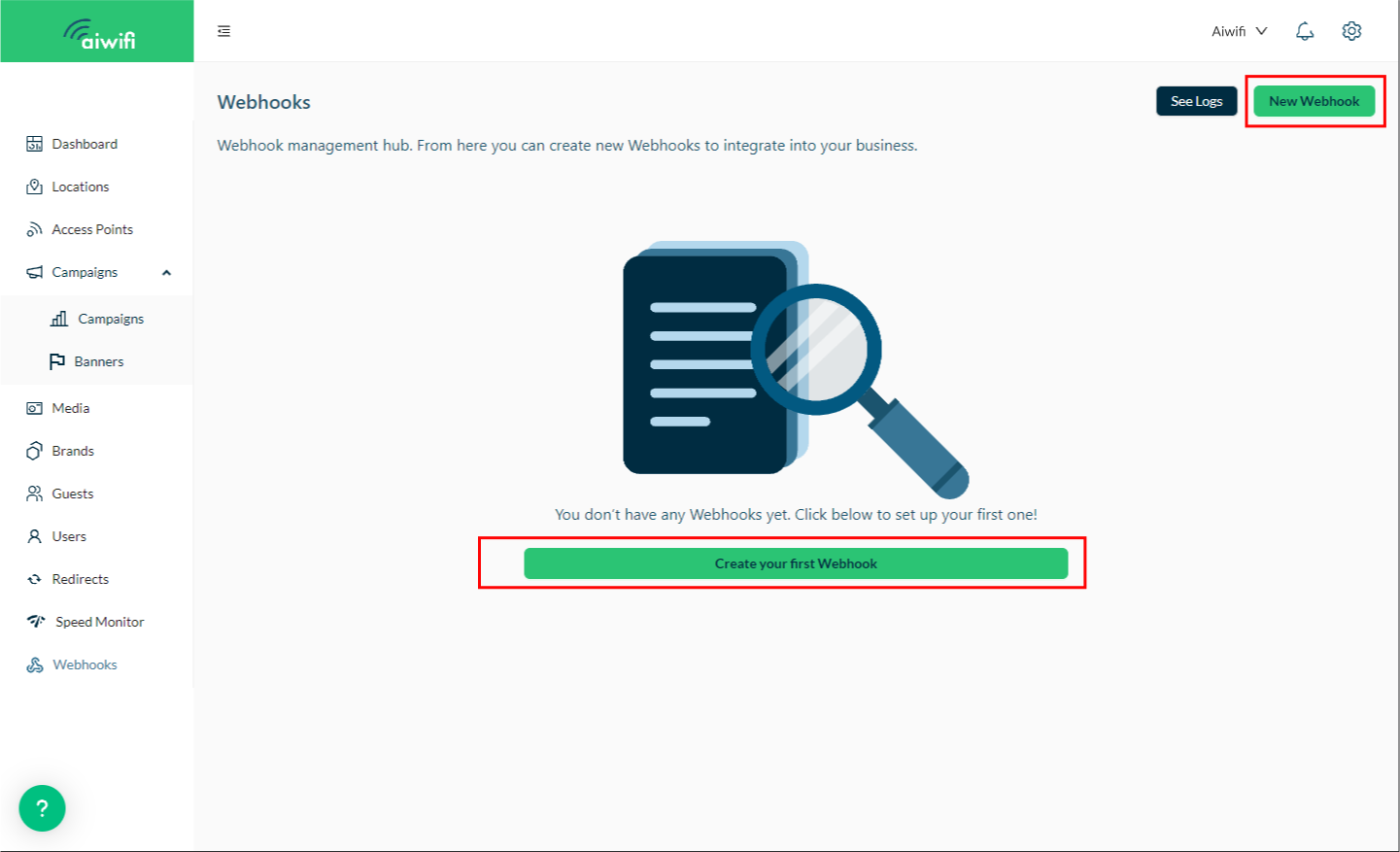
In the "New Webhook" modal, follow these steps to create a new webhook configuration:
- Give the webhook a name to identify it.
- Enter a valid HTTPS endpoint (URL).
- Select the events you want to receive at that endpoint.
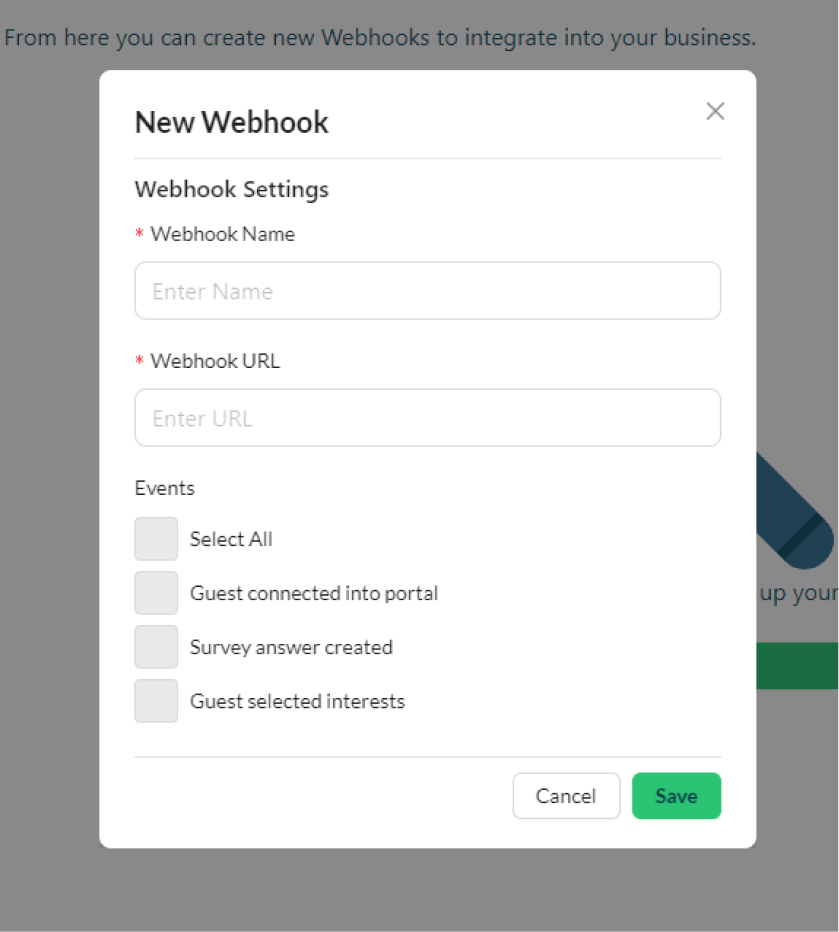
In the events section:
- You can choose one or more events and the event types from the list. You may subscribe to multiple events or create a separate webhook for each event. If you choose the Select All option, the webhook configuration can handle all types of events that Aiwifi provides.
To save the configuration, click the Save button. Once saved, you can see the configuration in the list section.
3) Editing a webhook
Once you create a webhook, it will appear in the webhooks list. You can click on an existing webhook to edit it.
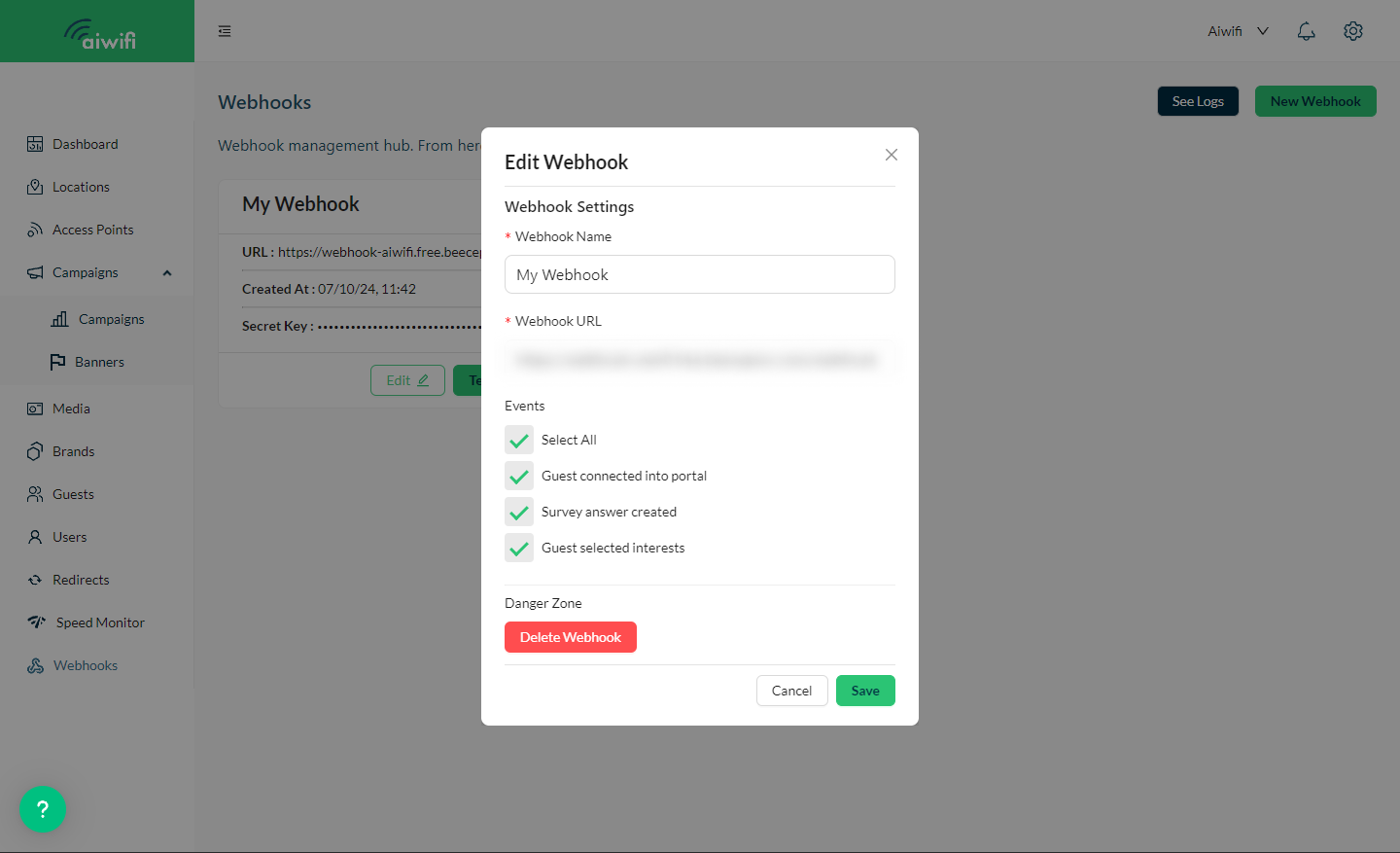
At any time, you can edit an existing webhook to do the following:
- Change the identifier name of the webhook.
- Enter a new webhook URL.
- Change the event types that Aiwifi handles at the URL.
Click Save once you're done editing the details. Alternatively, you can delete the webhook configuration.
4) Enabling or disabling a Webhook
If you wish to stop listening to a webhook, use the toggle button to set the webhook to Inactive. You will no longer receive notifications for that event.
You can use the same toggle button to set the webhook to Active and resume listening to the event.