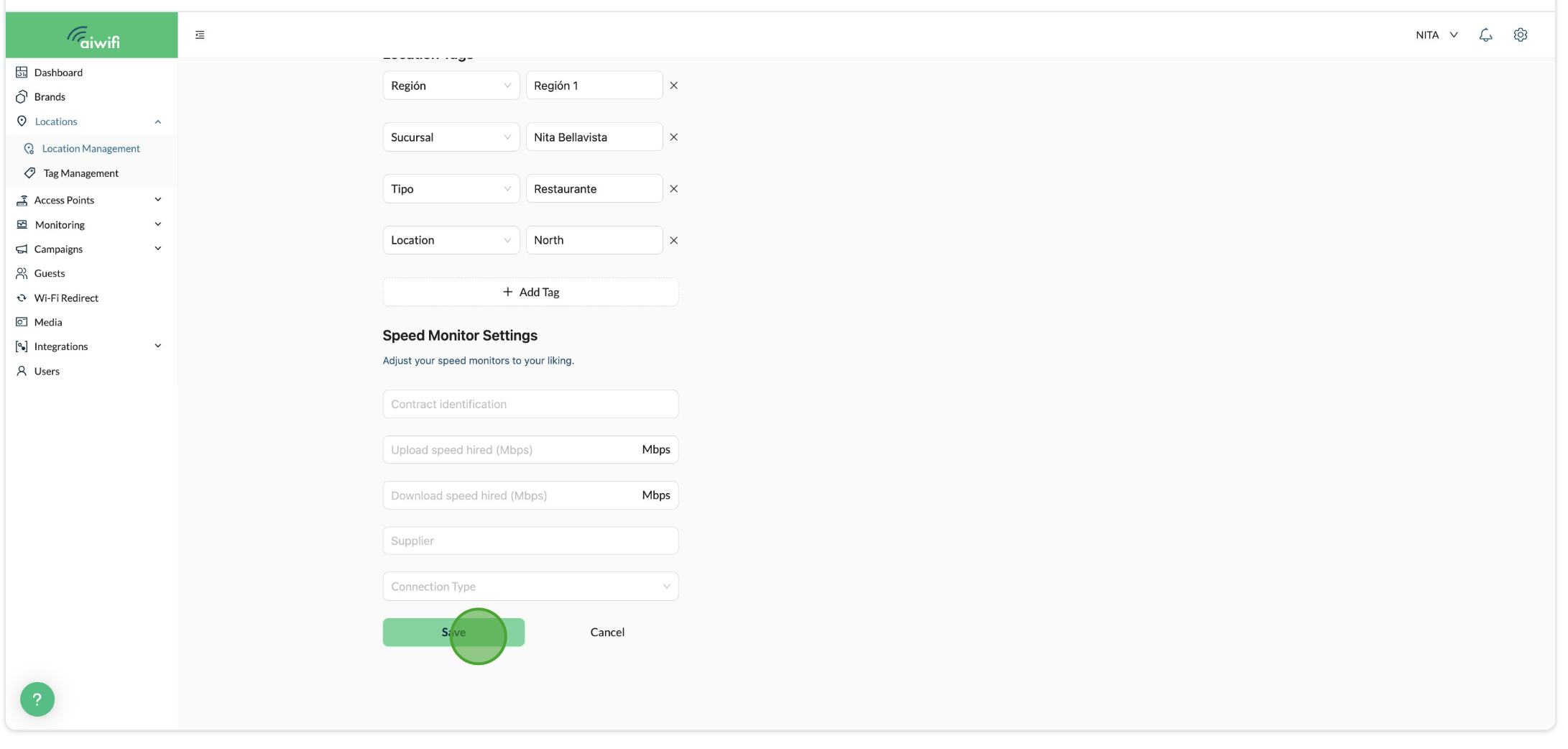Select the language and the exactly time zone of your location is based.
When you have a lot of locations in several countries or regions you can established the time zone of the location's country or state you want your guest seen your campaigns.
To give you an example if you have one location on Texas and other one in México City. You can add or edit the language and time zone of each country.
To add the language and time zone location to an specific location follow these steps:
1) On your Dashboard Analytics click on "Locations"
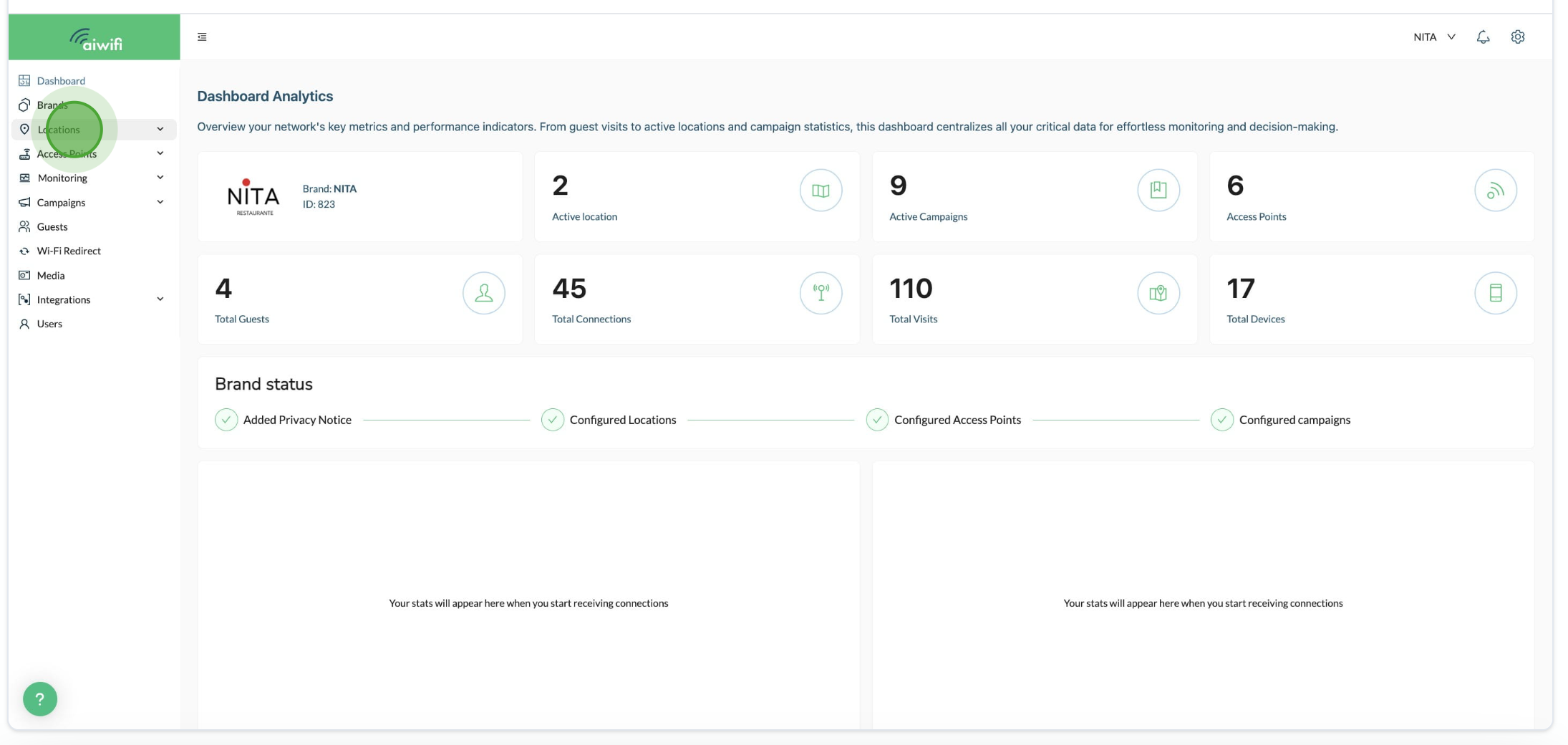
2) Click on "Location Management"

3) Click on "Add Location"
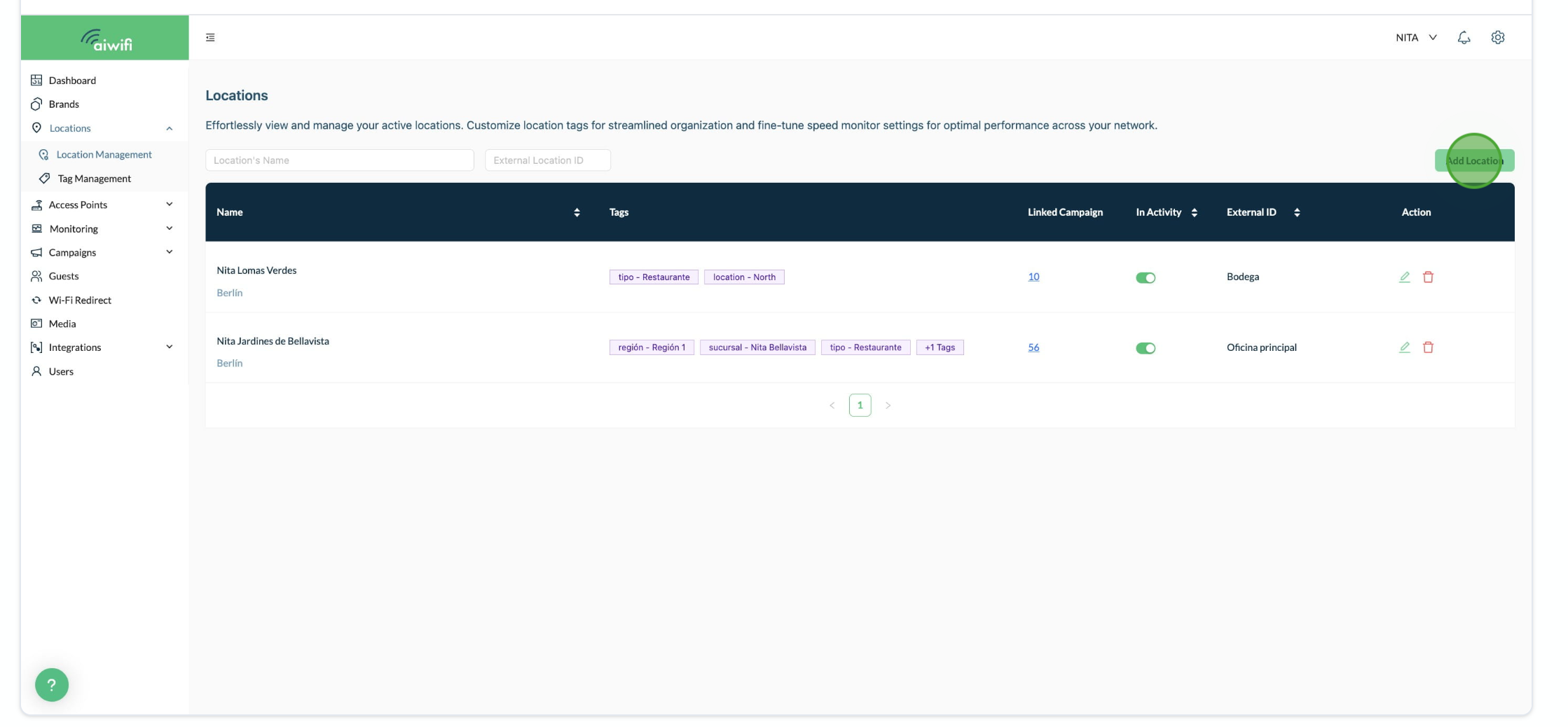
4) On location's language choose the language that belongs to the location's country. This will determine the language in which the Captive Portal will be displayed to your guests.
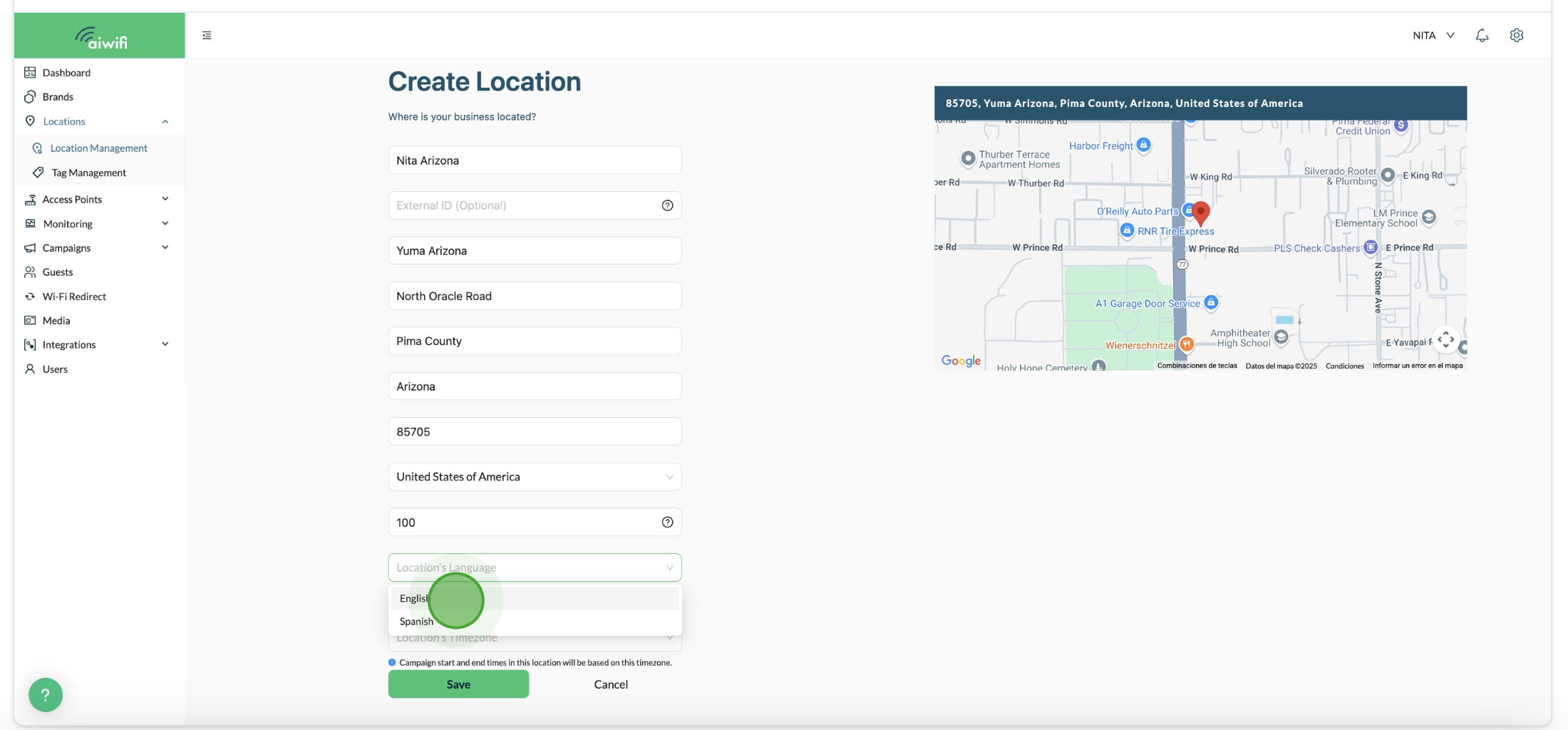
5) On location's time zone choose the time zone that belongs to your location's country.
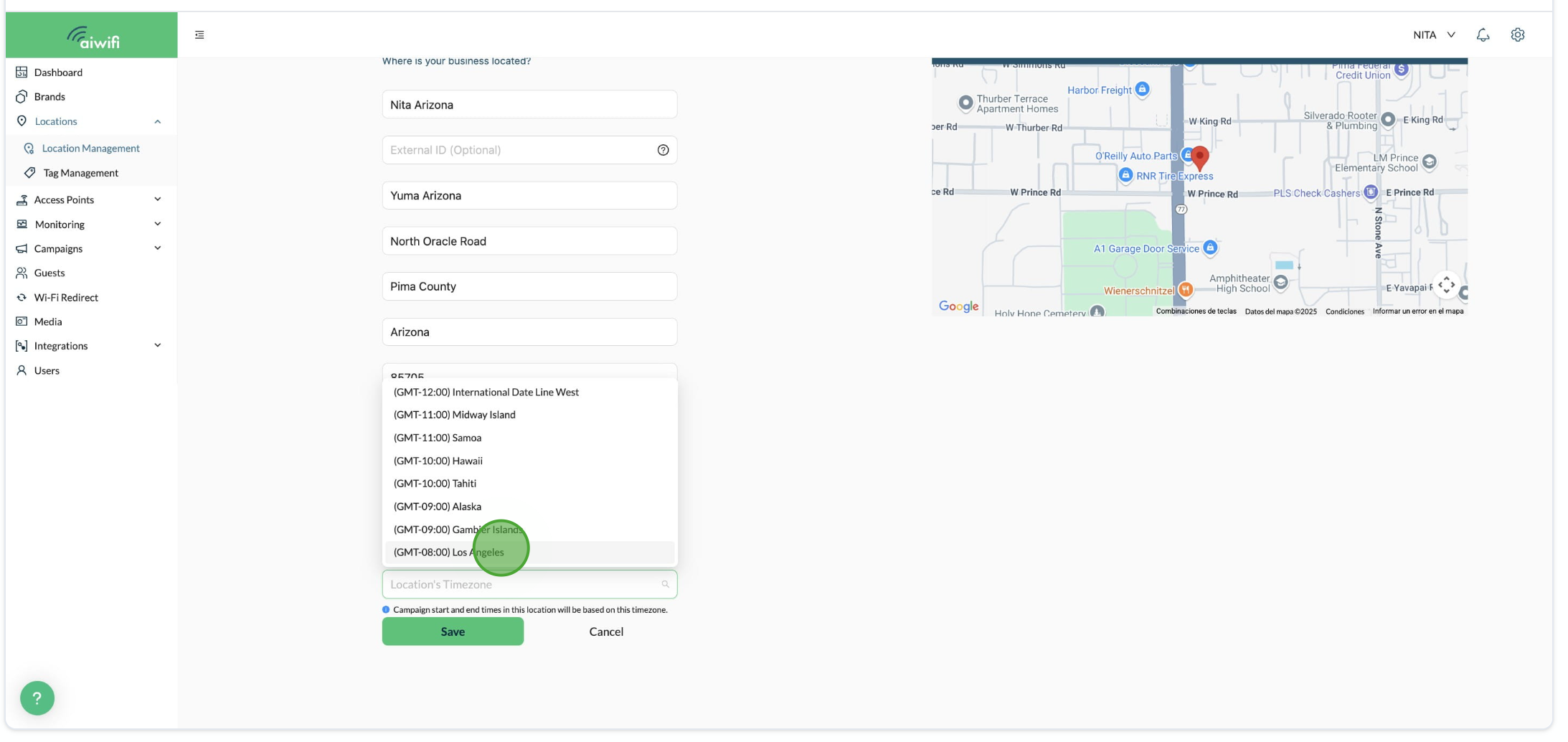
6) Click on "Save"
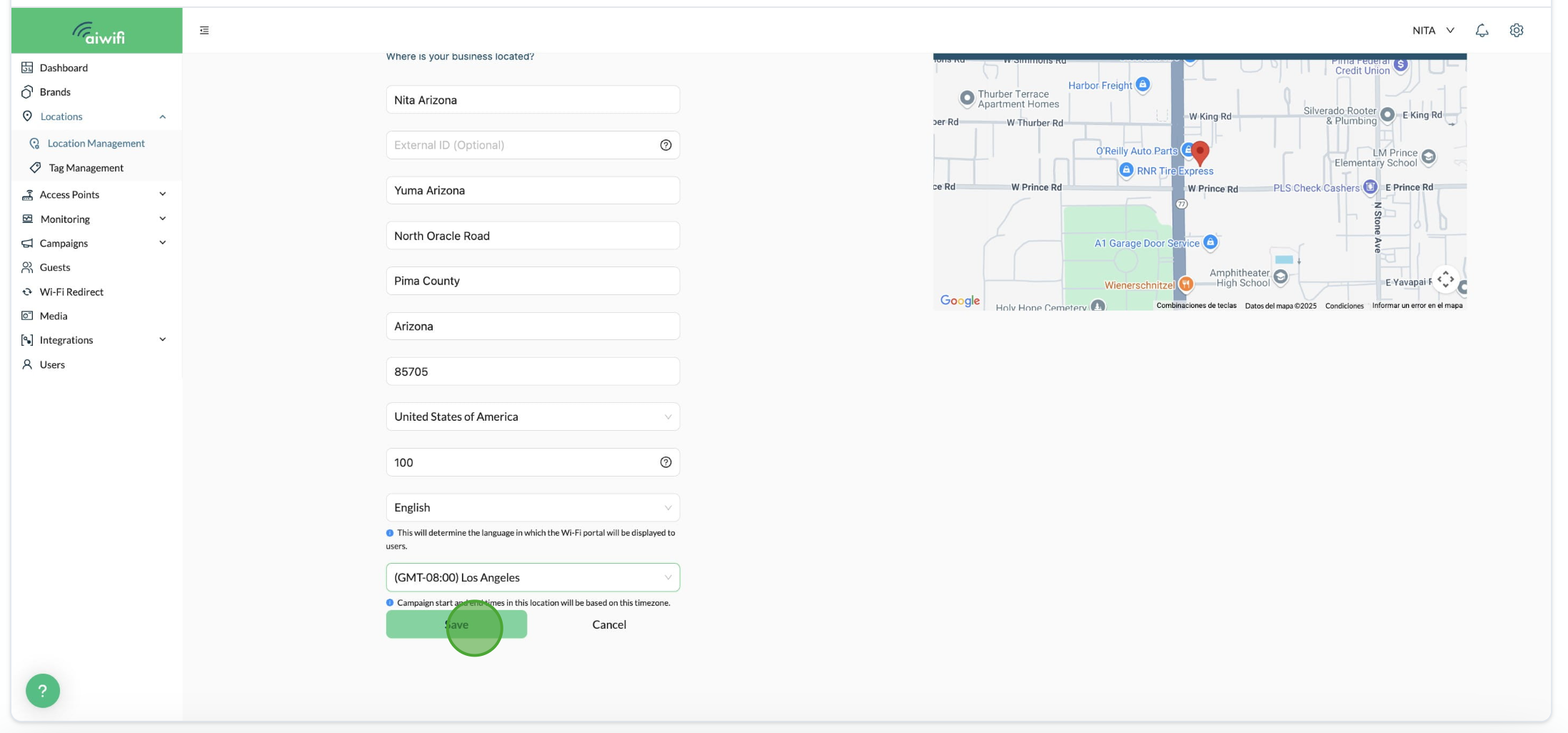
To edit the time zone and language of an existing location follow these steps:
1) On your Dashboard Analytics click on "Locations"
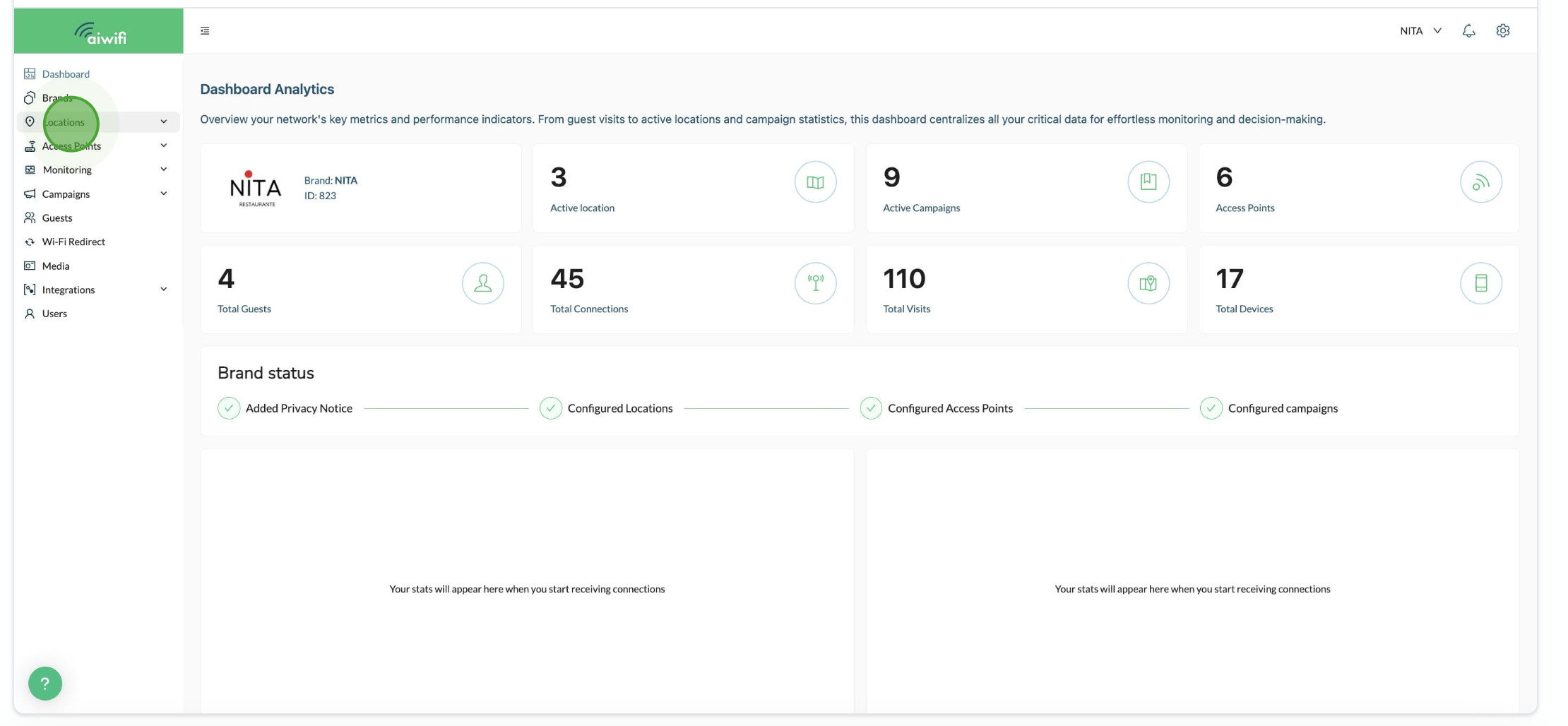
2) Click on "Location Management"
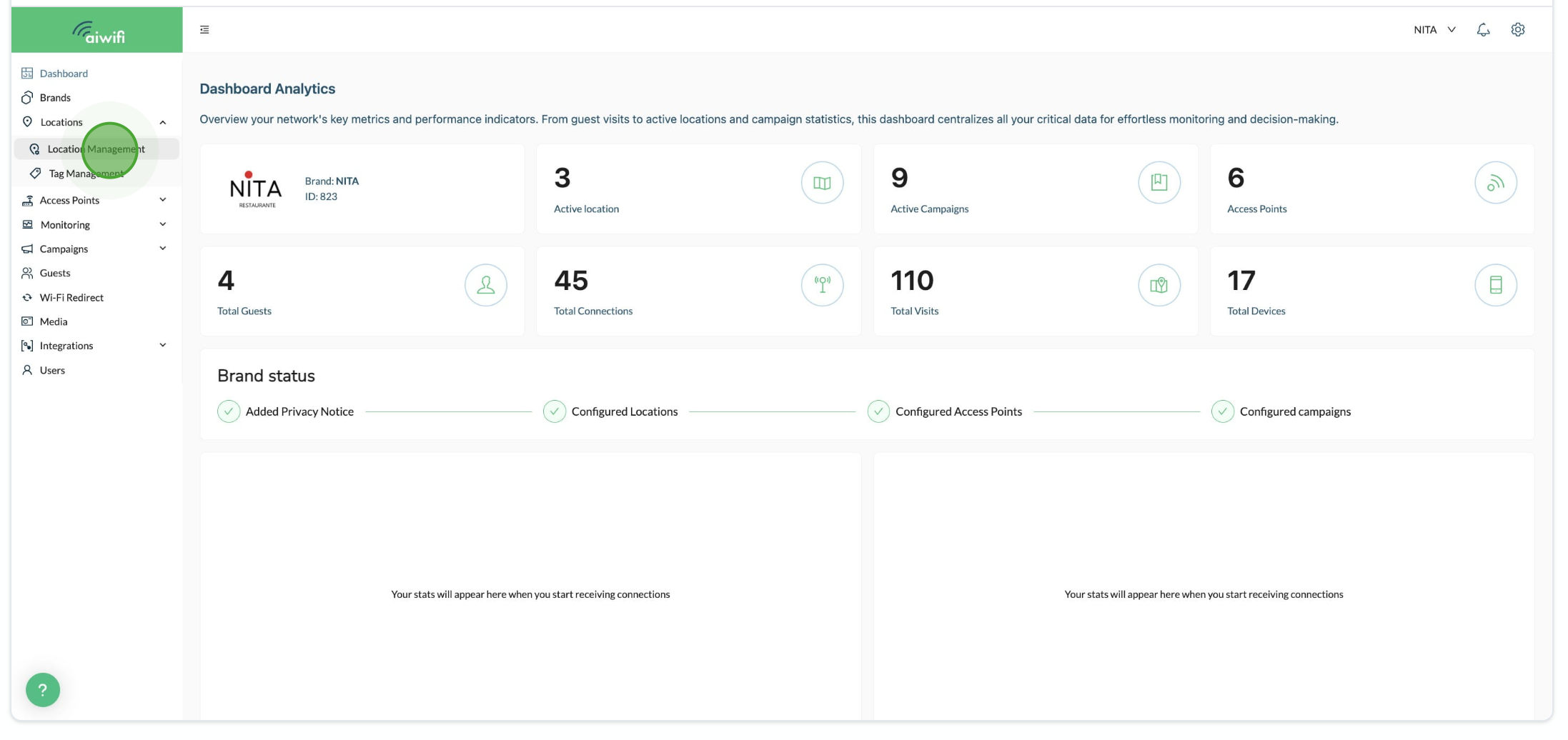
3) Click on the edit icon of the location you need to modify the language and the time zone.

4) Click on the time zone that corresponds to the country where belongs your location.
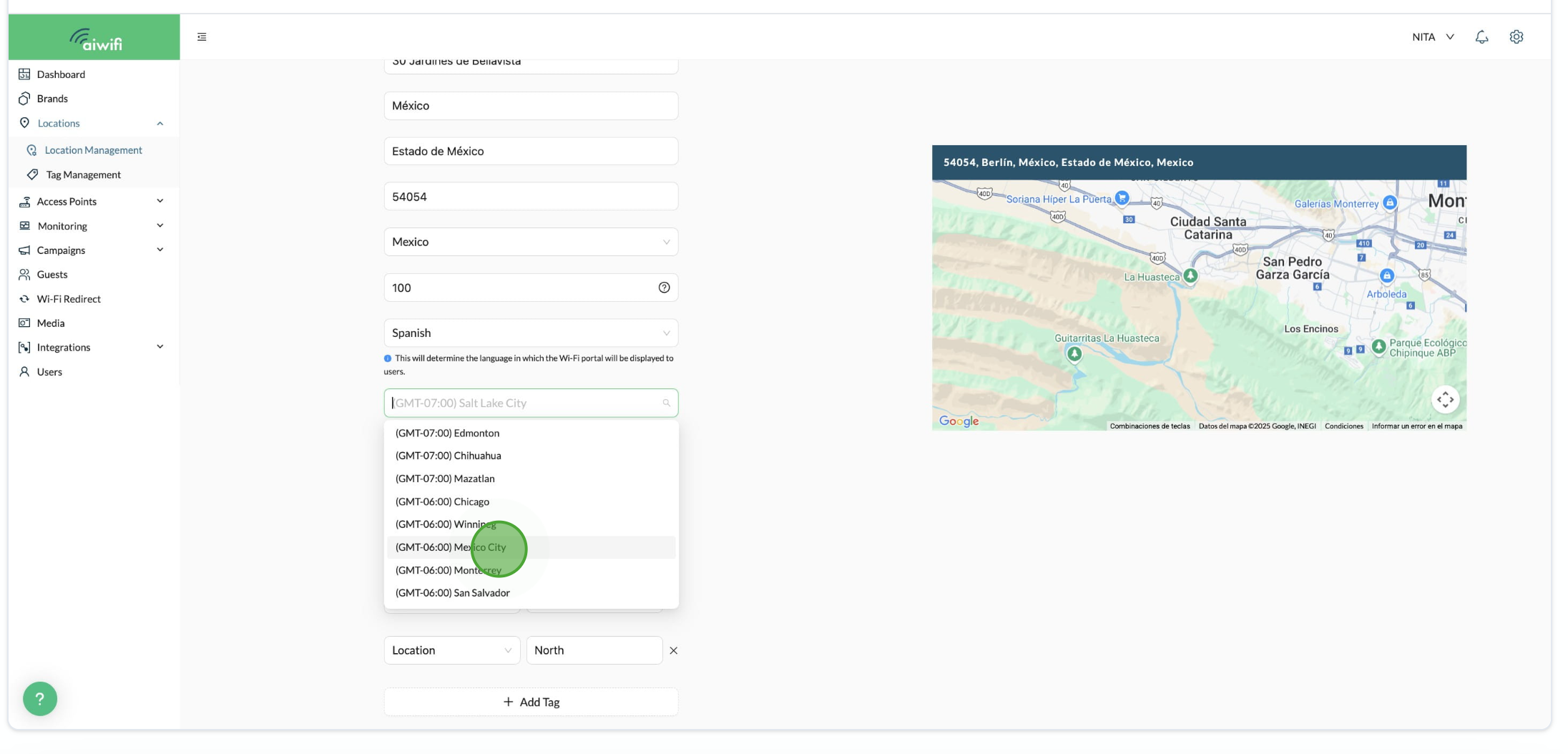
5) Click on the language that belongs to the location you want your guests see your Captive Portal on their devices.
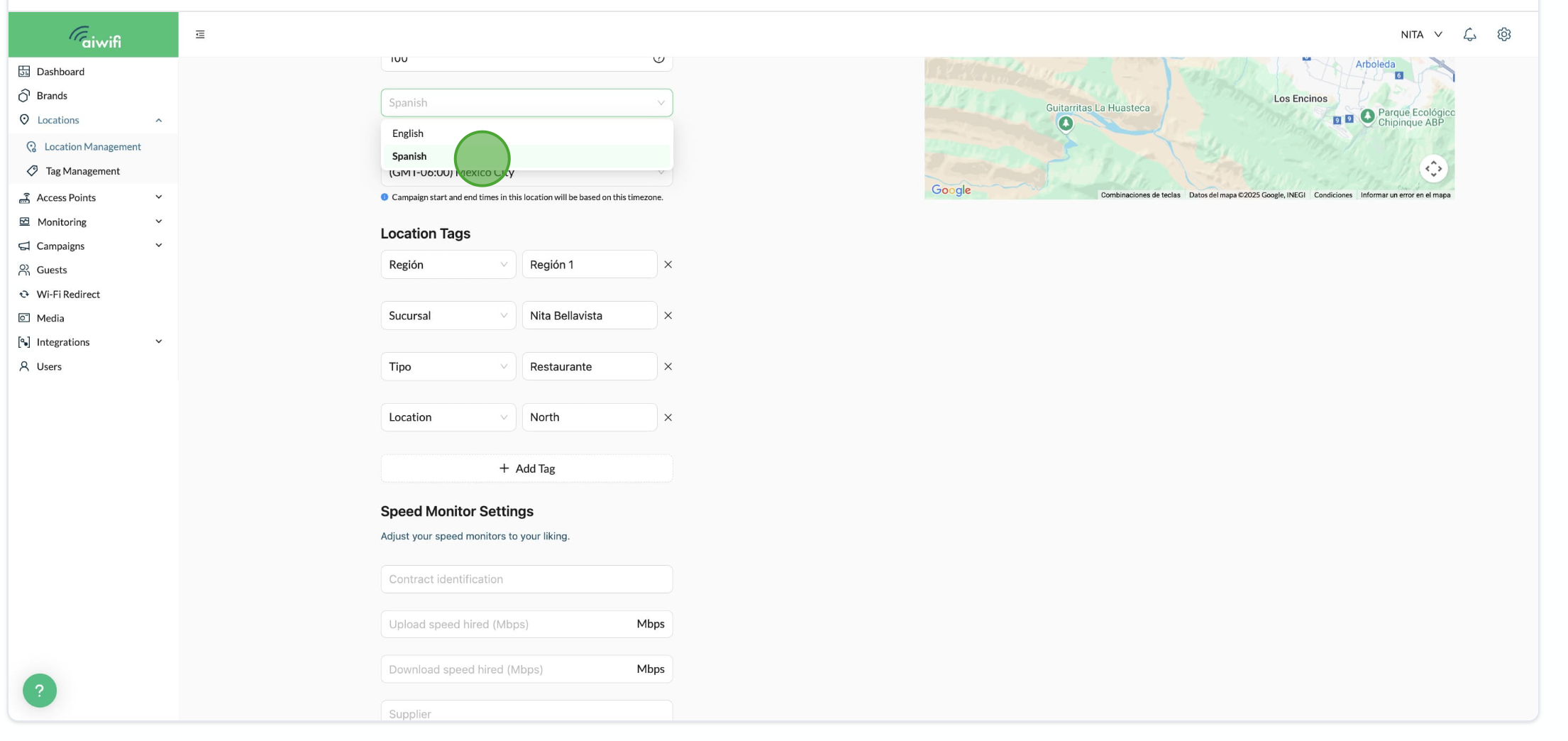
6) Click on "Save"