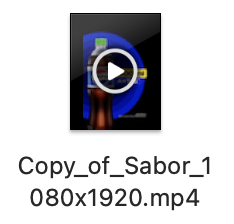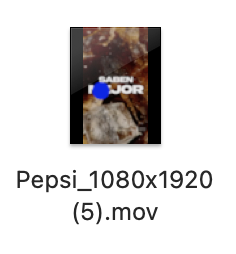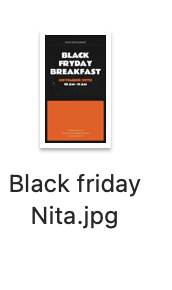Interactive Guide
Adding content to your Media Library is so easy!
Now you can add from your Library Media Videos Mov. and MP4 files, images and gifs in few clicks!!
Steps to do it:
1) On your Dashboard Analytics select on the left column the section "Media"
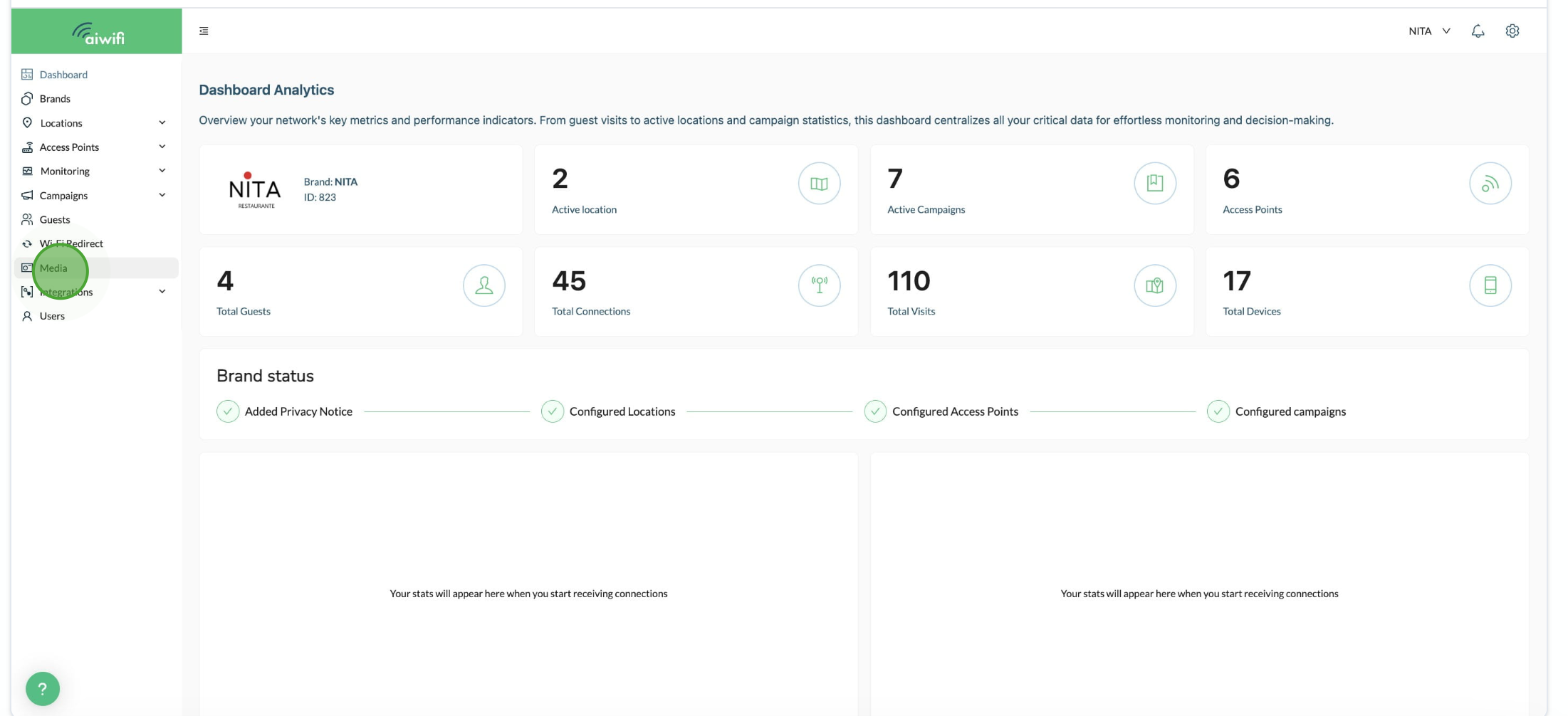
2) Click on "Add Media"
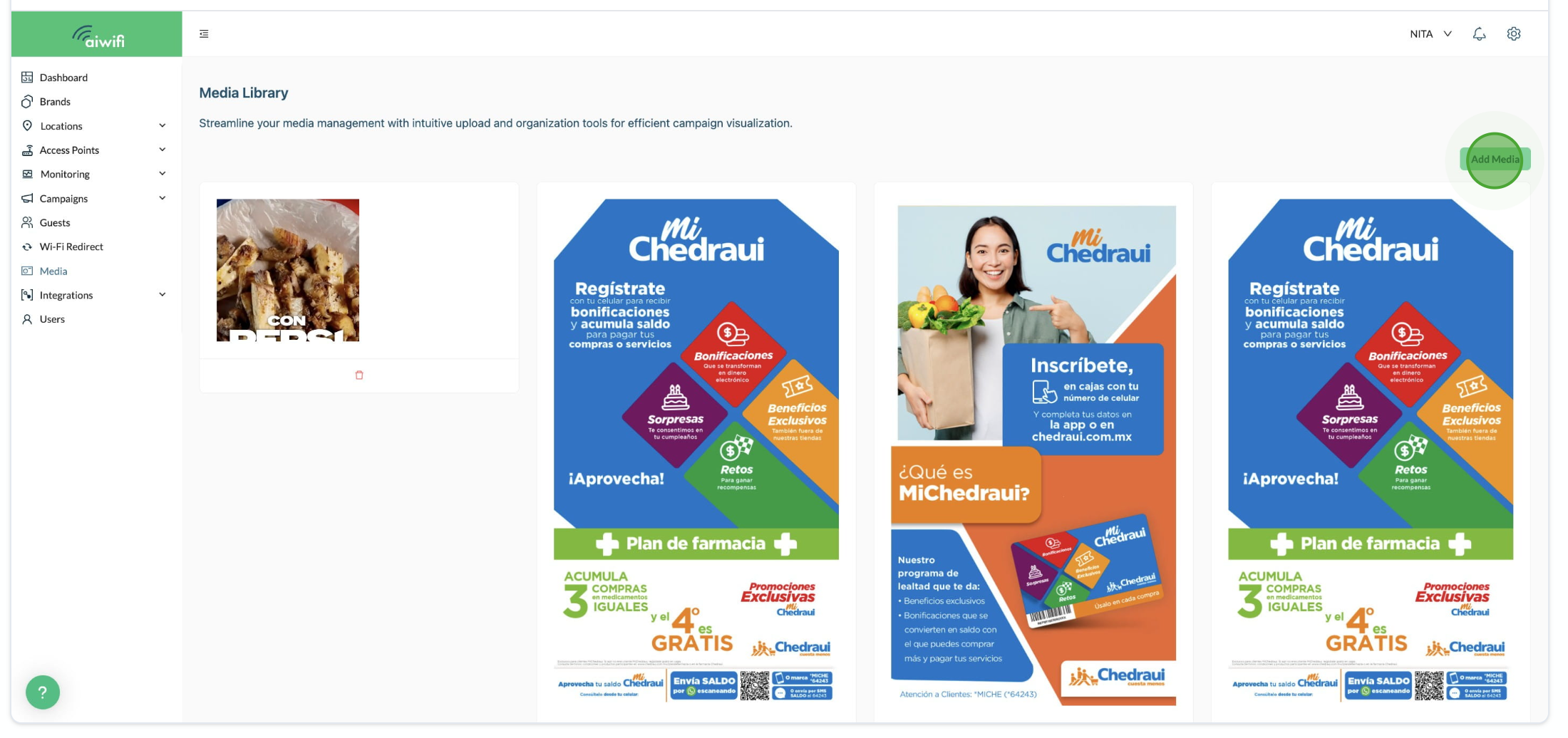
3) To upload images or gifs, select "Click or drag file to this area to upload".
You can drag an image, video (MP4 or Mov. file) or gifs of 10MB size limit.
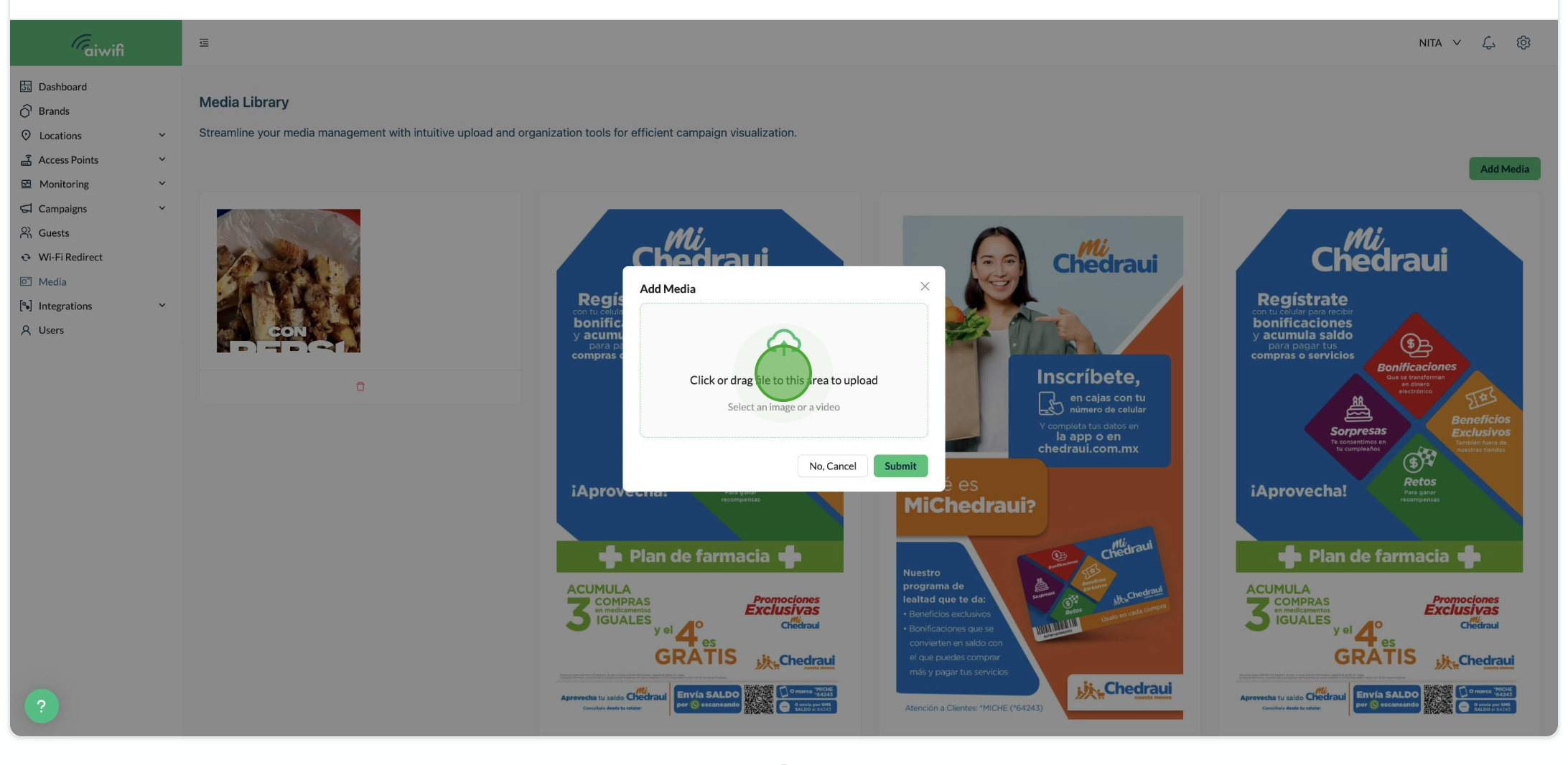
4) Select from your browser the file (image, video or gif) you want to upload.
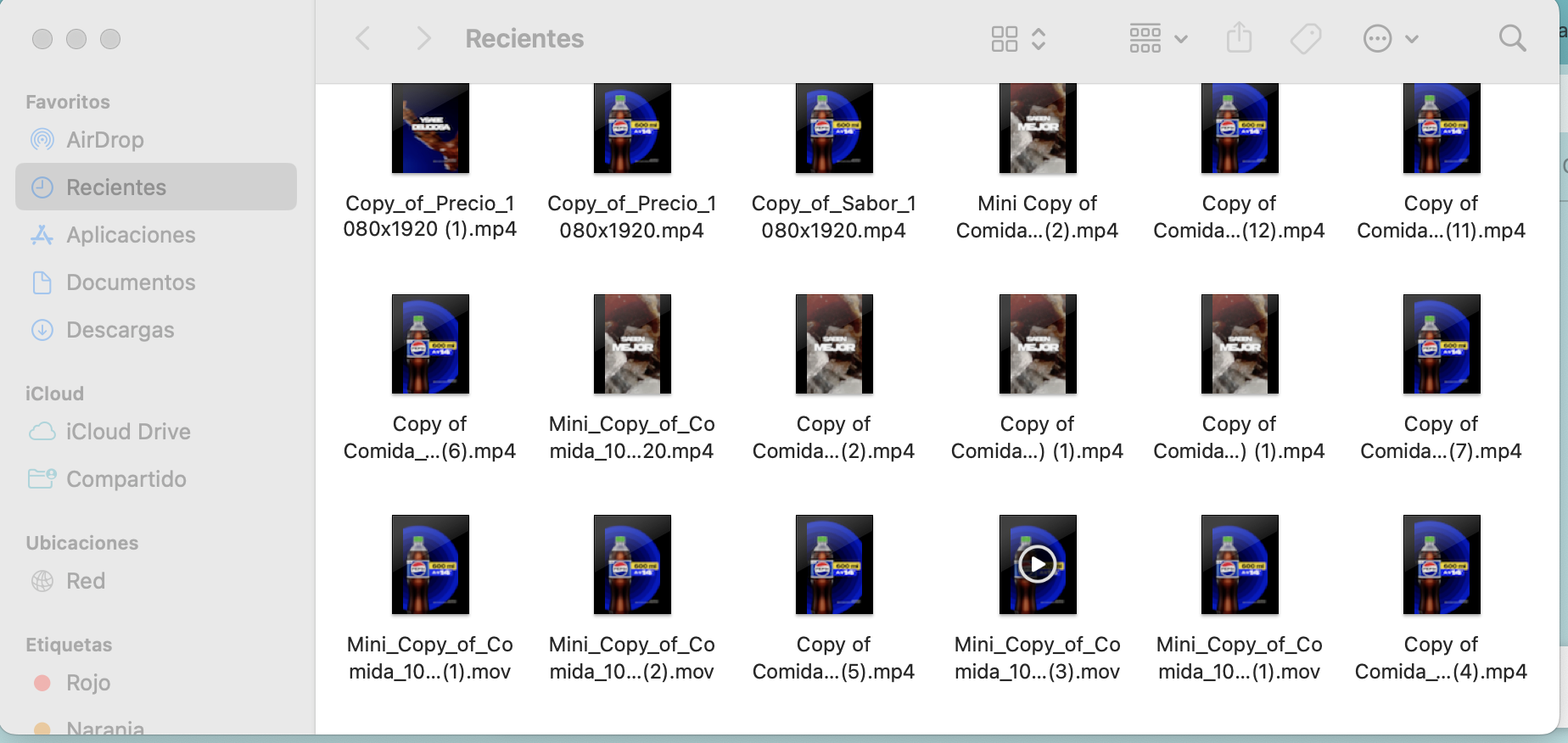
5) Click on "Submit" . Your file (video, image or gif) will add automatically to your Media Library.
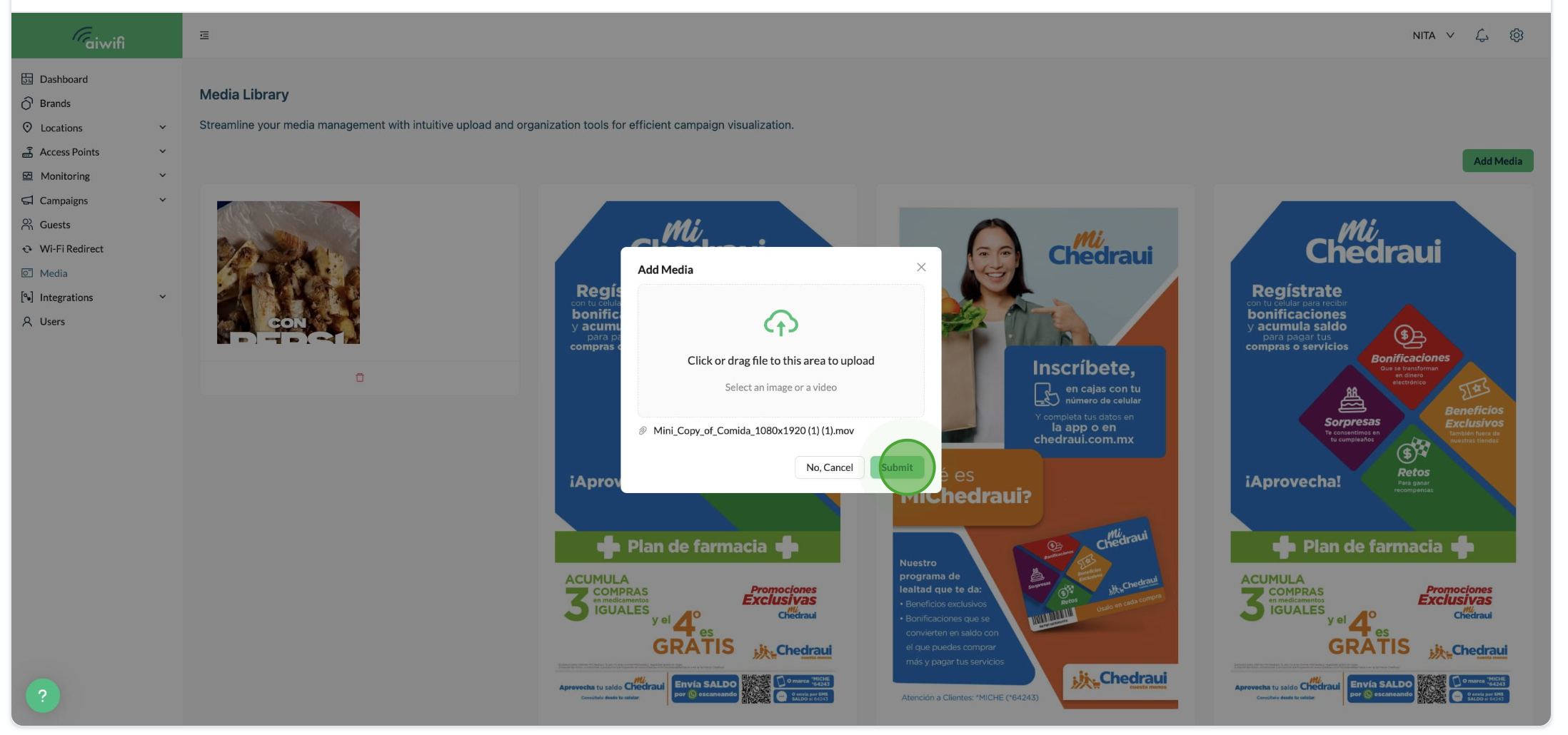
6) You will see on your screen a message telling you that "The media uploaded successfully".
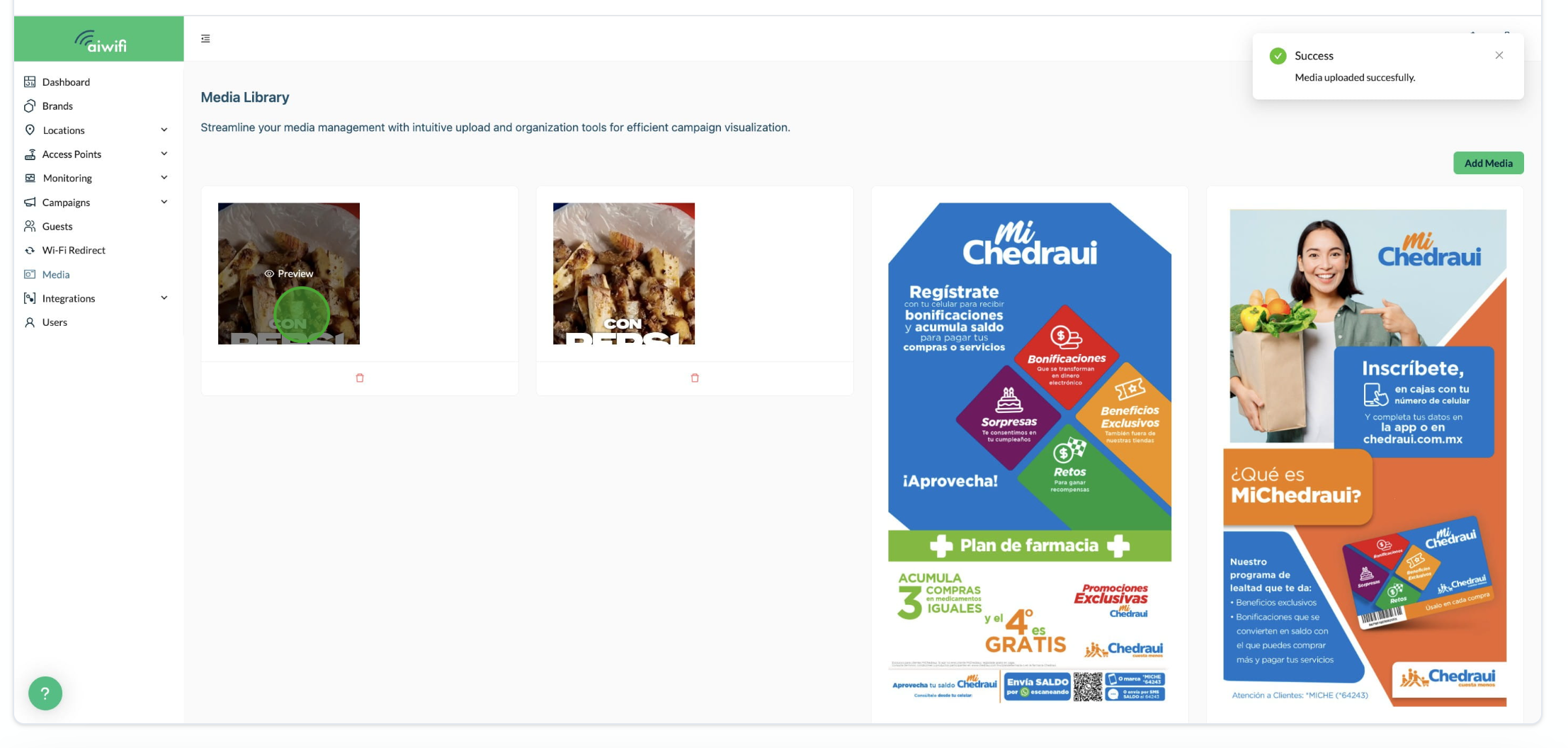
Recommended Dimensions of the media you want to upload.
To ensure high-quality image display, we recommend using dimensions of 1080 pixels wide and 1920 pixels tall. (Storie Instagram size). This resolution provides optimal clarity and compatibility across various devices and screen sizes.
Aspect Ratio
Maintaining an aspect ratio of 9:16 (width:height) is crucial for images to appear correctly on our platform. This aspect ratio ensures that the image fills the screen when viewed on mobile devices without unnecessary cropping or stretching.
To upload videos you have to select a mov file, or MP4 file and the size limit is 10MB.
5) Maximum image, videos and gifs size
To optimize loading times and ensure smooth browsing, we have set a maximum image size of 10MB. Please ensure your images are within this limit to avoid any issues during the uploading process.
6) Accepted File Formats
We accept the following file formats for image uploads: PNG, JPG, and GIF. These formats offer a good balance between quality and compatibility, allowing you to showcase your images effectively. We accept the following file formats for videos and Gifs: MP4, Mov.
Here are some files examples.