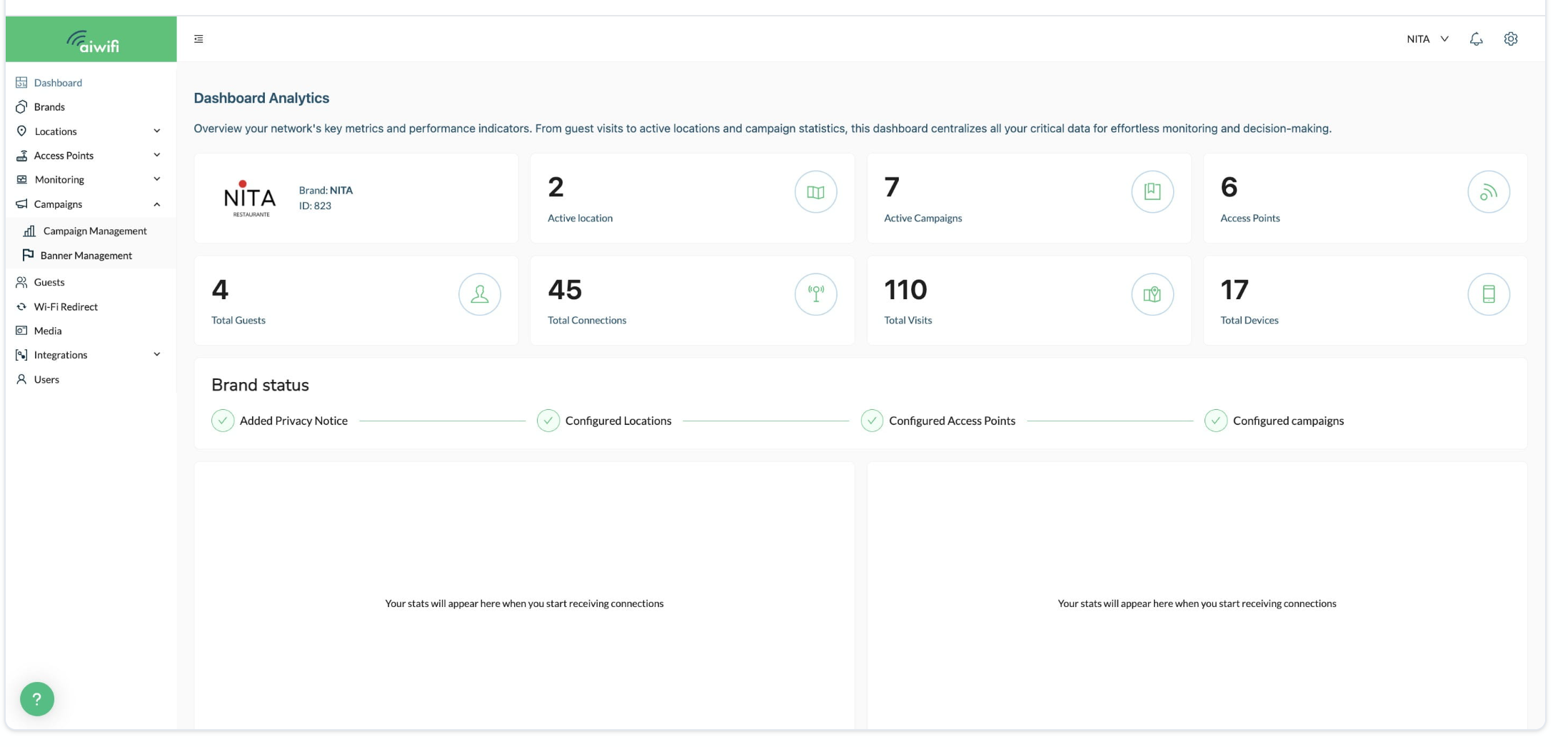Interactive Guide
Refresh your brand's visual identity to stay relevant and align with your company's current offerings and the market.
See the following Steps:
1) On your Dashboard Analytics, click on "Brands"
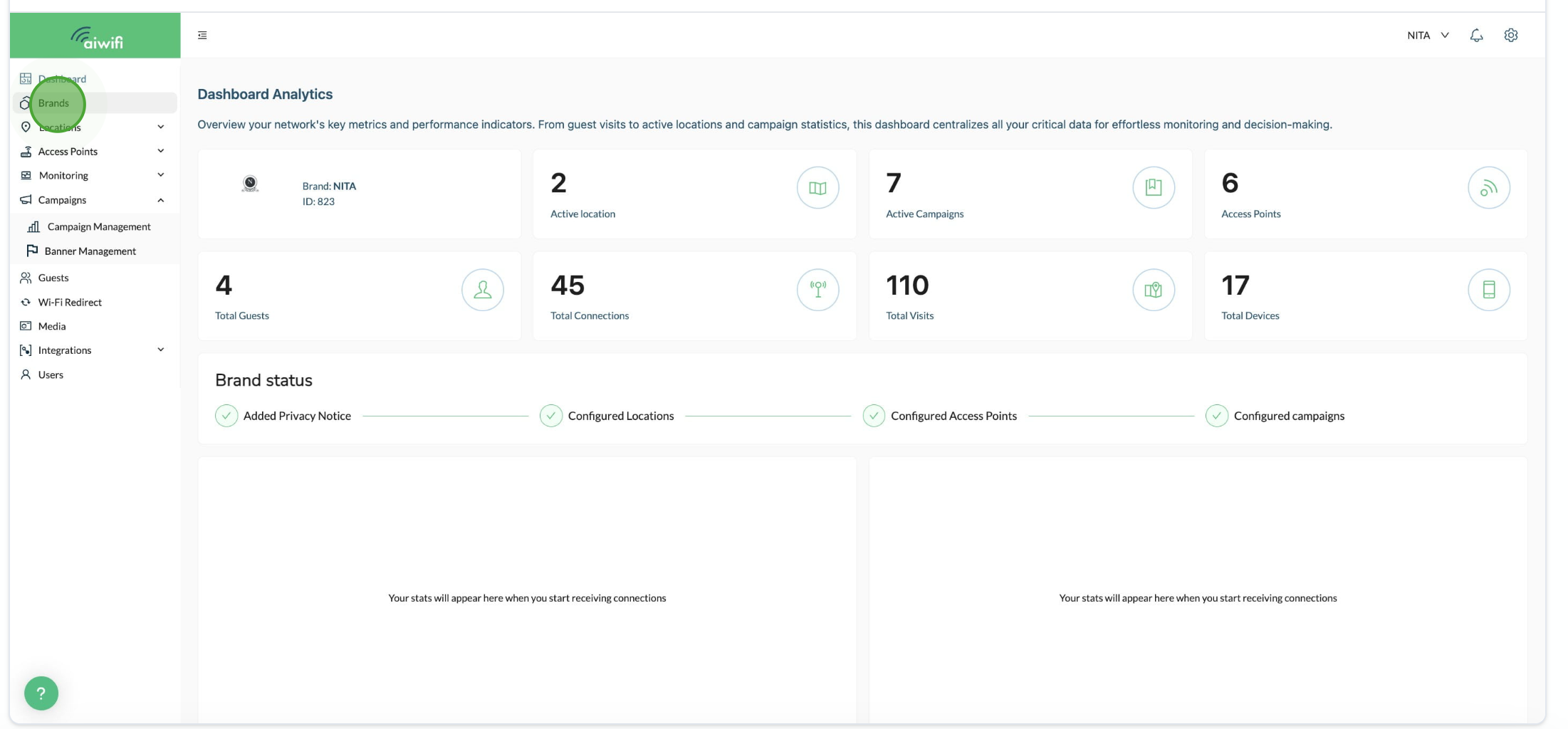
2) Select the brand you want to update by clicking on the button "Select the Main Brand" that is below the brand you want to update and click on the "pencil Icon" to change or edit the brand logo.
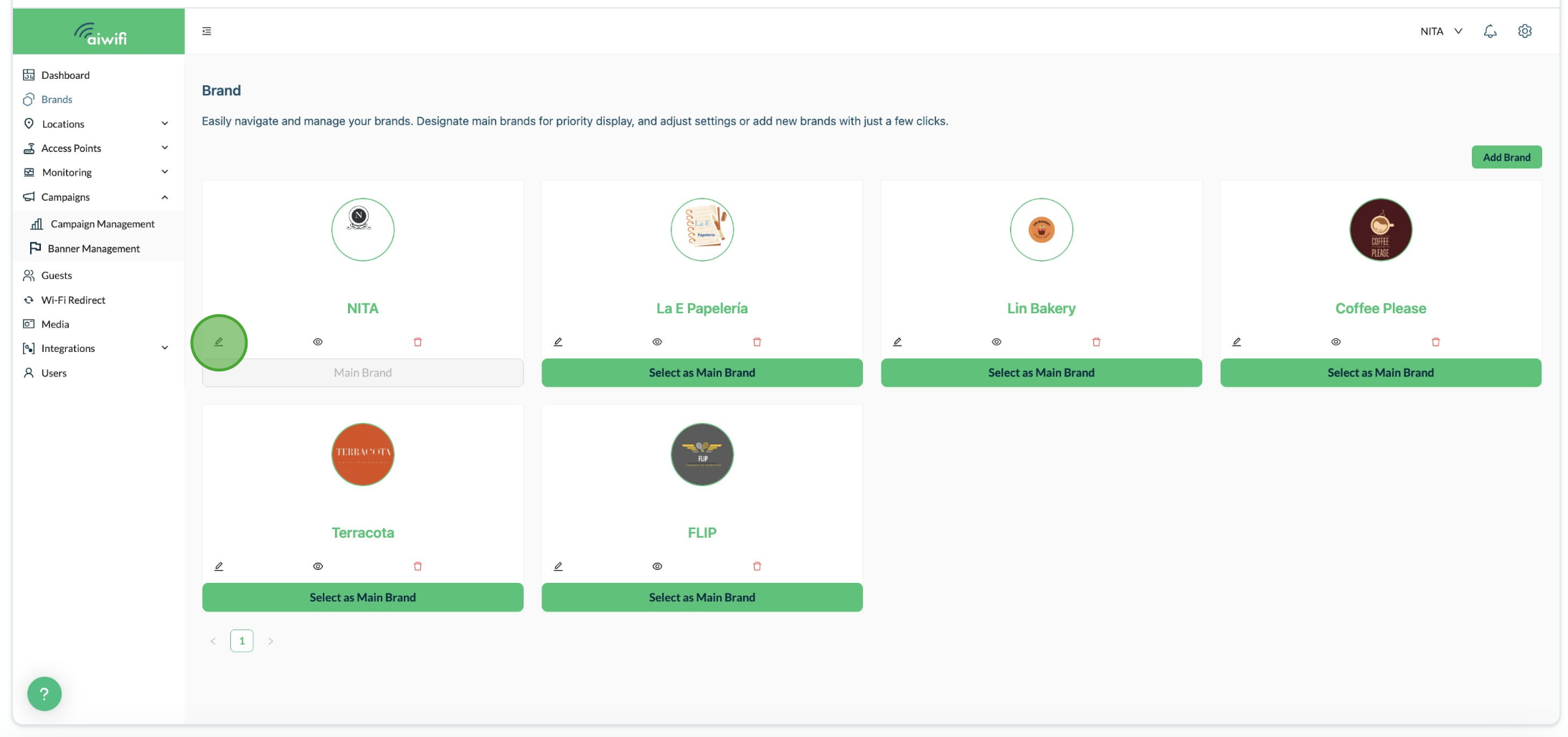
3) Click on "Click or drag file to this area to upload" . Here you can drag the image file from your browser.

4) Once you select the file click on "Apply"
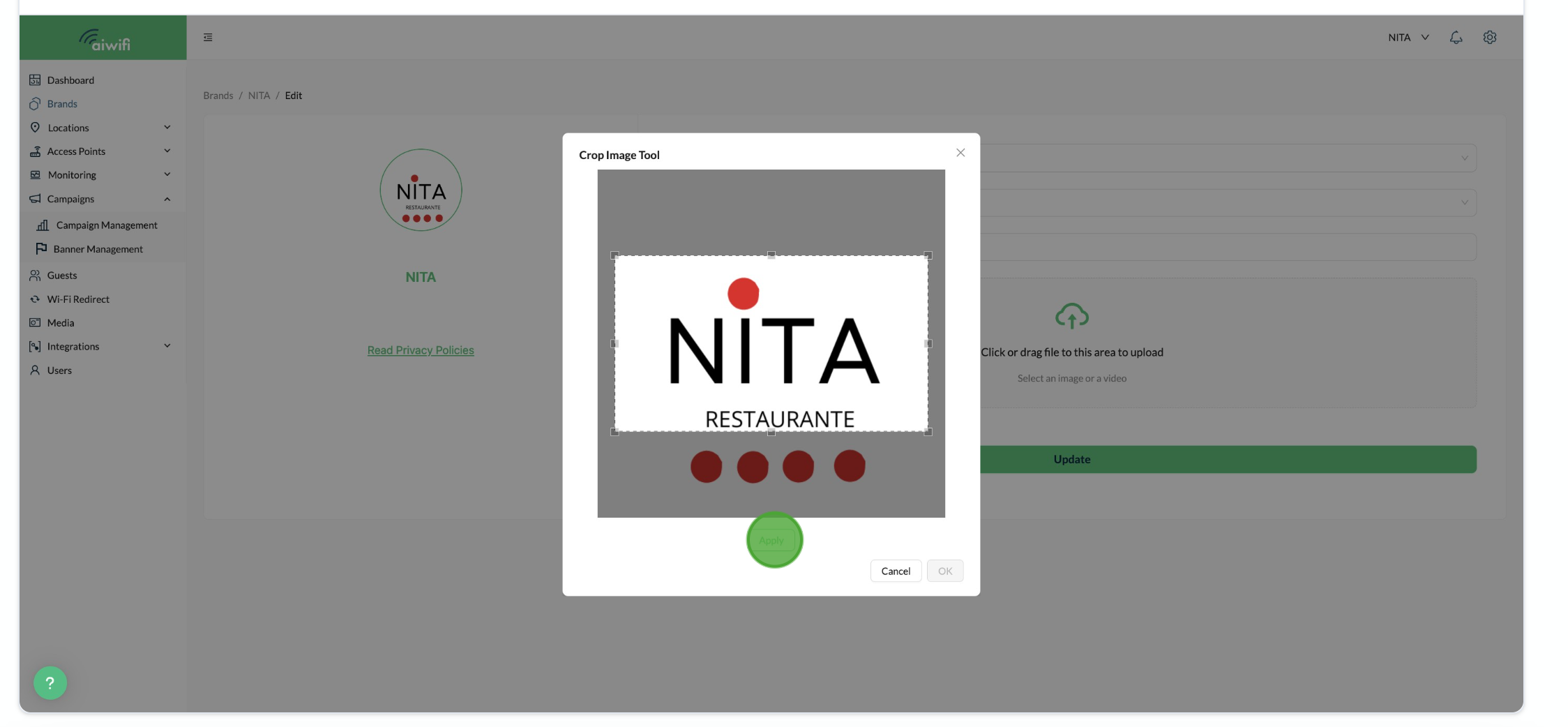
5) Click on "OK"

6) Click on "Update"
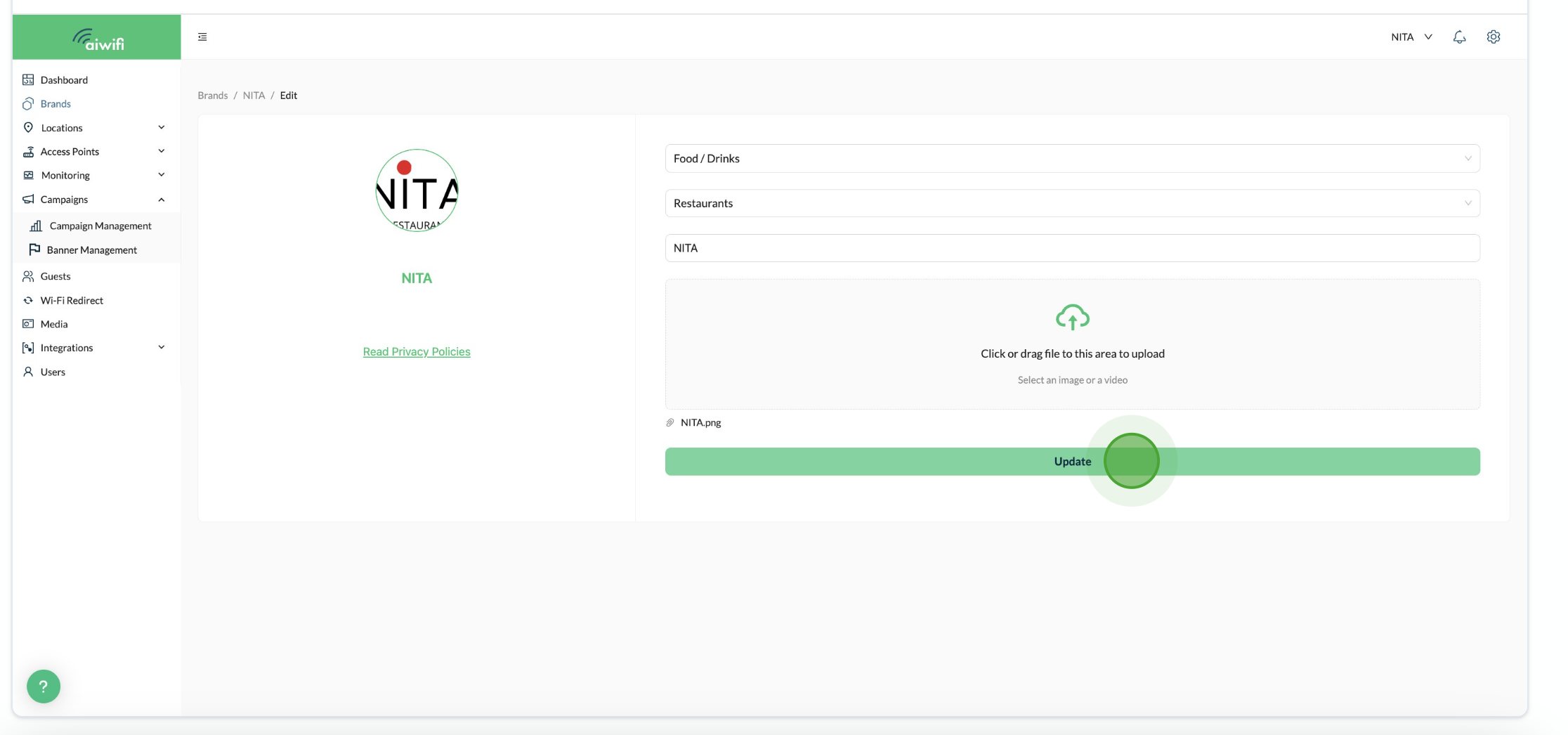
7) This message will pop up on your screen "Brand updated successfully."
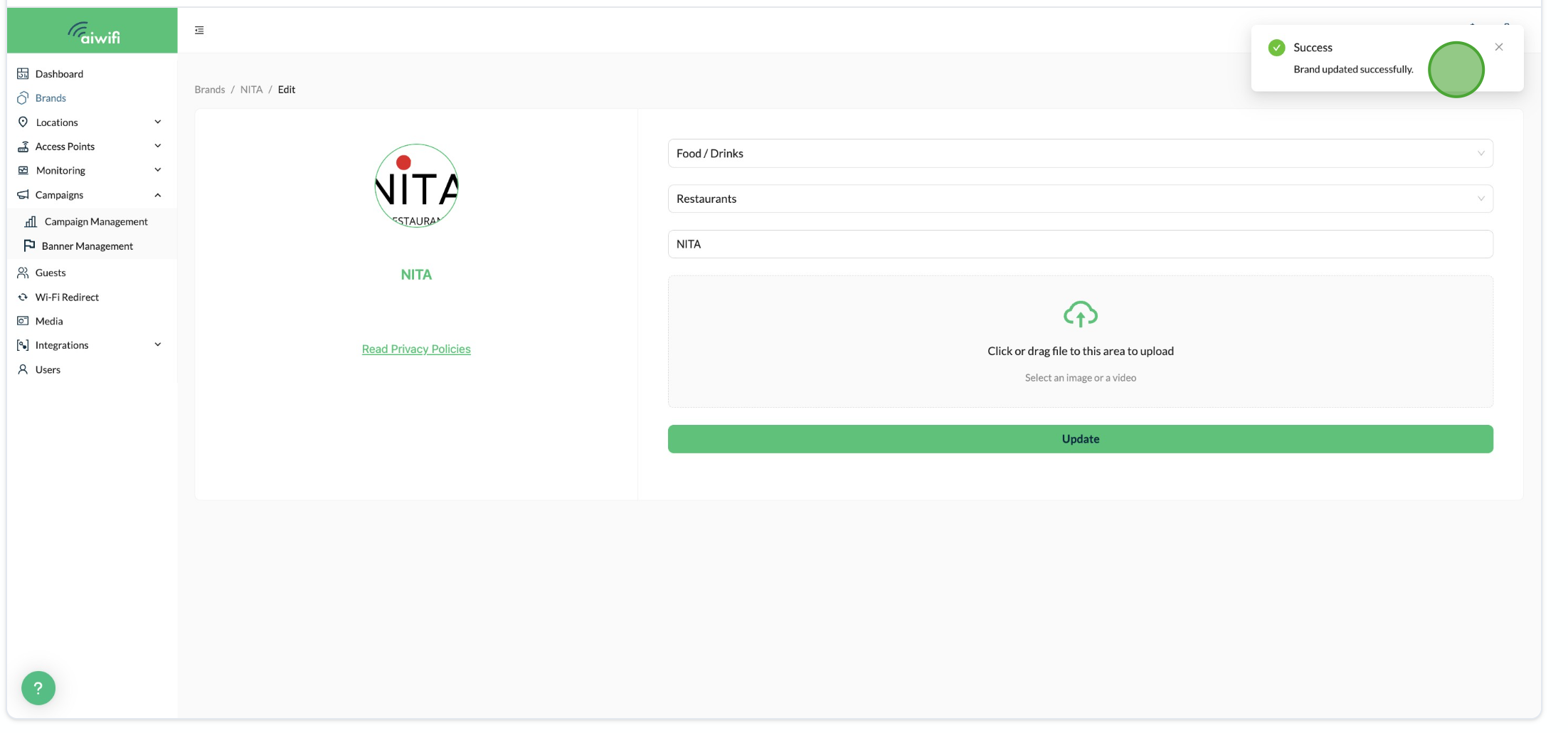
8) Click on "Dashboard" to see your brand updated.
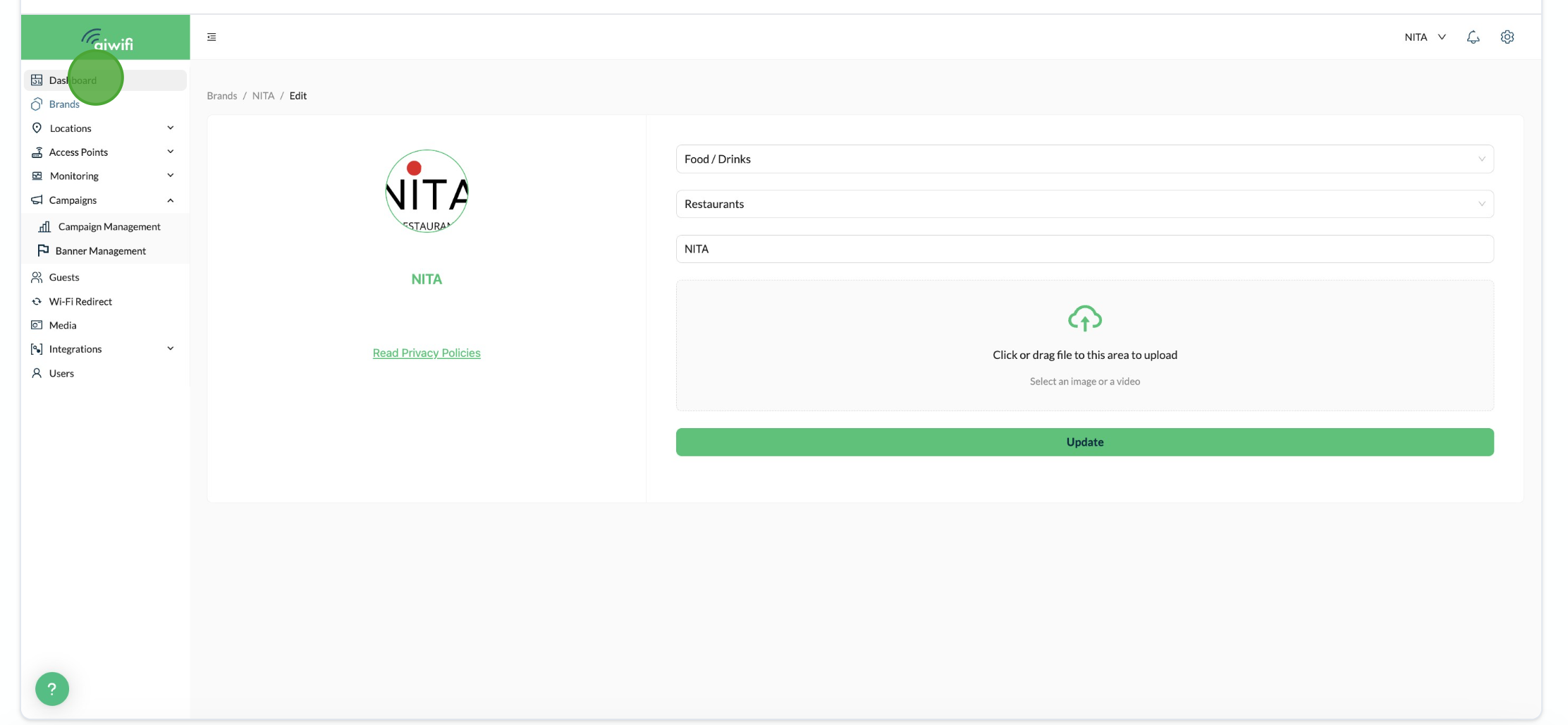
9) Your brand is updated successfully!!